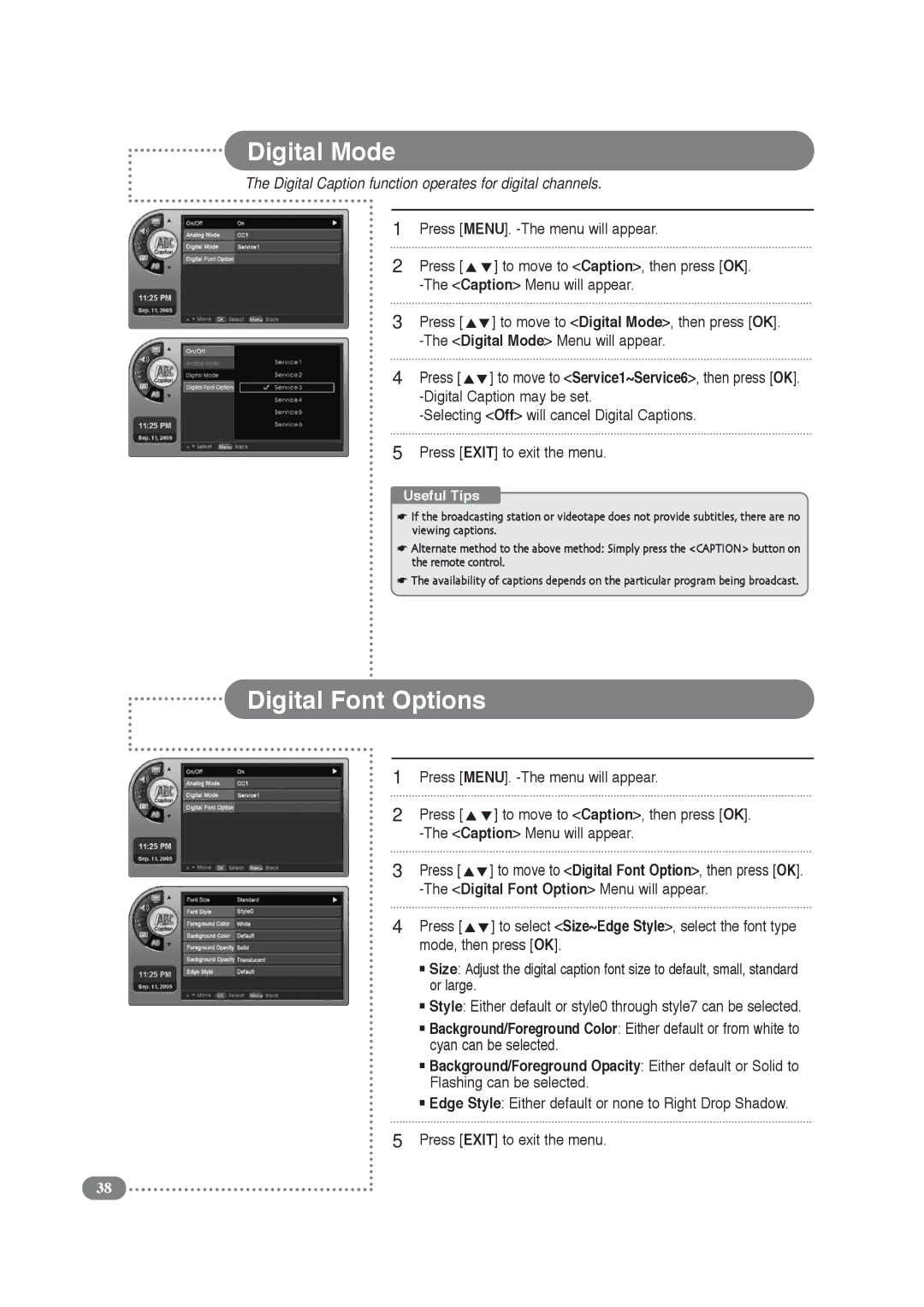Digital Mode
The Digital Caption function operates for digital channels.
1
2
3
4
Press [MENU].
Press [ | ] to move to <Caption>, then press [OK]. |
| |
Press [ | ] to move to <Digital Mode>, then press [OK]. |
| |
Press [ | ] to move to <Service1~Service6>, then press [OK]. |
5Press [EXIT] to exit the menu.
Useful Tips
☛If the broadcasting station or videotape does not provide subtitles, there are no viewing captions.
☛Alternate method to the above method: Simply press the <CAPTION> button on the remote control.
☛The availability of captions depends on the particular program being broadcast.
Digital Font Options
1
2
3
4
5
Press [MENU].
Press [ | ] to move to <Caption>, then press [OK]. |
| |
Press [ | ] to move to <Digital Font Option>, then press [OK]. |
| |
Press [ | ] to select <Size~Edge Style>, select the font type |
mode, then press [OK].
■Size: Adjust the digital caption font size to default, small, standard or large.
■Style: Either default or style0 through style7 can be selected.
■Background/Foreground Color: Either default or from white to cyan can be selected.
■Background/Foreground Opacity: Either default or Solid to Flashing can be selected.
■Edge Style: Either default or none to Right Drop Shadow.
Press [EXIT] to exit the menu.
38