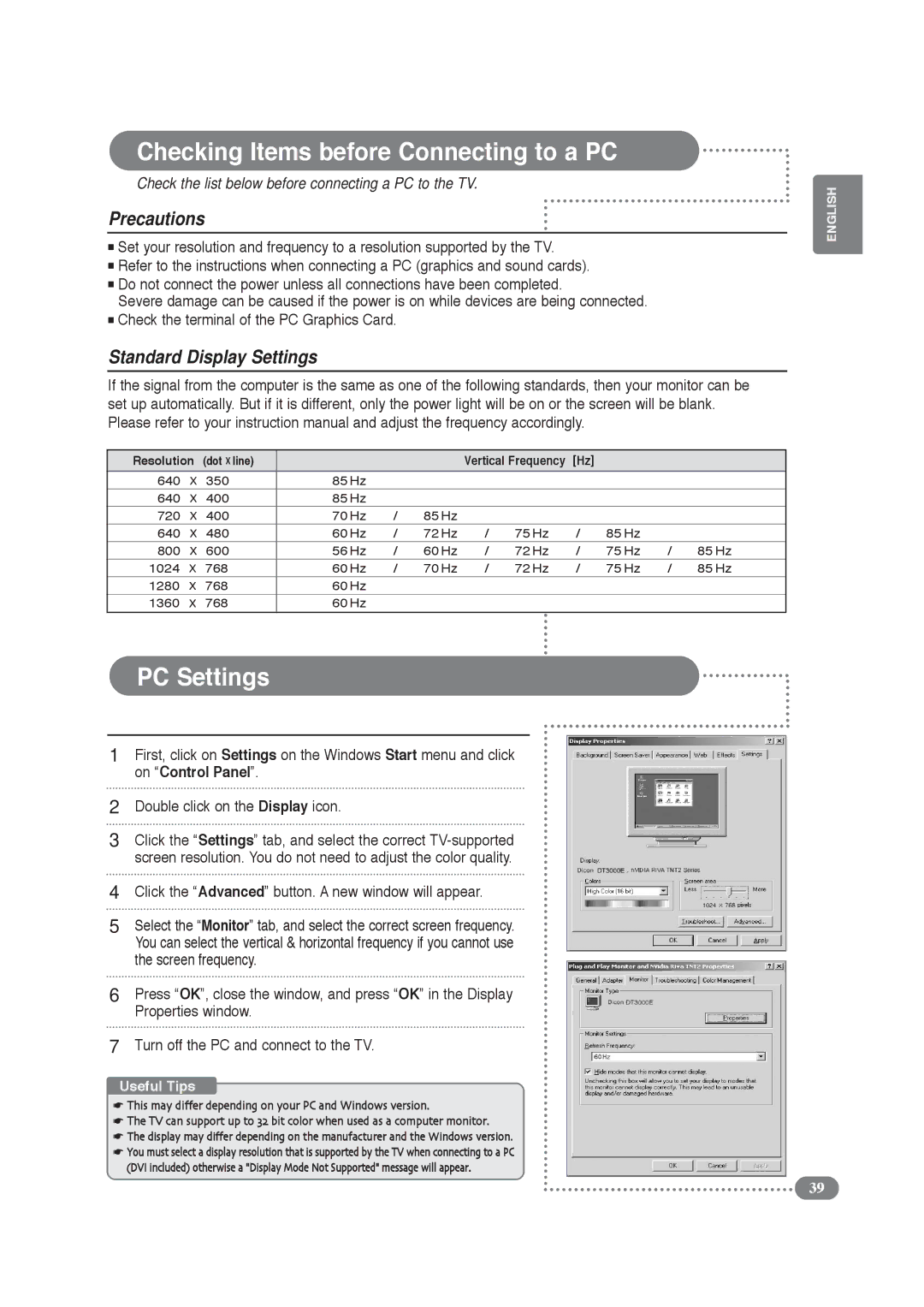Checking Items before Connecting to a PC
Check the list below before connecting a PC to the TV.
Precautions
■Set your resolution and frequency to a resolution supported by the TV.
■Refer to the instructions when connecting a PC (graphics and sound cards).
■Do not connect the power unless all connections have been completed.
Severe damage can be caused if the power is on while devices are being connected.
■Check the terminal of the PC Graphics Card.
Standard Display Settings
If the signal from the computer is the same as one of the following standards, then your monitor can be set up automatically. But if it is different, only the power light will be on or the screen will be blank. Please refer to your instruction manual and adjust the frequency accordingly.
Resolution | (dot X line) |
|
|
| Vertical Frequency | [Hz] |
|
|
| ||
640 | X | 350 | 85 Hz |
|
|
|
|
|
|
|
|
640 | X | 400 | 85 Hz |
|
|
|
|
|
|
|
|
720 | X | 400 | 70 Hz | / | 85 Hz |
|
|
|
|
|
|
640 | X | 480 | 60 Hz | / | 72 Hz | / | 75 Hz | / | 85 Hz |
|
|
800 | X | 600 | 56 Hz | / | 60 Hz | / | 72 Hz | / | 75 Hz | / | 85 Hz |
1024 | X | 768 | 60 Hz | / | 70 Hz | / | 72 Hz | / | 75 Hz | / | 85 Hz |
1280 | X | 768 | 60 Hz |
|
|
|
|
|
|
|
|
1360 | X | 768 | 60 Hz |
|
|
|
|
|
|
|
|
|
|
|
|
|
|
|
|
|
|
|
|
PC Settings
1First, click on Settings on the Windows Start menu and click on “Control Panel”.
2Double click on the Display icon.
3Click the “Settings” tab, and select the correct
4Click the “Advanced” button. A new window will appear.
5Select the “Monitor” tab, and select the correct screen frequency. You can select the vertical & horizontal frequency if you cannot use the screen frequency.
6Press “OK”, close the window, and press “OK” in the Display Properties window.
7Turn off the PC and connect to the TV.
Useful Tips
☛This may differ depending on your PC and Windows version.
☛The TV can support up to 32 bit color when used as a computer monitor.
☛The display may differ depending on the manufacturer and the Windows version.
☛You must select a display resolution that is supported by the TV when connecting to a PC (DVI included) otherwise a "Display Mode Not Supported" message will appear.
ENGLISH
39