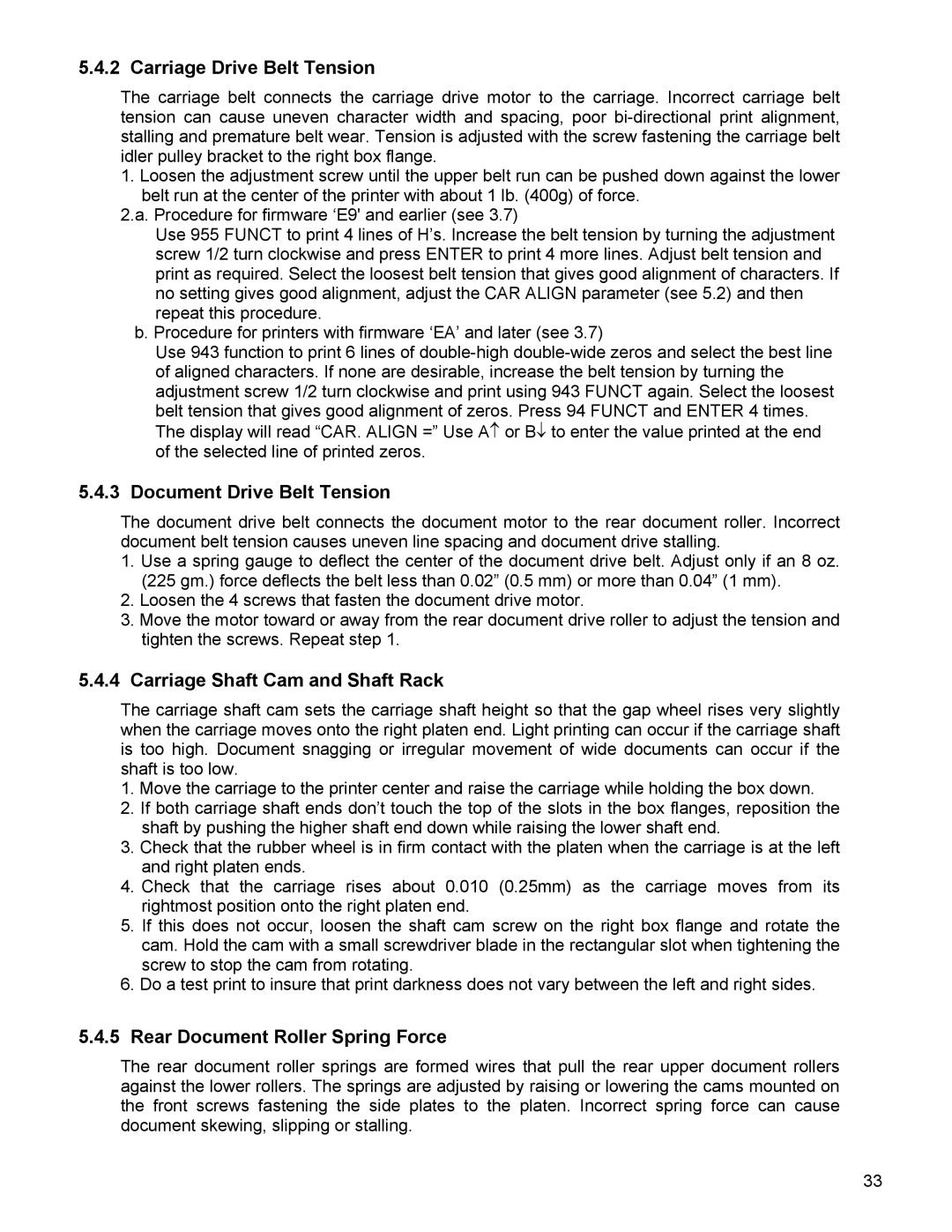5.4.2 Carriage Drive Belt Tension
The carriage belt connects the carriage drive motor to the carriage. Incorrect carriage belt tension can cause uneven character width and spacing, poor
1.Loosen the adjustment screw until the upper belt run can be pushed down against the lower belt run at the center of the printer with about 1 lb. (400g) of force.
2.a. Procedure for firmware ‘E9' and earlier (see 3.7)
Use 955 FUNCT to print 4 lines of H’s. Increase the belt tension by turning the adjustment screw 1/2 turn clockwise and press ENTER to print 4 more lines. Adjust belt tension and print as required. Select the loosest belt tension that gives good alignment of characters. If no setting gives good alignment, adjust the CAR ALIGN parameter (see 5.2) and then repeat this procedure.
b. Procedure for printers with firmware ‘EA’ and later (see 3.7)
Use 943 function to print 6 lines of
5.4.3 Document Drive Belt Tension
The document drive belt connects the document motor to the rear document roller. Incorrect document belt tension causes uneven line spacing and document drive stalling.
1.Use a spring gauge to deflect the center of the document drive belt. Adjust only if an 8 oz. (225 gm.) force deflects the belt less than 0.02” (0.5 mm) or more than 0.04” (1 mm).
2.Loosen the 4 screws that fasten the document drive motor.
3.Move the motor toward or away from the rear document drive roller to adjust the tension and tighten the screws. Repeat step 1.
5.4.4Carriage Shaft Cam and Shaft Rack
The carriage shaft cam sets the carriage shaft height so that the gap wheel rises very slightly when the carriage moves onto the right platen end. Light printing can occur if the carriage shaft is too high. Document snagging or irregular movement of wide documents can occur if the shaft is too low.
1.Move the carriage to the printer center and raise the carriage while holding the box down.
2.If both carriage shaft ends don’t touch the top of the slots in the box flanges, reposition the shaft by pushing the higher shaft end down while raising the lower shaft end.
3.Check that the rubber wheel is in firm contact with the platen when the carriage is at the left and right platen ends.
4.Check that the carriage rises about 0.010 (0.25mm) as the carriage moves from its rightmost position onto the right platen end.
5.If this does not occur, loosen the shaft cam screw on the right box flange and rotate the cam. Hold the cam with a small screwdriver blade in the rectangular slot when tightening the screw to stop the cam from rotating.
6.Do a test print to insure that print darkness does not vary between the left and right sides.
5.4.5Rear Document Roller Spring Force
The rear document roller springs are formed wires that pull the rear upper document rollers against the lower rollers. The springs are adjusted by raising or lowering the cams mounted on the front screws fastening the side plates to the platen. Incorrect spring force can cause document skewing, slipping or stalling.
33