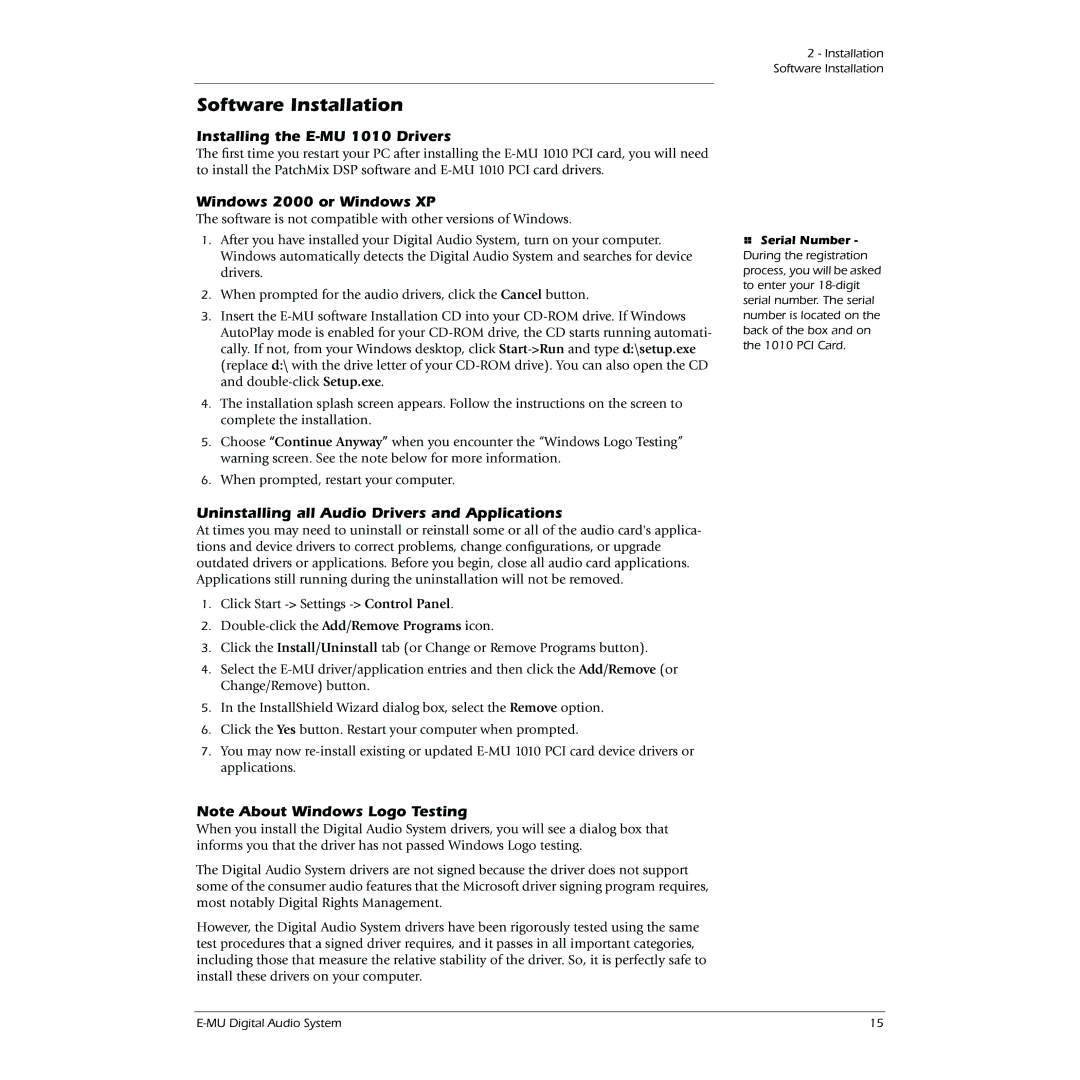Software Installation
Installing the E-MU 1010 Drivers
The first time you restart your PC after installing the
Windows 2000 or Windows XP
The software is not compatible with other versions of Windows.
1.After you have installed your Digital Audio System, turn on your computer. Windows automatically detects the Digital Audio System and searches for device drivers.
2.When prompted for the audio drivers, click the Cancel button.
3.Insert the
4.The installation splash screen appears. Follow the instructions on the screen to complete the installation.
5.Choose “Continue Anyway” when you encounter the “Windows Logo Testing” warning screen. See the note below for more information.
6.When prompted, restart your computer.
Uninstalling all Audio Drivers and Applications
At times you may need to uninstall or reinstall some or all of the audio card's applica- tions and device drivers to correct problems, change configurations, or upgrade outdated drivers or applications. Before you begin, close all audio card applications. Applications still running during the uninstallation will not be removed.
1.Click Start
2.
3.Click the Install/Uninstall tab (or Change or Remove Programs button).
4.Select the
5.In the InstallShield Wizard dialog box, select the Remove option.
6.Click the Yes button. Restart your computer when prompted.
7.You may now
Note About Windows Logo Testing
When you install the Digital Audio System drivers, you will see a dialog box that informs you that the driver has not passed Windows Logo testing.
The Digital Audio System drivers are not signed because the driver does not support some of the consumer audio features that the Microsoft driver signing program requires, most notably Digital Rights Management.
However, the Digital Audio System drivers have been rigorously tested using the same test procedures that a signed driver requires, and it passes in all important categories, including those that measure the relative stability of the driver. So, it is perfectly safe to install these drivers on your computer.
2 - Installation Software Installation
ESerial Number - During the registration process, you will be asked to enter your
15 |