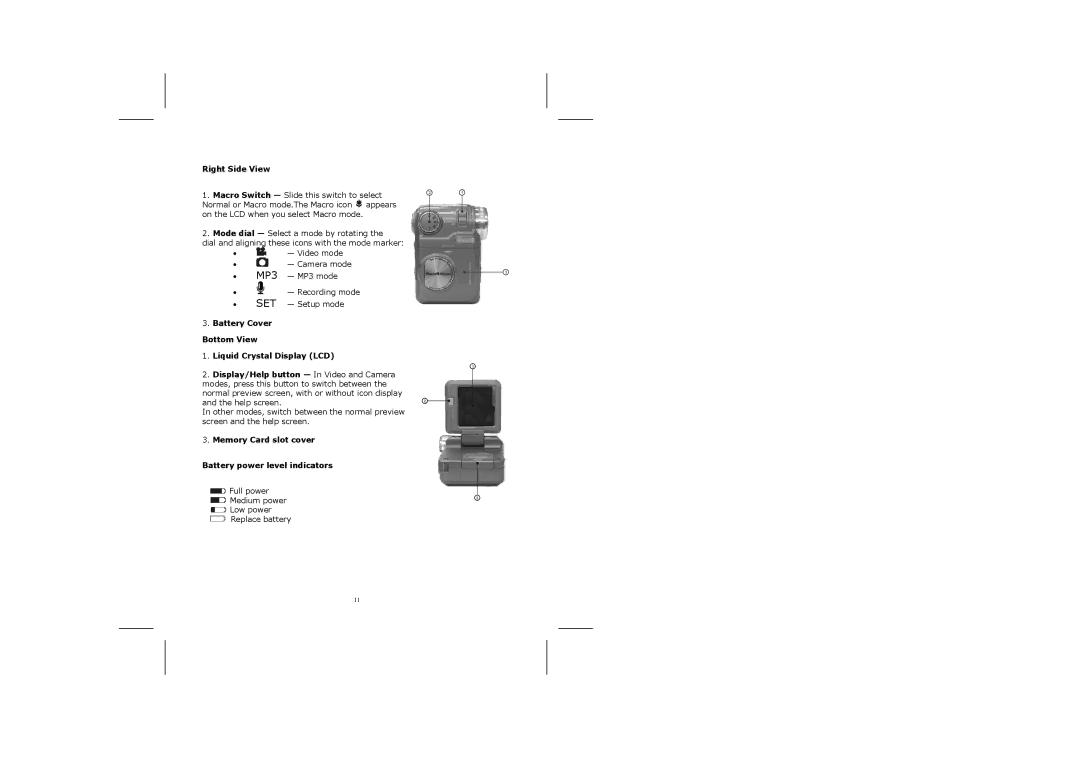Right Side View
1.Macro Switch — Slide this switch to select Normal or Macro mode.The Macro icon ![]() appears on the LCD when you select Macro mode.
appears on the LCD when you select Macro mode.
2.Mode dial — Select a mode by rotating the
dial and aligning these icons with the mode marker:
• ![]() — Video mode
— Video mode
• ![]() — Camera mode
— Camera mode
•MP3 — MP3 mode
•— Recording mode
•SET — Setup mode
3.Battery Cover
Bottom View
1.Liquid Crystal Display (LCD)
2.Display/Help button — In Video and Camera modes, press this button to switch between the normal preview screen, with or without icon display and the help screen.
In other modes, switch between the normal preview screen and the help screen.
3.Memory Card slot cover
Battery power level indicators
![]() Full power
Full power
![]() Medium power
Medium power
![]() Low power
Low power
Replace battery
11