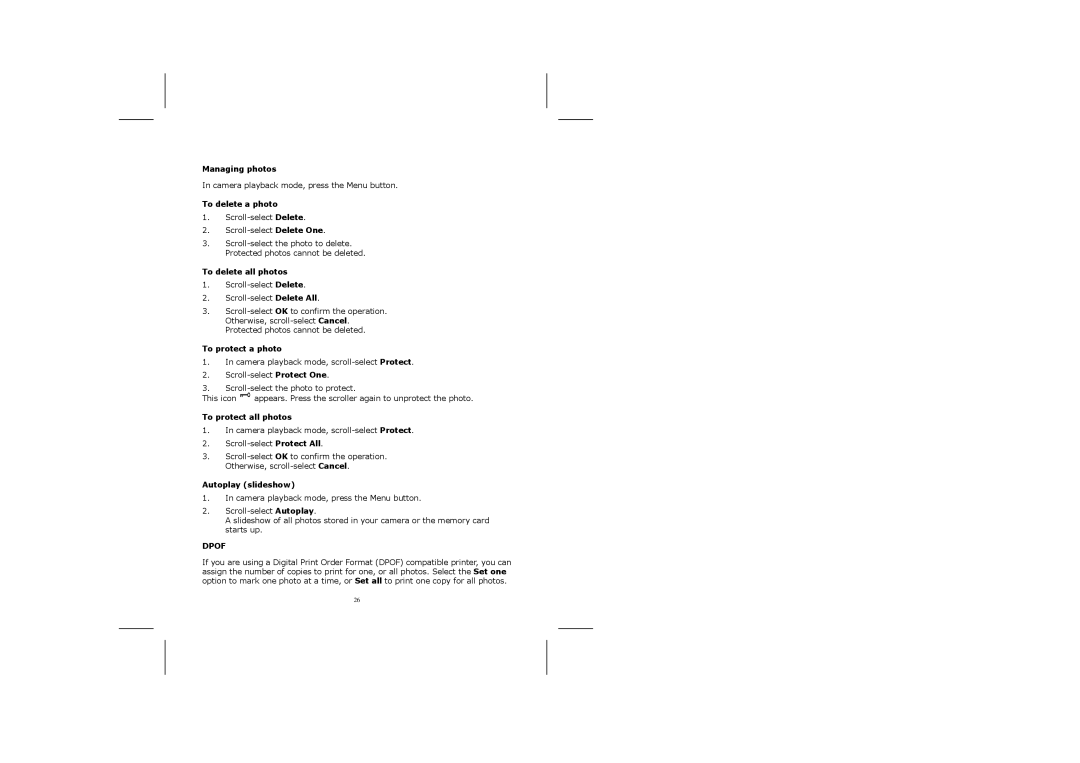Managing photos
In camera playback mode, press the Menu button.
To delete a photo
1.
2.
3.
To delete all photos
1.
2.
3.
To protect a photo
1.In camera playback mode,
2.
3.
This icon ![]() appears. Press the scroller again to unprotect the photo.
appears. Press the scroller again to unprotect the photo.
To protect all photos
1.In camera playback mode,
2.
3.
Autoplay (slideshow)
1.In camera playback mode, press the Menu button.
2.
A slideshow of all photos stored in your camera or the memory card starts up.
DPOF
If you are using a Digital Print Order Format (DPOF) compatible printer, you can assign the number of copies to print for one, or all photos. Select the Set one option to mark one photo at a time, or Set all to print one copy for all photos.
26