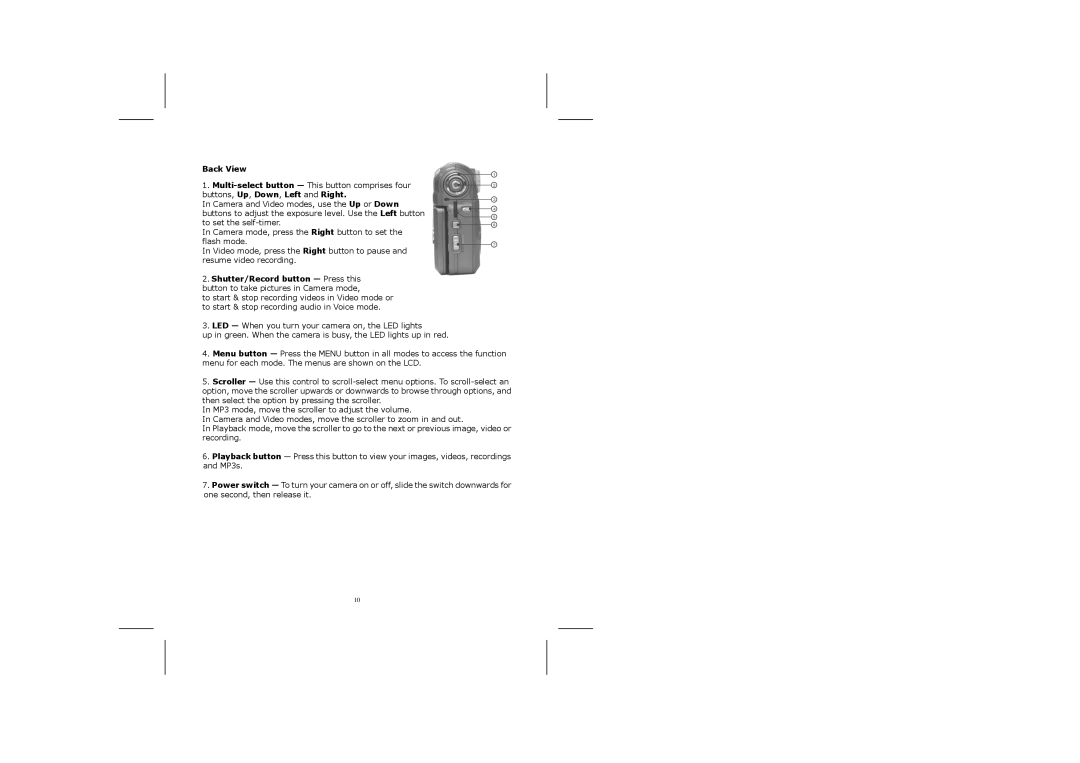Back View
1.
In Camera and Video modes, use the Up or Down buttons to adjust the exposure level. Use the Left button to set the
In Camera mode, press the Right button to set the flash mode.
In Video mode, press the Right button to pause and resume video recording.
2.Shutter/Record button — Press this
button to take pictures in Camera mode,
to start & stop recording videos in Video mode or to start & stop recording audio in Voice mode.
3. LED — When you turn your camera on, the LED lights
up in green. When the camera is busy, the LED lights up in red.
4.Menu button — Press the MENU button in all modes to access the function menu for each mode. The menus are shown on the LCD.
5.Scroller — Use this control to
In MP3 mode, move the scroller to adjust the volume.
In Camera and Video modes, move the scroller to zoom in and out.
In Playback mode, move the scroller to go to the next or previous image, video or recording.
6.Playback button — Press this button to view your images, videos, recordings and MP3s.
7.Power switch — To turn your camera on or off, slide the switch downwards for one second, then release it.
10