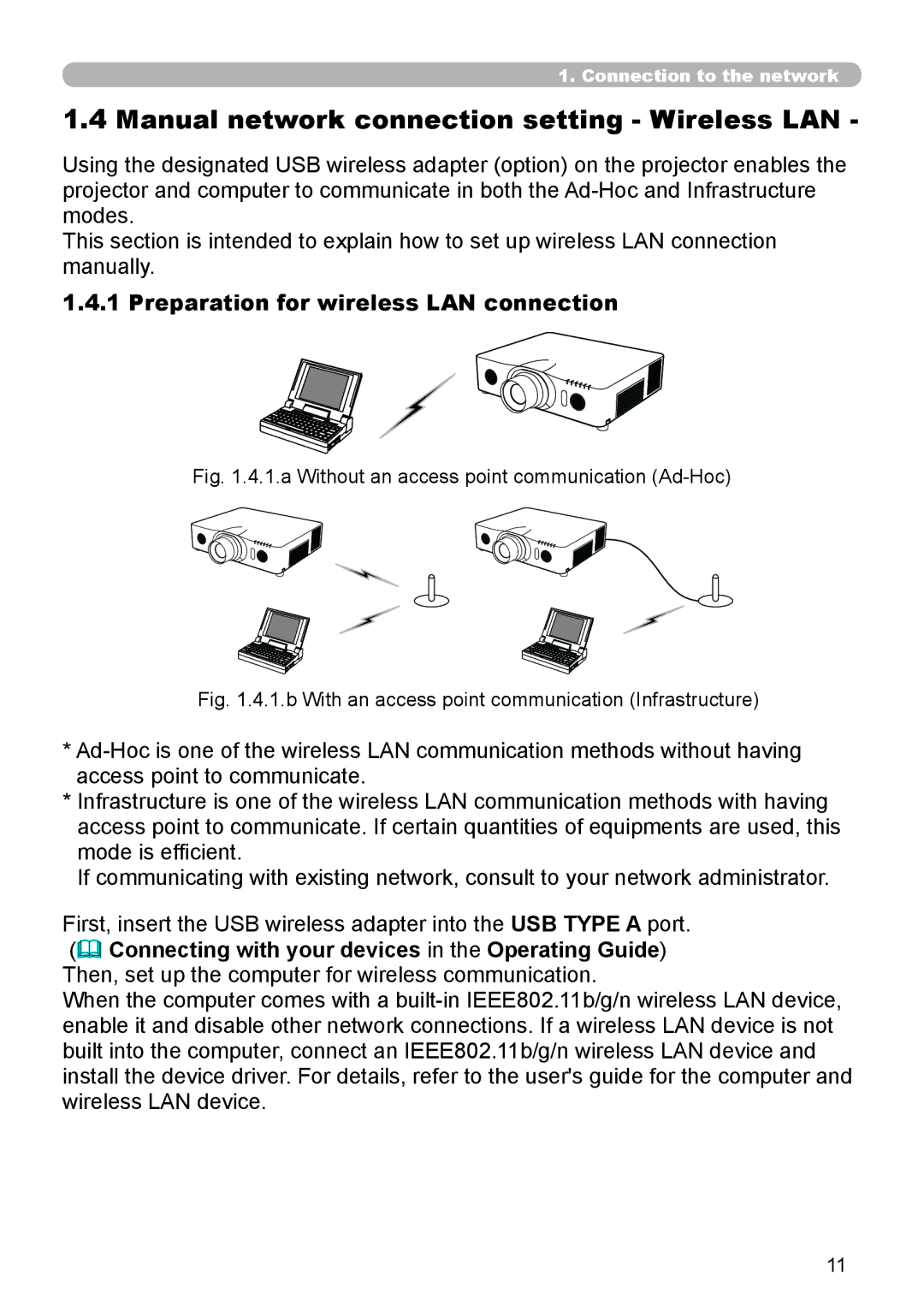1. Connection to the network
1.4 Manual network connection setting - Wireless LAN -
Using the designated USB wireless adapter (option) on the projector enables the projector and computer to communicate in both the
This section is intended to explain how to set up wireless LAN connection manually.
1.4.1 Preparation for wireless LAN connection
Fig. 1.4.1.a Without an access point communication (Ad-Hoc)
Fig. 1.4.1.b With an access point communication (Infrastructure)
*
*Infrastructure is one of the wireless LAN communication methods with having access point to communicate. If certain quantities of equipments are used, this mode is efficient.
If communicating with existing network, consult to your network administrator.
First, insert the USB wireless adapter into the USB TYPE A port. (& Connecting with your devices in the Operating Guide) Then, set up the computer for wireless communication.
When the computer comes with a
11