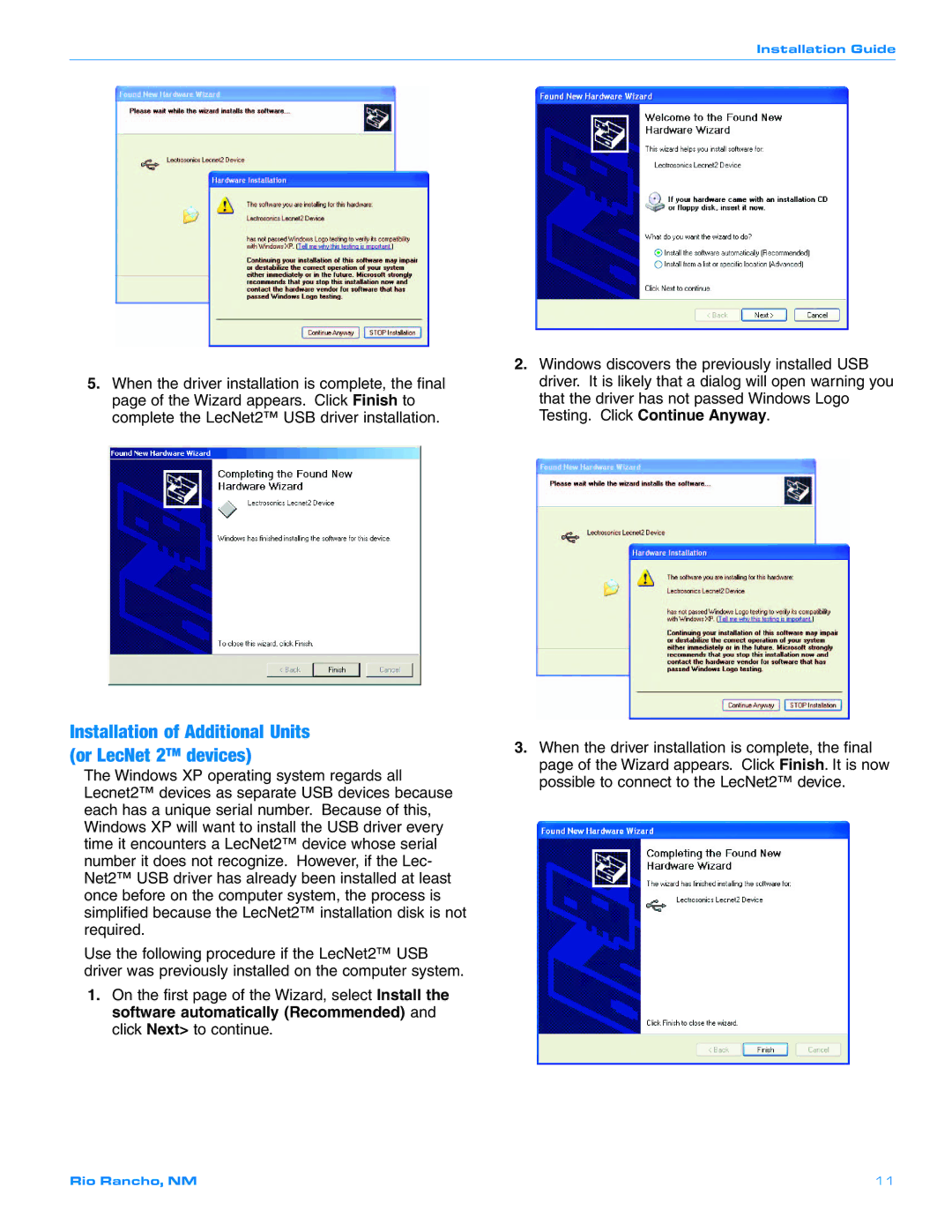Installation Guide
5.When the driver installation is complete, the final page of the Wizard appears. Click Finish to complete the LecNet2™ USB driver installation.
Installation of Additional Units (or LecNet 2™ devices)
The Windows XP operating system regards all Lecnet2™ devices as separate USB devices because each has a unique serial number. Because of this, Windows XP will want to install the USB driver every time it encounters a LecNet2™ device whose serial number it does not recognize. However, if the Lec- Net2™ USB driver has already been installed at least once before on the computer system, the process is simplified because the LecNet2™ installation disk is not required.
Use the following procedure if the LecNet2™ USB driver was previously installed on the computer system.
1.On the first page of the Wizard, select Install the software automatically (Recommended) and click Next> to continue.
2.Windows discovers the previously installed USB driver. It is likely that a dialog will open warning you that the driver has not passed Windows Logo Testing. Click Continue Anyway.
3.When the driver installation is complete, the final page of the Wizard appears. Click Finish. It is now possible to connect to the LecNet2™ device.
Rio Rancho, NM | 11 |