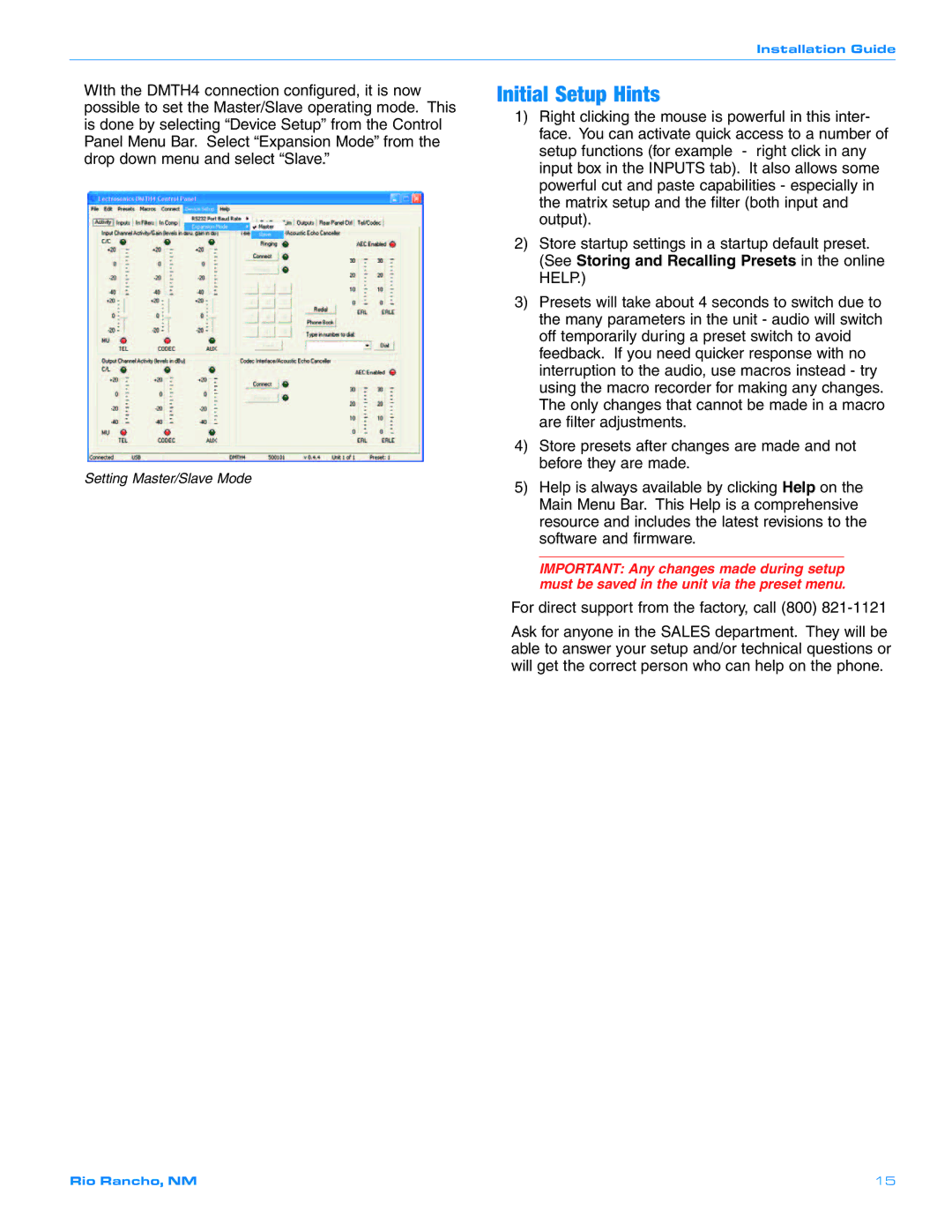Installation Guide
WIth the DMTH4 connection configured, it is now possible to set the Master/Slave operating mode. This is done by selecting “Device Setup” from the Control Panel Menu Bar. Select “Expansion Mode” from the drop down menu and select “Slave.”
Setting Master/Slave Mode
Initial Setup Hints
1)Right clicking the mouse is powerful in this inter- face. You can activate quick access to a number of setup functions (for example - right click in any input box in the INPUTS tab). It also allows some powerful cut and paste capabilities - especially in the matrix setup and the filter (both input and output).
2)Store startup settings in a startup default preset. (See Storing and Recalling Presets in the online HELP.)
3)Presets will take about 4 seconds to switch due to the many parameters in the unit - audio will switch off temporarily during a preset switch to avoid feedback. If you need quicker response with no interruption to the audio, use macros instead - try using the macro recorder for making any changes. The only changes that cannot be made in a macro are filter adjustments.
4)Store presets after changes are made and not before they are made.
5)Help is always available by clicking Help on the Main Menu Bar. This Help is a comprehensive resource and includes the latest revisions to the software and firmware.
IMPORTANT: Any changes made during setup must be saved in the unit via the preset menu.
For direct support from the factory, call (800)
Ask for anyone in the SALES department. They will be able to answer your setup and/or technical questions or will get the correct person who can help on the phone.
Rio Rancho, NM | 15 |