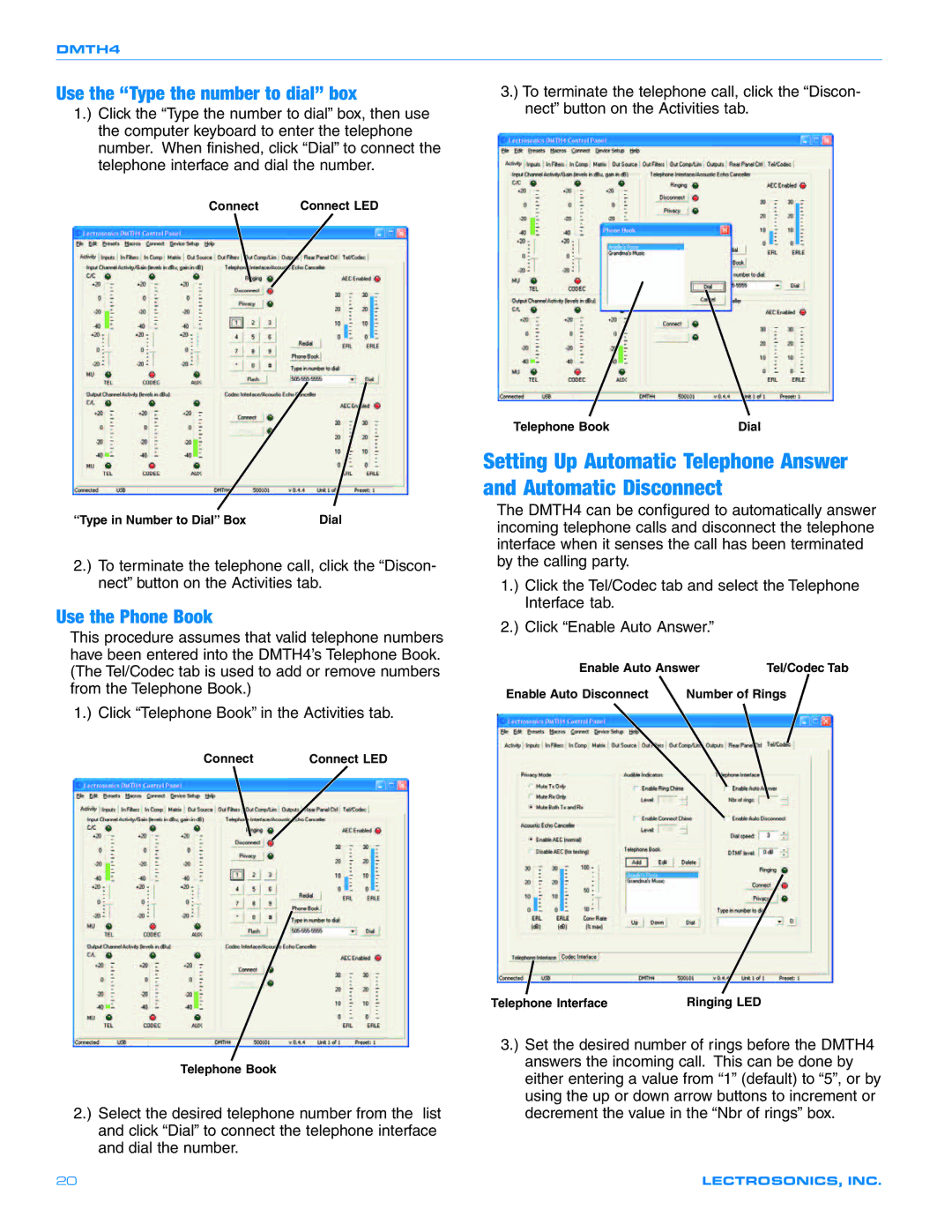DMTH4
Use the “Type the number to dial” box
1.) Click the “Type the number to dial” box, then use the computer keyboard to enter the telephone number. When finished, click “Dial” to connect the telephone interface and dial the number.
Connect | Connect LED |
3.) To terminate the telephone call, click the “Discon- nect” button on the Activities tab.
“Type in Number to Dial” Box | Dial |
2.) To terminate the telephone call, click the “Discon- nect” button on the Activities tab.
Use the Phone Book
This procedure assumes that valid telephone numbers have been entered into the DMTH4’s Telephone Book. (The Tel/Codec tab is used to add or remove numbers from the Telephone Book.)
1.) Click “Telephone Book” in the Activities tab.
Connect | Connect LED |
Telephone Book | Dial |
Setting Up Automatic Telephone Answer and Automatic Disconnect
The DMTH4 can be configured to automatically answer incoming telephone calls and disconnect the telephone interface when it senses the call has been terminated by the calling party.
1.) Click the Tel/Codec tab and select the Telephone Interface tab.
2.) Click “Enable Auto Answer.”
Enable Auto Answer | Tel/Codec Tab | |
Enable Auto Disconnect | Number of Rings | |
Telephone Book
2.) Select the desired telephone number from the list and click “Dial” to connect the telephone interface and dial the number.
Telephone Interface | Ringing LED |
3.) Set the desired number of rings before the DMTH4 answers the incoming call. This can be done by either entering a value from “1” (default) to “5”, or by using the up or down arrow buttons to increment or decrement the value in the “Nbr of rings” box.
20 | LECTROSONICS, INC. |