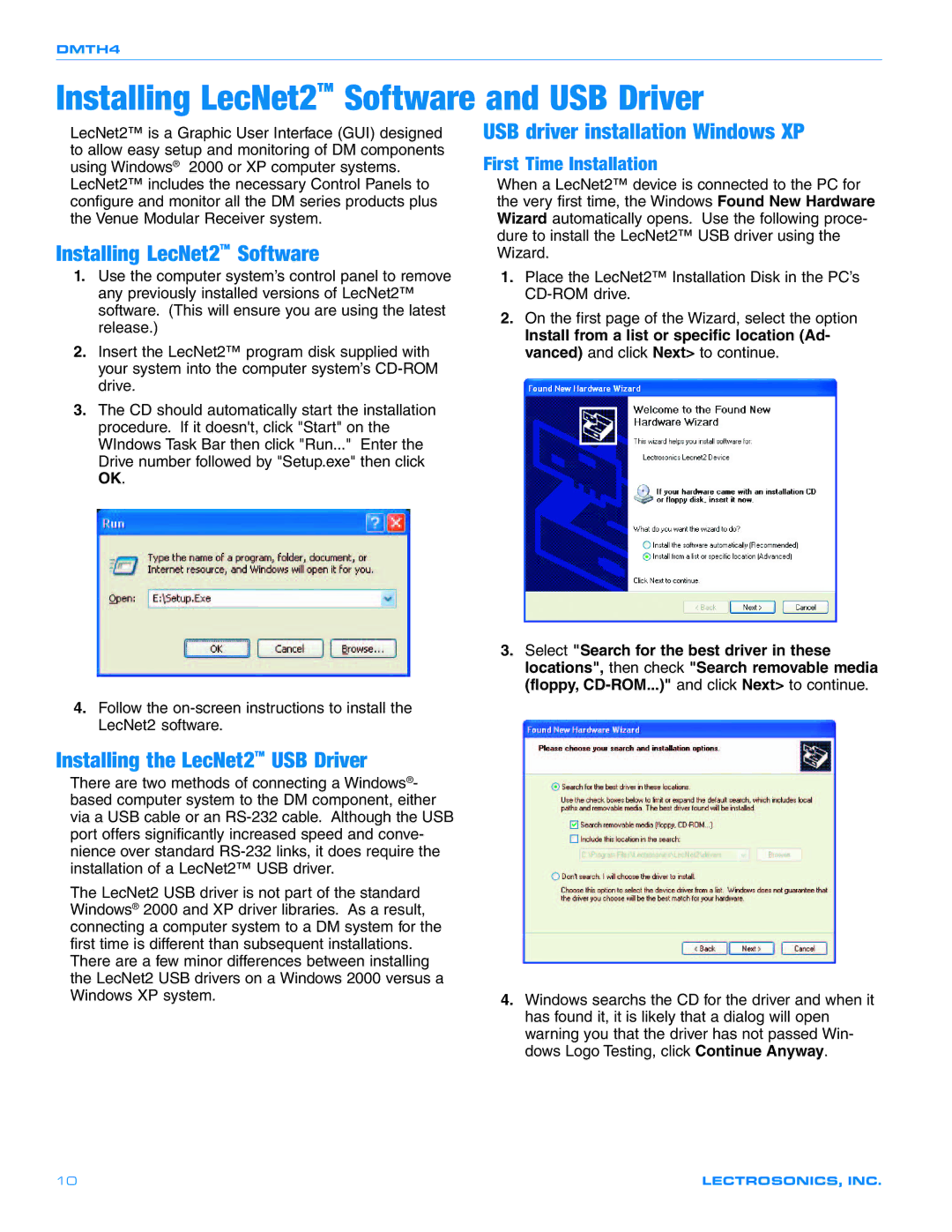DMTH4
Installing LecNet2™ Software and USB Driver
LecNet2™ is a Graphic User Interface (GUI) designed to allow easy setup and monitoring of DM components using Windows® 2000 or XP computer systems.
LecNet2™ includes the necessary Control Panels to configure and monitor all the DM series products plus the Venue Modular Receiver system.
Installing LecNet2™ Software
1.Use the computer system’s control panel to remove any previously installed versions of LecNet2™ software. (This will ensure you are using the latest release.)
2.Insert the LecNet2™ program disk supplied with your system into the computer system’s
3.The CD should automatically start the installation procedure. If it doesn't, click "Start" on the WIndows Task Bar then click "Run..." Enter the Drive number followed by "Setup.exe" then click OK.
4.Follow the
Installing the LecNet2™ USB Driver
There are two methods of connecting a Windows®- based computer system to the DM component, either via a USB cable or an
The LecNet2 USB driver is not part of the standard Windows® 2000 and XP driver libraries. As a result, connecting a computer system to a DM system for the first time is different than subsequent installations. There are a few minor differences between installing the LecNet2 USB drivers on a Windows 2000 versus a Windows XP system.
USB driver installation Windows XP
First Time Installation
When a LecNet2™ device is connected to the PC for the very first time, the Windows Found New Hardware Wizard automatically opens. Use the following proce- dure to install the LecNet2™ USB driver using the Wizard.
1.Place the LecNet2™ Installation Disk in the PC’s
2.On the first page of the Wizard, select the option
Install from a list or specific location (Ad- vanced) and click Next> to continue.
3.Select "Search for the best driver in these locations", then check "Search removable media (floppy,
4.Windows searchs the CD for the driver and when it has found it, it is likely that a dialog will open warning you that the driver has not passed Win- dows Logo Testing, click Continue Anyway.
10 | LECTROSONICS, INC. |