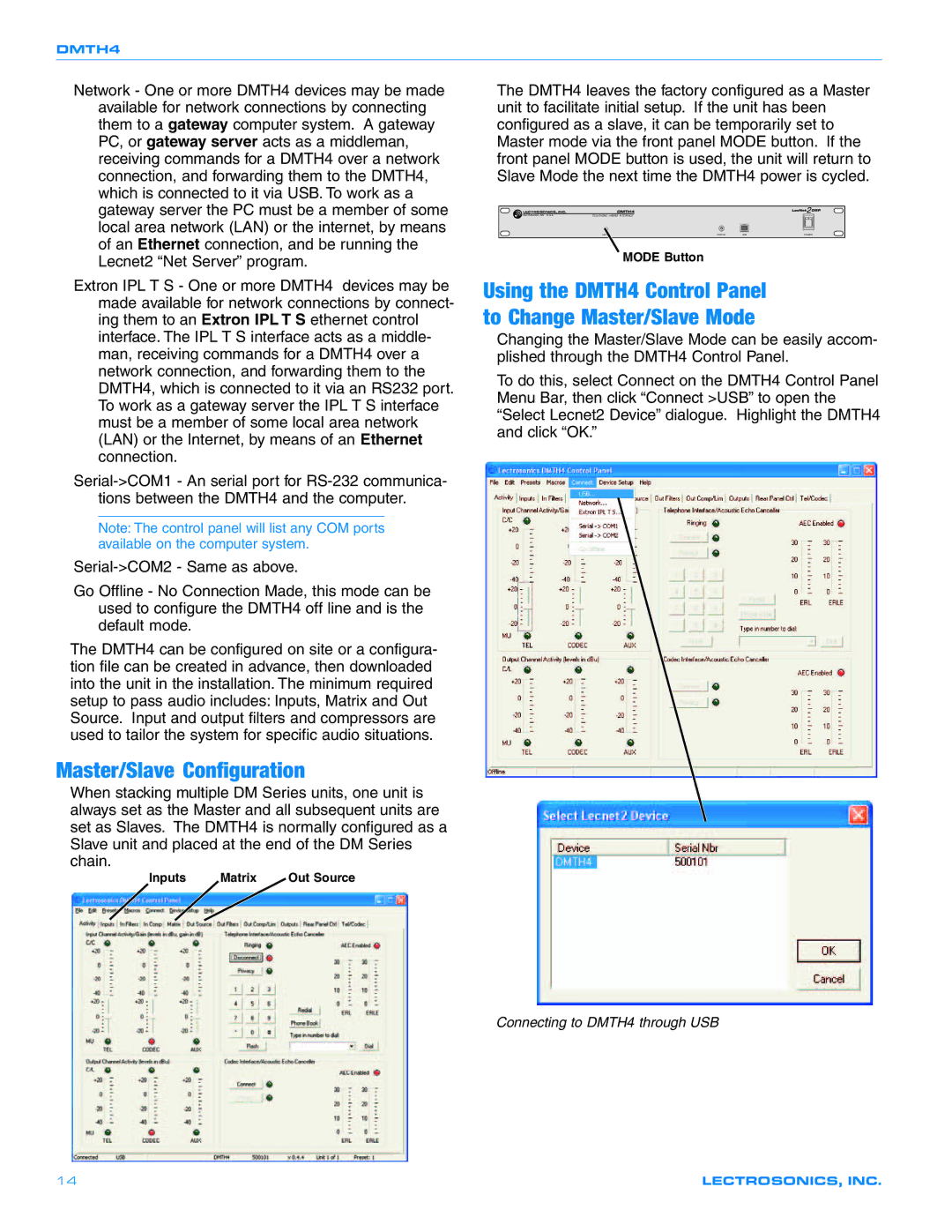DMTH4
Network - One or more DMTH4 devices may be made available for network connections by connecting them to a gateway computer system. A gateway PC, or gateway server acts as a middleman, receiving commands for a DMTH4 over a network connection, and forwarding them to the DMTH4, which is connected to it via USB. To work as a gateway server the PC must be a member of some local area network (LAN) or the internet, by means of an Ethernet connection, and be running the Lecnet2 “Net Server” program.
Extron IPL T S - One or more DMTH4 devices may be made available for network connections by connect- ing them to an Extron IPL T S ethernet control interface. The IPL T S interface acts as a middle- man, receiving commands for a DMTH4 over a network connection, and forwarding them to the DMTH4, which is connected to it via an RS232 port. To work as a gateway server the IPL T S interface must be a member of some local area network (LAN) or the Internet, by means of an Ethernet connection.
Note: The control panel will list any COM ports available on the computer system.
Go Offline - No Connection Made, this mode can be used to configure the DMTH4 off line and is the default mode.
The DMTH4 can be configured on site or a configura- tion file can be created in advance, then downloaded into the unit in the installation. The minimum required setup to pass audio includes: Inputs, Matrix and Out Source. Input and output filters and compressors are used to tailor the system for specific audio situations.
Master/Slave Configuration
When stacking multiple DM Series units, one unit is always set as the Master and all subsequent units are set as Slaves. The DMTH4 is normally configured as a Slave unit and placed at the end of the DM Series chain.
Inputs | Matrix | Out Source |
The DMTH4 leaves the factory configured as a Master unit to facilitate initial setup. If the unit has been configured as a slave, it can be temporarily set to Master mode via the front panel MODE button. If the front panel MODE button is used, the unit will return to Slave Mode the next time the DMTH4 power is cycled.
LECTROSONICS, INC.
RIO RANCHO, NM U.S.A. | TELEPHONE HYBRID INTERFACE |
MODE | STATUS | USB | POWER |
MODE Button
Using the DMTH4 Control Panel to Change Master/Slave Mode
Changing the Master/Slave Mode can be easily accom- plished through the DMTH4 Control Panel.
To do this, select Connect on the DMTH4 Control Panel Menu Bar, then click “Connect >USB” to open the “Select Lecnet2 Device” dialogue. Highlight the DMTH4 and click “OK.”
Connecting to DMTH4 through USB
14 | LECTROSONICS, INC. |