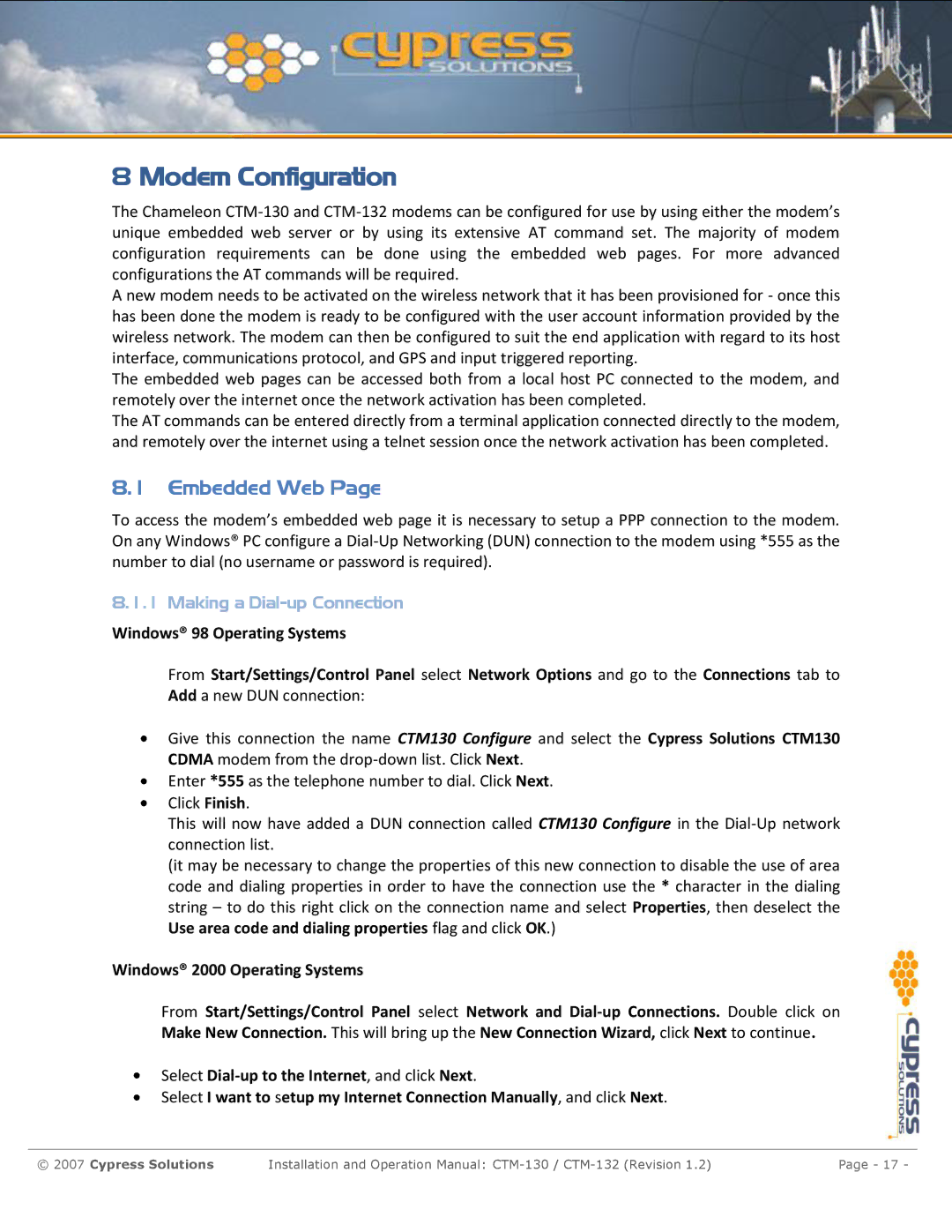8 Modem Configuration
The Chameleon
A new modem needs to be activated on the wireless network that it has been provisioned for - once this has been done the modem is ready to be configured with the user account information provided by the wireless network. The modem can then be configured to suit the end application with regard to its host interface, communications protocol, and GPS and input triggered reporting.
The embedded web pages can be accessed both from a local host PC connected to the modem, and remotely over the internet once the network activation has been completed.
The AT commands can be entered directly from a terminal application connected directly to the modem, and remotely over the internet using a telnet session once the network activation has been completed.
8.1 Embedded Web Page
To access the modem’s embedded web page it is necessary to setup a PPP connection to the modem. On any Windows® PC configure a
8.1.1 Making a
Windows® 98 Operating Systems
From Start/Settings/Control Panel select Network Options and go to the Connections tab to Add a new DUN connection:
Give this connection the name CTM130 Configure and select the Cypress Solutions CTM130 CDMA modem from the
Enter *555 as the telephone number to dial. Click Next. Click Finish.
This will now have added a DUN connection called CTM130 Configure in the
(it may be necessary to change the properties of this new connection to disable the use of area code and dialing properties in order to have the connection use the * character in the dialing string – to do this right click on the connection name and select Properties, then deselect the Use area code and dialing properties flag and click OK.)
Windows® 2000 Operating Systems
From Start/Settings/Control Panel select Network and
Select
Select I want to setup my Internet Connection Manually, and click Next.
© 2007 Cypress Solutions | Installation and Operation Manual: | Page - 17 - |