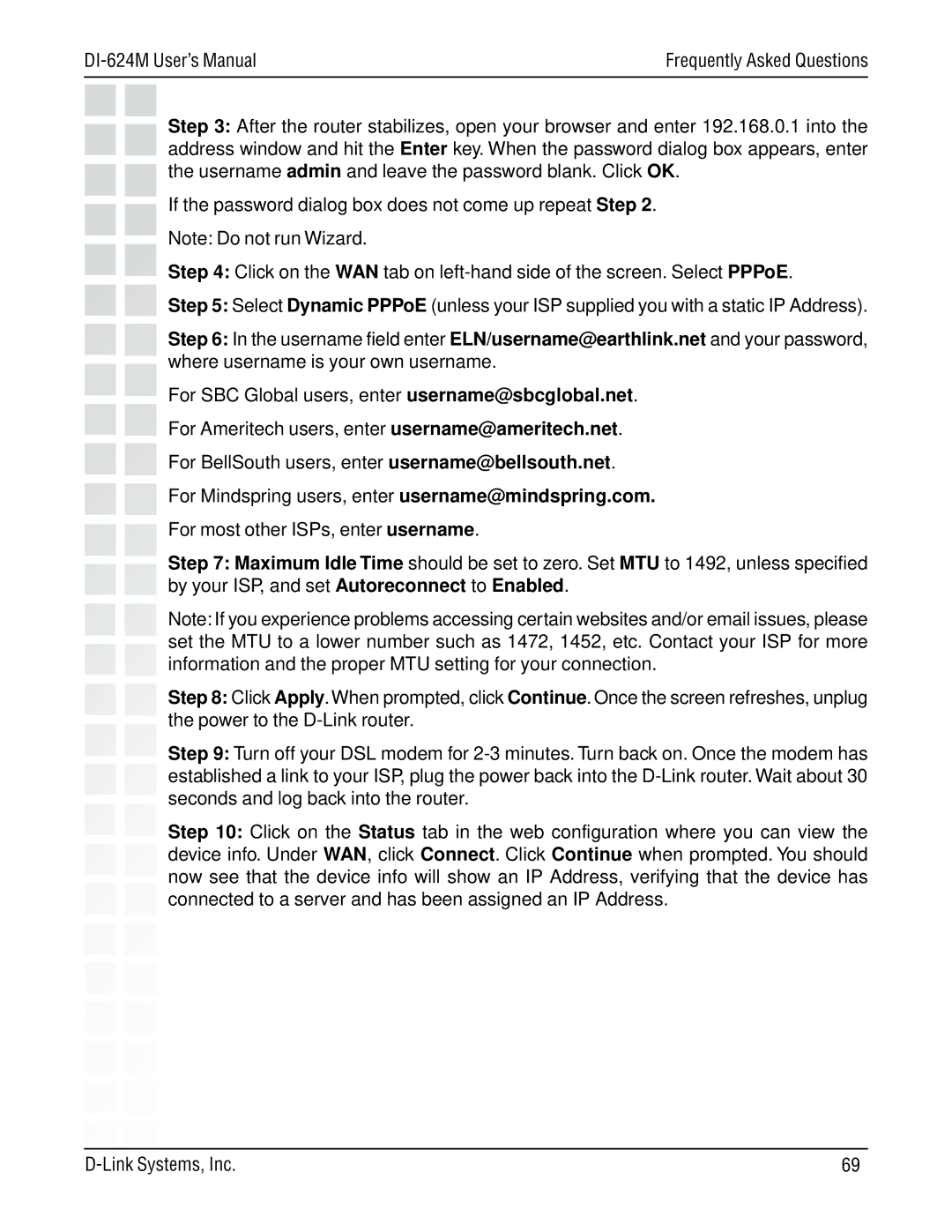| Frequently Asked Questions |
Step 3: After the router stabilizes, open your browser and enter 192.168.0.1 into the address window and hit the Enter key. When the password dialog box appears, enter the username admin and leave the password blank. Click OK.
If the password dialog box does not come up repeat Step 2.
Note: Do not run Wizard.
Step 4: Click on the WAN tab on
Step 5: Select Dynamic PPPoE (unless your ISP supplied you with a static IP Address).
Step 6: In the username field enter ELN/username@earthlink.net and your password, where username is your own username.
For SBC Global users, enter username@sbcglobal.net.
For Ameritech users, enter username@ameritech.net.
For BellSouth users, enter username@bellsouth.net.
For Mindspring users, enter username@mindspring.com.
For most other ISPs, enter username.
Step 7: Maximum Idle Time should be set to zero. Set MTU to 1492, unless specified by your ISP, and set Autoreconnect to Enabled.
Note: If you experience problems accessing certain websites and/or email issues, please set the MTU to a lower number such as 1472, 1452, etc. Contact your ISP for more information and the proper MTU setting for your connection.
Step 8: Click Apply.When prompted, click Continue. Once the screen refreshes, unplug the power to the
Step 9: Turn off your DSL modem for
Step 10: Click on the Status tab in the web configuration where you can view the device info. Under WAN, click Connect. Click Continue when prompted. You should now see that the device info will show an IP Address, verifying that the device has connected to a server and has been assigned an IP Address.
69 |