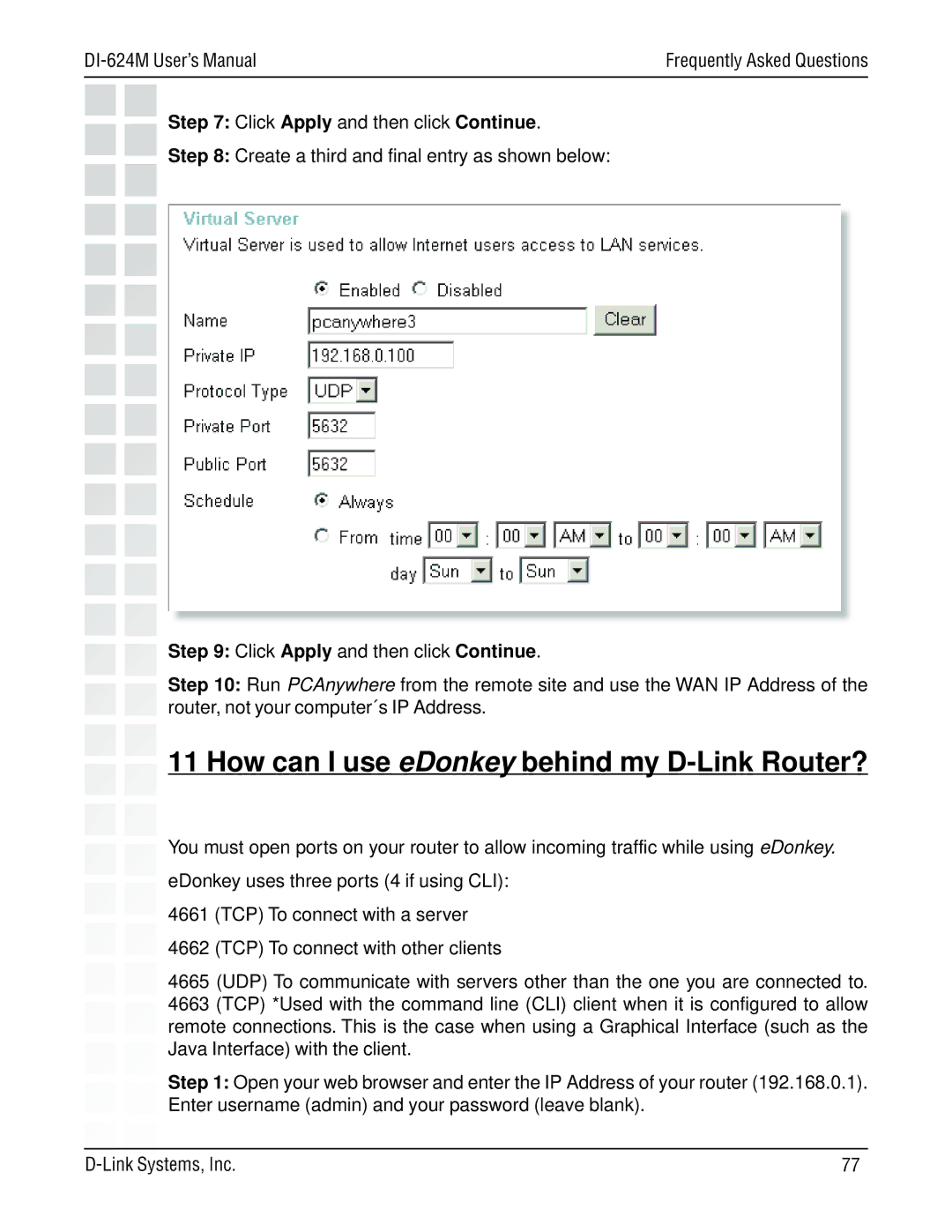| Frequently Asked Questions |
Step 7: Click Apply and then click Continue.
Step 8: Create a third and final entry as shown below:
Step 9: Click Apply and then click Continue.
Step 10: Run PCAnywhere from the remote site and use the WAN IP Address of the router, not your computer´s IP Address.
11 How can I use eDonkey behind my D-Link Router?
You must open ports on your router to allow incoming traffic while using eDonkey.
eDonkey uses three ports (4 if using CLI):
4661 (TCP) To connect with a server
4662 (TCP) To connect with other clients
4665 (UDP) To communicate with servers other than the one you are connected to. 4663 (TCP) *Used with the command line (CLI) client when it is configured to allow remote connections. This is the case when using a Graphical Interface (such as the Java Interface) with the client.
Step 1: Open your web browser and enter the IP Address of your router (192.168.0.1). Enter username (admin) and your password (leave blank).
77 |