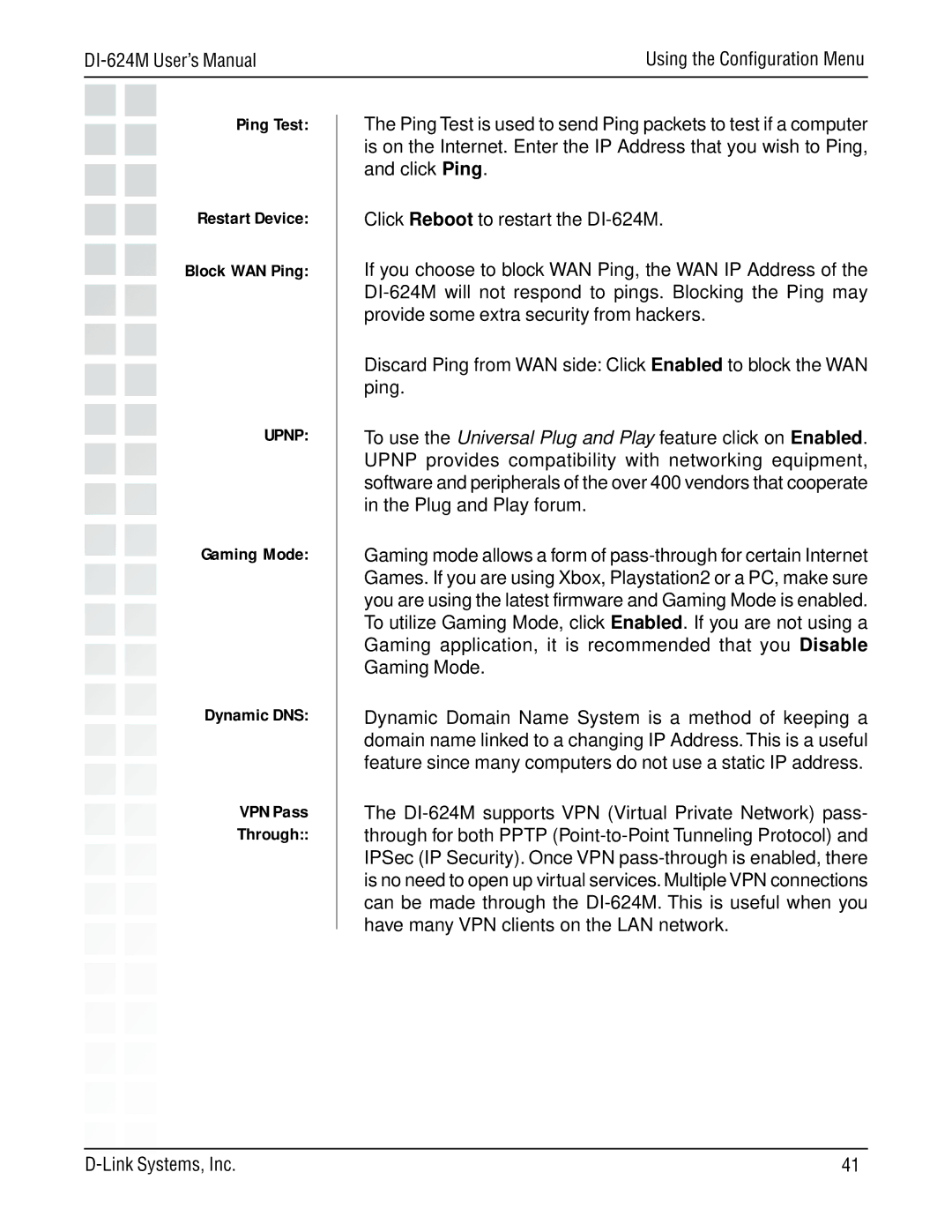| Using the Configuration Menu |
Ping Test:
Restart Device:
Block WAN Ping:
UPNP:
Gaming Mode:
Dynamic DNS:
VPN Pass
Through::
The Ping Test is used to send Ping packets to test if a computer is on the Internet. Enter the IP Address that you wish to Ping, and click Ping.
Click Reboot to restart the
If you choose to block WAN Ping, the WAN IP Address of the
Discard Ping from WAN side: Click Enabled to block the WAN ping.
To use the Universal Plug and Play feature click on Enabled. UPNP provides compatibility with networking equipment, software and peripherals of the over 400 vendors that cooperate in the Plug and Play forum.
Gaming mode allows a form of
Dynamic Domain Name System is a method of keeping a domain name linked to a changing IP Address. This is a useful feature since many computers do not use a static IP address.
The
41 |