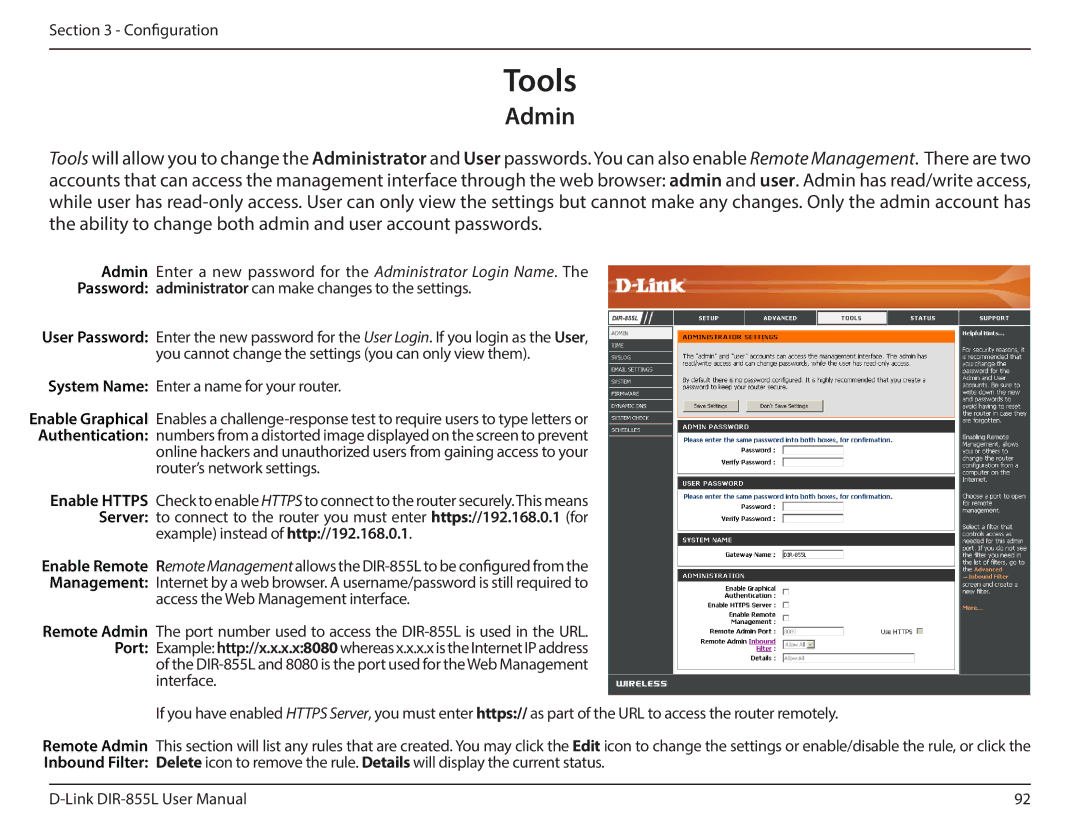Section 3 - Configuration
Tools
Admin
Tools will allow you to change the Administrator and User passwords. You can also enable Remote Management. There are two accounts that can access the management interface through the web browser: admin and user. Admin has read/write access, while user has
Admin Enter a new password for the Administrator Login Name. The
Password: administrator can make changes to the settings.
User Password: Enter the new password for the User Login. If you login as the User, you cannot change the settings (you can only view them).
System Name: Enter a name for your router.
Enable Graphical Enables a
router’s network settings.
Enable HTTPS Check to enable HTTPS to connect to the router securely.This means Server: to connect to the router you must enter https://192.168.0.1 (for
example) instead of http://192.168.0.1.
Enable Remote Remote Management allows the
Management: Internet by a web browser. A username/password is still required to
access the Web Management interface.
Remote Admin The port number used to access the
interface.
If you have enabled HTTPS Server, you must enter https:// as part of the URL to access the router remotely.
Remote Admin This section will list any rules that are created. You may click the Edit icon to change the settings or enable/disable the rule, or click the Inbound Filter: Delete icon to remove the rule. Details will display the current status.
92 |