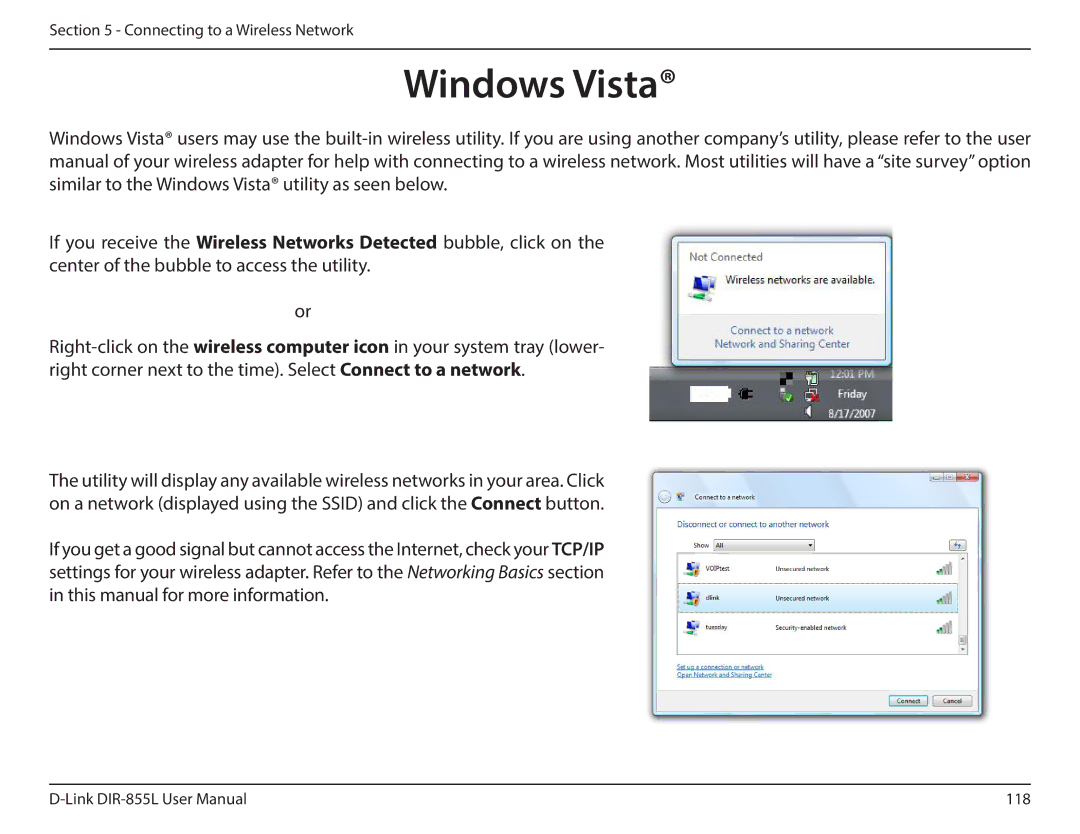Section 5 - Connecting to a Wireless Network
Windows Vista®
Windows Vista® users may use the
If you receive the Wireless Networks Detected bubble, click on the center of the bubble to access the utility.
or
The utility will display any available wireless networks in your area. Click on a network (displayed using the SSID) and click the Connect button.
If you get a good signal but cannot access the Internet, check your TCP/IP settings for your wireless adapter. Refer to the Networking Basics section in this manual for more information.
118 |