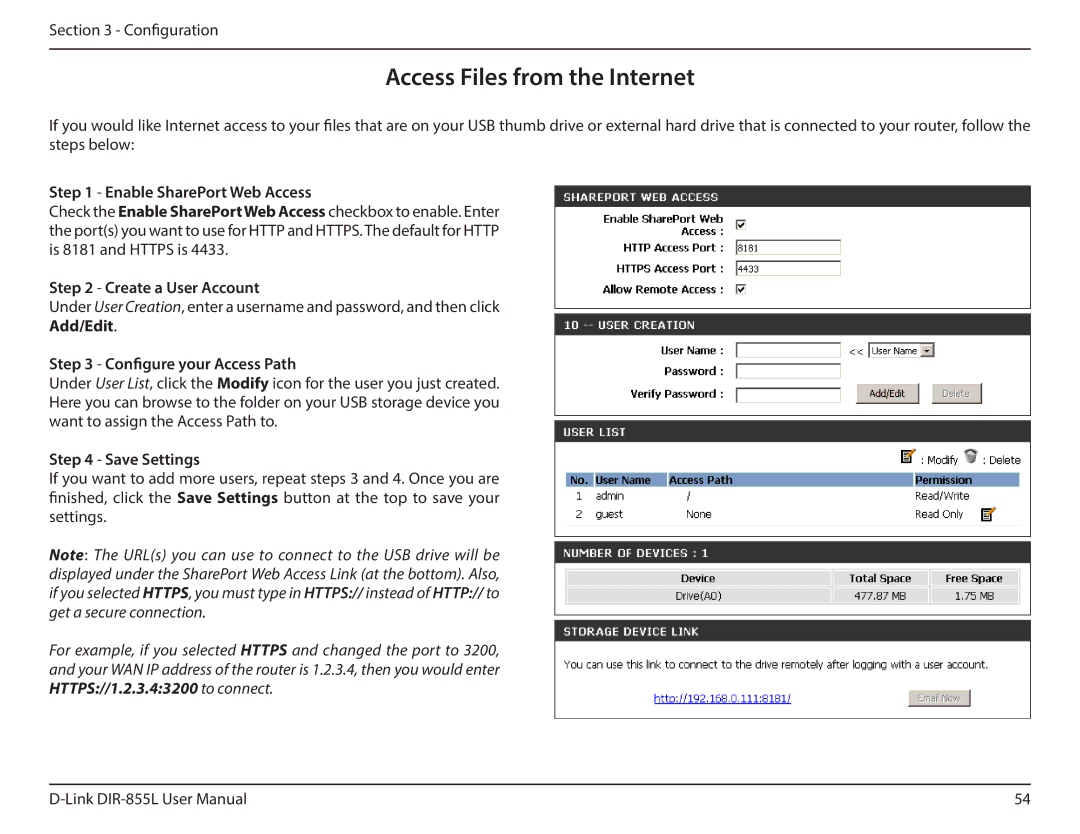Section 3 - Configuration
Access Files from the Internet
If you would like Internet access to your files that are on your USB thumb drive or external hard drive that is connected to your router, follow the steps below:
Step 1 - Enable SharePort Web Access
Check the Enable SharePortWeb Access checkbox to enable. Enter the port(s) you want to use for HTTP and HTTPS. The default for HTTP is 8181 and HTTPS is 4433.
Step 2 - Create a User Account
Under User Creation, enter a username and password, and then click
Add/Edit.
Step 3 - Configure your Access Path
Under User List, click the Modify icon for the user you just created. Here you can browse to the folder on your USB storage device you want to assign the Access Path to.
Step 4 - Save Settings
If you want to add more users, repeat steps 3 and 4. Once you are finished, click the Save Settings button at the top to save your settings.
Note: The URL(s) you can use to connect to the USB drive will be displayed under the SharePort Web Access Link (at the bottom). Also, if you selected HTTPS, you must type in HTTPS:// instead of HTTP:// to get a secure connection.
For example, if you selected HTTPS and changed the port to 3200, and your WAN IP address of the router is 1.2.3.4, then you would enter HTTPS://1.2.3.4:3200 to connect.
54 |