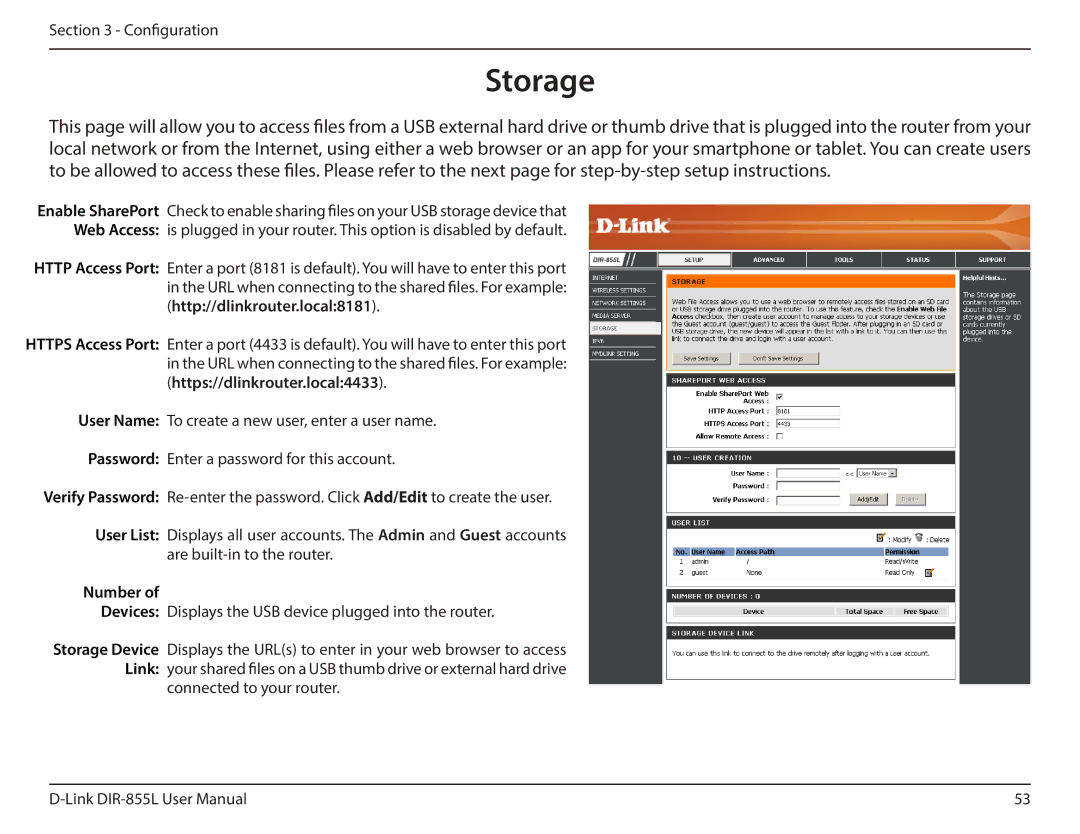Section 3 - Configuration
Storage
This page will allow you to access files from a USB external hard drive or thumb drive that is plugged into the router from your local network or from the Internet, using either a web browser or an app for your smartphone or tablet. You can create users to be allowed to access these files. Please refer to the next page for
Enable SharePort Check to enable sharing files on your USB storage device that
Web Access: is plugged in your router. This option is disabled by default.
HTTP Access Port: Enter a port (8181 is default). You will have to enter this port in the URL when connecting to the shared files. For example: (http://dlinkrouter.local:8181).
HTTPS Access Port: Enter a port (4433 is default). You will have to enter this port in the URL when connecting to the shared files. For example: (https://dlinkrouter.local:4433).
User Name: To create a new user, enter a user name.
Password: Enter a password for this account.
Verify Password:
User List: Displays all user accounts. The Admin and Guest accounts are
Number of
Devices: Displays the USB device plugged into the router.
Storage Device Displays the URL(s) to enter in your web browser to access Link: your shared files on a USB thumb drive or external hard drive
connected to your router.
53 |