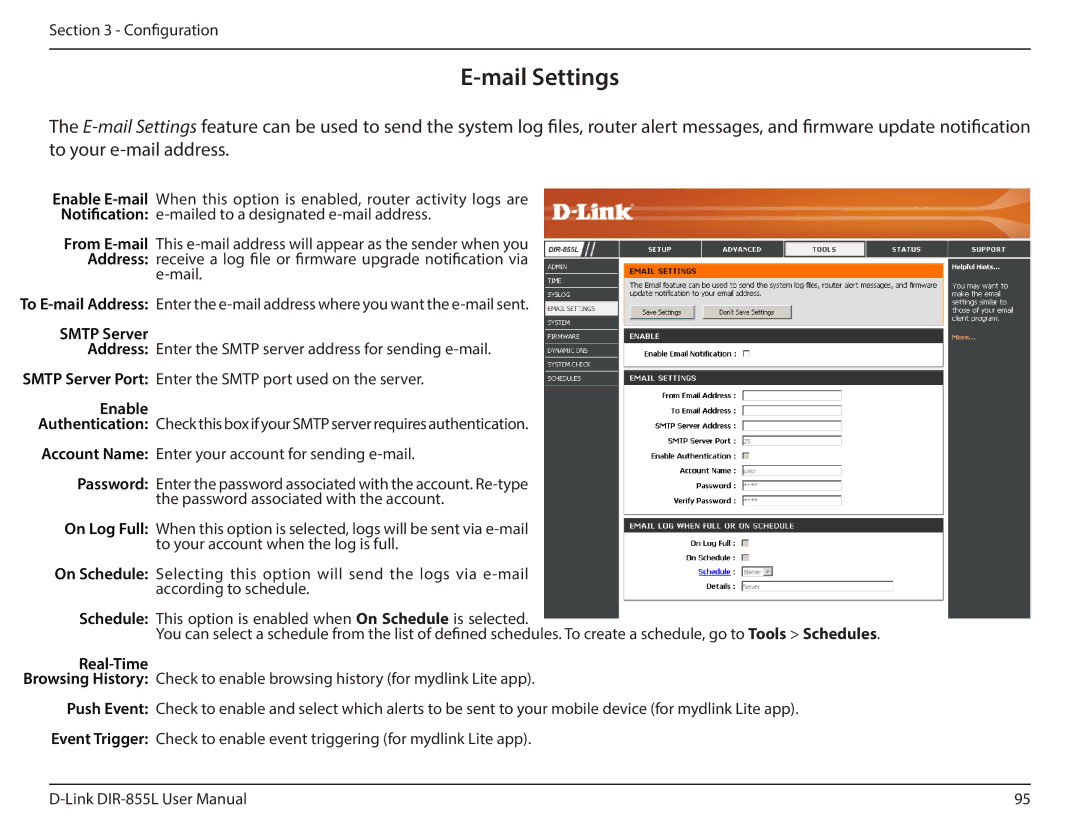Section 3 - Configuration
E-mail Settings
The
Enable
Notification:
From
To
SMTP Server
Address: Enter the SMTP server address for sending
SMTP Server Port: Enter the SMTP port used on the server.
Enable
Authentication: Check this box if your SMTP server requires authentication.
Account Name: Enter your account for sending
Password: Enter the password associated with the account.
On Log Full: When this option is selected, logs will be sent via
On Schedule: Selecting this option will send the logs via
Schedule: This option is enabled when On Schedule is selected.
You can select a schedule from the list of defined schedules. To create a schedule, go to Tools > Schedules.
Real-Time
Browsing History: Check to enable browsing history (for mydlink Lite app).
Push Event: Check to enable and select which alerts to be sent to your mobile device (for mydlink Lite app).
Event Trigger: Check to enable event triggering (for mydlink Lite app).
95 |