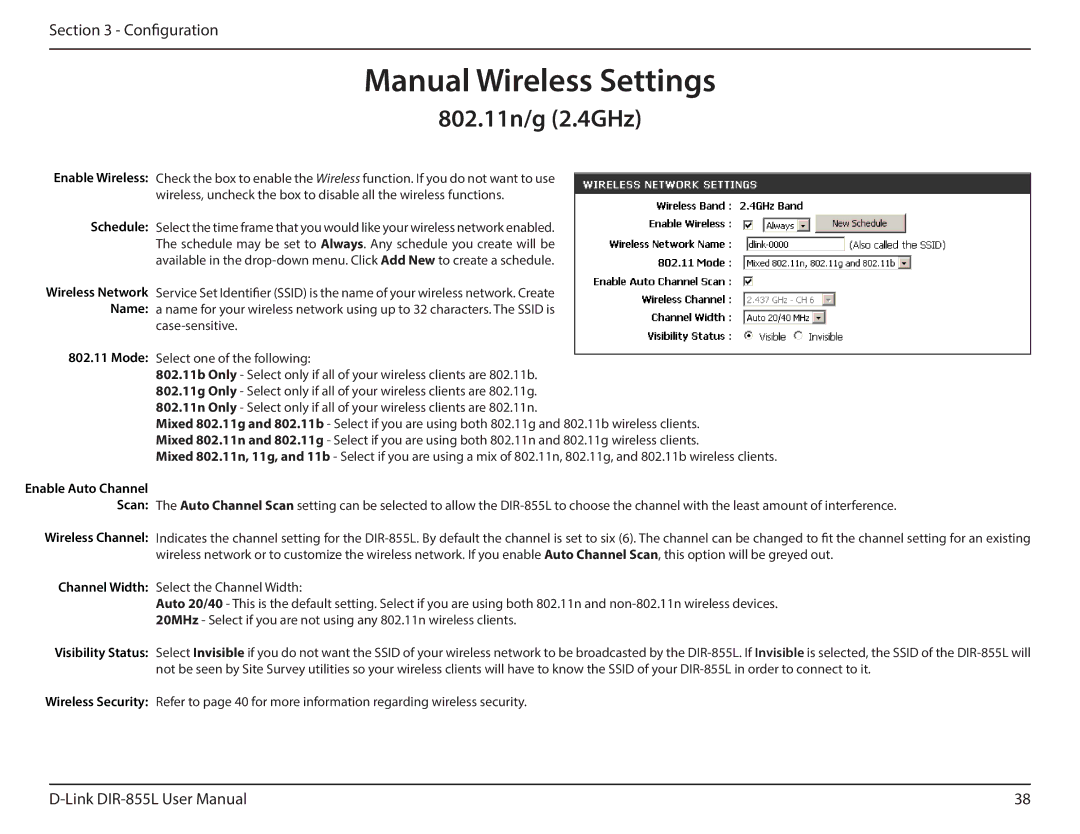Section 3 - Configuration
Manual Wireless Settings
802.11n/g (2.4GHz)
Enable Wireless: Check the box to enable the Wireless function. If you do not want to use wireless, uncheck the box to disable all the wireless functions.
Schedule: Select the time frame that you would like your wireless network enabled. The schedule may be set to Always. Any schedule you create will be available in the
Wireless Network Service Set Identifier (SSID) is the name of your wireless network. Create Name: a name for your wireless network using up to 32 characters. The SSID is
802.11Mode: Select one of the following:
802.11b Only - Select only if all of your wireless clients are 802.11b.
802.11g Only - Select only if all of your wireless clients are 802.11g.
802.11n Only - Select only if all of your wireless clients are 802.11n.
Mixed 802.11g and 802.11b - Select if you are using both 802.11g and 802.11b wireless clients. Mixed 802.11n and 802.11g - Select if you are using both 802.11n and 802.11g wireless clients.
Mixed 802.11n, 11g, and 11b - Select if you are using a mix of 802.11n, 802.11g, and 802.11b wireless clients.
Enable Auto Channel
Scan: The Auto Channel Scan setting can be selected to allow the
Wireless Channel: Indicates the channel setting for the
Channel Width: Select the Channel Width:
Auto 20/40 - This is the default setting. Select if you are using both 802.11n and
Visibility Status: Select Invisible if you do not want the SSID of your wireless network to be broadcasted by the
Wireless Security: Refer to page 40 for more information regarding wireless security.
38 |