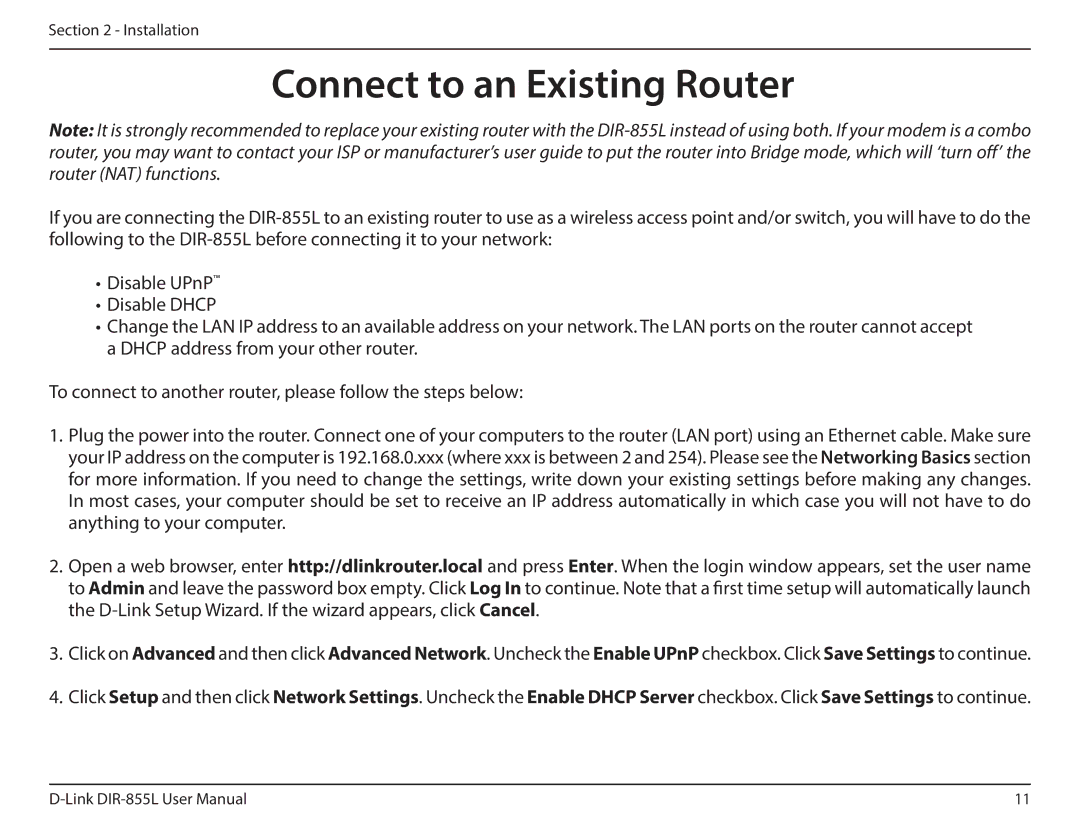Section 2 - Installation
Connect to an Existing Router
Note: It is strongly recommended to replace your existing router with the
If you are connecting the
•Disable UPnP™
•Disable DHCP
•Change the LAN IP address to an available address on your network. The LAN ports on the router cannot accept a DHCP address from your other router.
To connect to another router, please follow the steps below:
1.Plug the power into the router. Connect one of your computers to the router (LAN port) using an Ethernet cable. Make sure your IP address on the computer is 192.168.0.xxx (where xxx is between 2 and 254). Please see the Networking Basics section for more information. If you need to change the settings, write down your existing settings before making any changes. In most cases, your computer should be set to receive an IP address automatically in which case you will not have to do anything to your computer.
2.Open a web browser, enter http://dlinkrouter.local and press Enter. When the login window appears, set the user name
to Admin and leave the password box empty. Click Log In to continue. Note that a first time setup will automatically launch the
3.Click on Advanced and then click Advanced Network. Uncheck the Enable UPnP checkbox. Click Save Settings to continue.
4.Click Setup and then click Network Settings. Uncheck the Enable DHCP Server checkbox. Click Save Settings to continue.
11 |