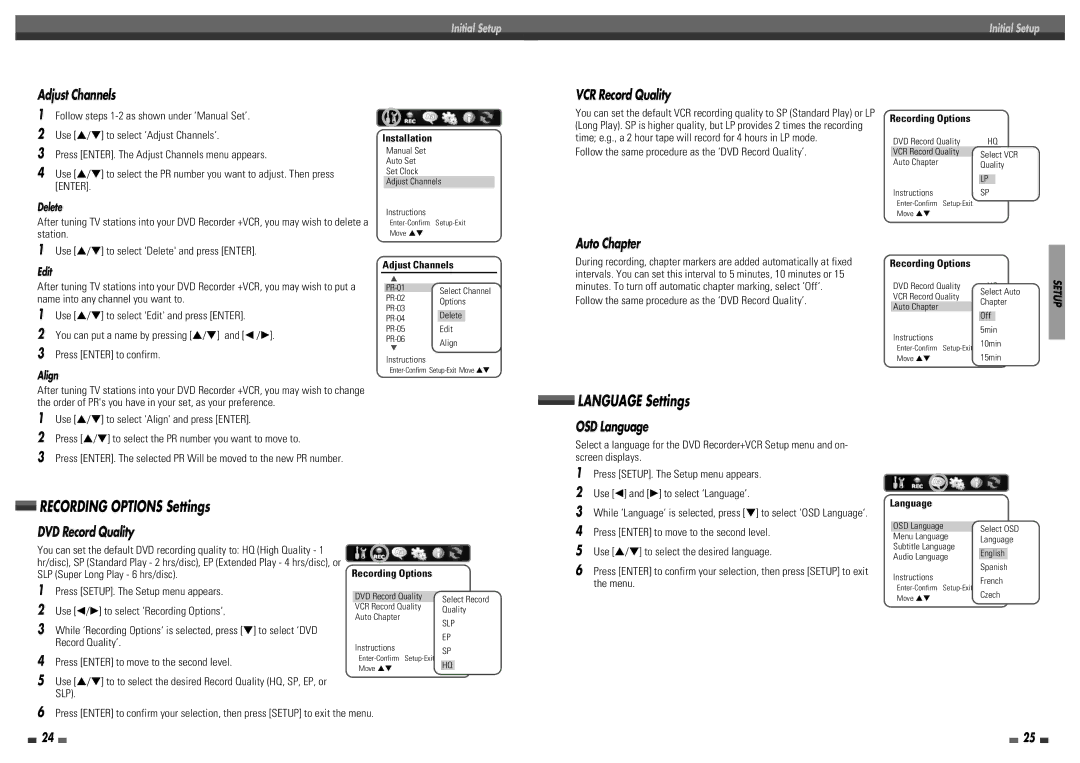Initial Setup | Initial Setup |
|
|
Adjust Channels
1Follow steps
2Use […/†] to select ‘Adjust Channels‘.
3Press [ENTER]. The Adjust Channels menu appears.
4Use […/†] to select the PR number you want to adjust. Then press [ENTER].
Delete
After tuning TV stations into your DVD Recorder +VCR, you may wish to delete a station.
1Use […/†] to select 'Delete' and press [ENTER].
Edit
Installation
Manual Set
Auto Set
Set Clock
Adjust Channels
Instructions
Adjust Channels
VCR Record Quality
You can set the default VCR recording quality to SP (Standard Play) or LP (Long Play). SP is higher quality, but LP provides 2 times the recording time; e.g., a 2 hour tape will record for 4 hours in LP mode.
Follow the same procedure as the ‘DVD Record Quality’.
Auto Chapter
During recording, chapter markers are added automatically at fixed intervals. You can set this interval to 5 minutes, 10 minutes or 15
Recording Options
DVD Record Quality | HQ | ||
VCR Record Quality | LP |
| |
| Select | VCR | |
Auto Chapter | Off | ||
| Quality | ||
| LP |
| |
Instructions | SP | ||
|
|
| |
Move …† |
|
|
|
Recording Options
After tuning TV stations into your DVD Recorder +VCR, you may wish to put a name into any channel you want to.
1Use […/†] to select 'Edit' and press [ENTER].
2You can put a name by pressing […/†] and [œ /√].
3Press [ENTER] to confirm.
…
†
Instructions
Select Channel Options
Delete
Edit
Align
minutes. To turn off automatic chapter marking, select ‘Off‘. Follow the same procedure as the ‘DVD Record Quality’.
DVD Record Quality | HQ | ||
VCR Record Quality | Select Auto | ||
LP | |||
Auto Chapter | Chapter | ||
Off | |||
| Off |
| |
Instructions | 5min | ||
10min | |||
15min | |||
Move …† | |||
SETUP
Align
After tuning TV stations into your DVD Recorder +VCR, you may wish to change the order of PR's you have in your set, as your preference.
1Use […/†] to select 'Align' and press [ENTER].
2Press […/†] to select the PR number you want to move to.
3Press [ENTER]. The selected PR Will be moved to the new PR number.
![]() LANGUAGE Settings
LANGUAGE Settings
OSD Language
Select a language for the DVD Recorder+VCR Setup menu and on- screen displays.
RECORDING OPTIONS Settings
DVD Record Quality
1 | Press [SETUP]. The Setup menu appears. |
2 | Use [œ] and [√] to select ‘Language‘. |
3 | While ‘Language‘ is selected, press [†] to select ‘OSD Language‘. |
4 | Press [ENTER] to move to the second level. |
Language
OSD Language | English |
|
| Select | OSD |
Menu Language | Default | |
| Language | |
You can set the default DVD recording quality to: HQ (High Quality - 1 hr/disc), SP (Standard Play - 2 hrs/disc), EP (Extended Play - 4 hrs/disc), or SLP (Super Long Play - 6 hrs/disc).
1Press [SETUP]. The Setup menu appears.
2Use [œ/√] to select ‘Recording Options‘.
3While ‘Recording Options‘ is selected, press [†] to select ‘DVD Record Quality‘.
4Press [ENTER] to move to the second level.
5Use […/†] to to select the desired Record Quality (HQ, SP, EP, or SLP).
Recording Options
DVD Record Quality | HQ |
| ||
| Select | Record | ||
VCR Record Quality | LP | |||
Auto Chapter | Quality | |||
Off | ||||
| SLP | |||
Instructions | EP | |||
SP | ||||
|
|
| ||
HQ |
|
| ||
Move …† |
| |||
|
|
| ||
5 | Use […/†] to select the desired language. |
6 | Press [ENTER] to confirm your selection, then press [SETUP] to exit |
| the menu. |
Subtitle Language | Default | |
|
| English |
Audio Language | Default | |
Instructions |
| Spanish |
| French | |
| ||
| Czech | |
Move …† |
| |
|
| |
6Press [ENTER] to confirm your selection, then press [SETUP] to exit the menu.
24 |
|
|
| 25 |
|
|