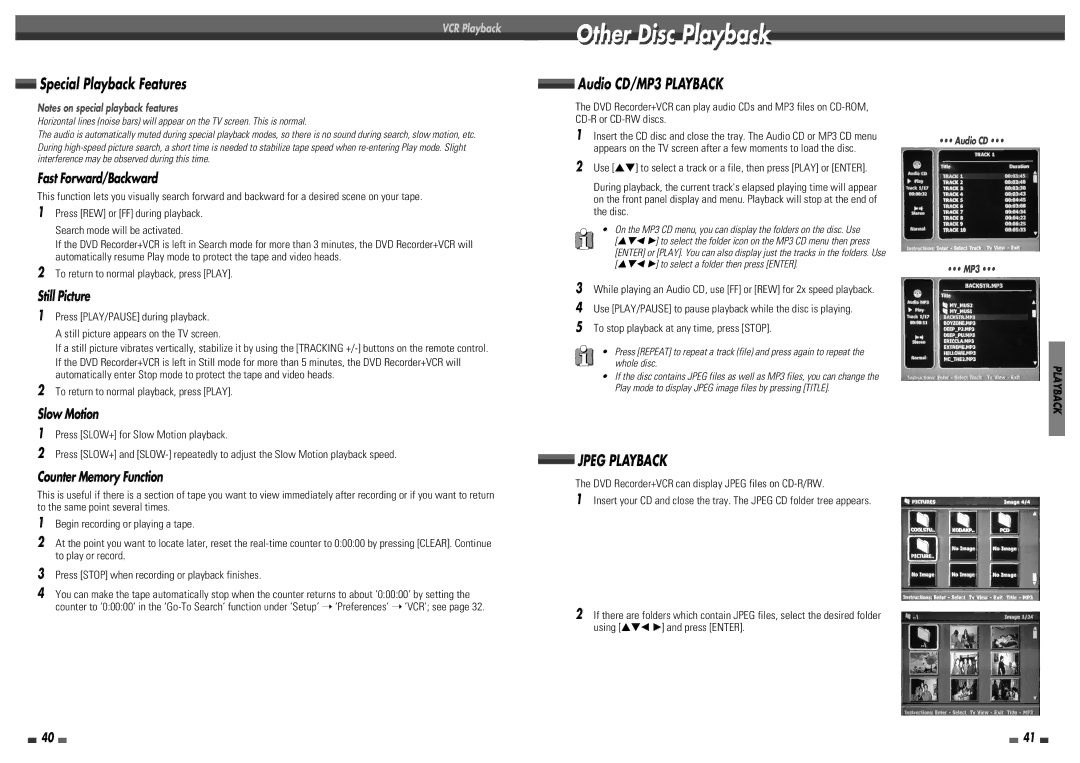VCR Playback
Special Playback Features
Notes on special playback features
Horizontal lines (noise bars) will appear on the TV screen. This is normal.
The audio is automatically muted during special playback modes, so there is no sound during search, slow motion, etc. During
Fast Forward/Backward
This function lets you visually search forward and backward for a desired scene on your tape.
1Press [REW] or [FF] during playback. Search mode will be activated.
If the DVD Recorder+VCR is left in Search mode for more than 3 minutes, the DVD Recorder+VCR will automatically resume Play mode to protect the tape and video heads.
2To return to normal playback, press [PLAY].
Still Picture
1Press [PLAY/PAUSE] during playback.
A still picture appears on the TV screen.
If a still picture vibrates vertically, stabilize it by using the [TRACKING
If the DVD Recorder+VCR is left in Still mode for more than 5 minutes, the DVD Recorder+VCR will automatically enter Stop mode to protect the tape and video heads.
2To return to normal playback, press [PLAY].
Slow Motion
1Press [SLOW+] for Slow Motion playback.
2Press [SLOW+] and
Counter Memory Function
This is useful if there is a section of tape you want to view immediately after recording or if you want to return to the same point several times.
1Begin recording or playing a tape.
2At the point you want to locate later, reset the
3Press [STOP] when recording or playback finishes.
4You can make the tape automatically stop when the counter returns to about ‘0:00:00‘ by setting the counter to ‘0:00:00‘ in the
Othert Disci Playbackl
 Audio CD/MP3 PLAYBACK
Audio CD/MP3 PLAYBACK
The DVD Recorder+VCR can play audio CDs and MP3 files on
1Insert the CD disc and close the tray. The Audio CD or MP3 CD menu appears on the TV screen after a few moments to load the disc.
2Use […†] to select a track or a file, then press [PLAY] or [ENTER].
During playback, the current track's elapsed playing time will appear on the front panel display and menu. Playback will stop at the end of the disc.
•On the MP3 CD menu, you can display the folders on the disc. Use
[…†œ √] to select the folder icon on the MP3 CD menu then press [ENTER] or [PLAY]. You can also display just the tracks in the folders. Use […†œ √] to select a folder then press [ENTER].
3While playing an Audio CD, use [FF] or [REW] for 2x speed playback.
4Use [PLAY/PAUSE] to pause playback while the disc is playing.
5To stop playback at any time, press [STOP].
•Press [REPEAT] to repeat a track (file) and press again to repeat the whole disc.
•If the disc contains JPEG files as well as MP3 files, you can change the Play mode to display JPEG image files by pressing [TITLE].
![]() JPEG PLAYBACK
JPEG PLAYBACK
The DVD Recorder+VCR can display JPEG files on CD-R/RW.
1Insert your CD and close the tray. The JPEG CD folder tree appears.
2If there are folders which contain JPEG files, select the desired folder using […†œ √] and press [ENTER].
••• Audio CD •••
••• MP3 •••
PLAYBACK
40 |
|
|
| 41 |
|
|