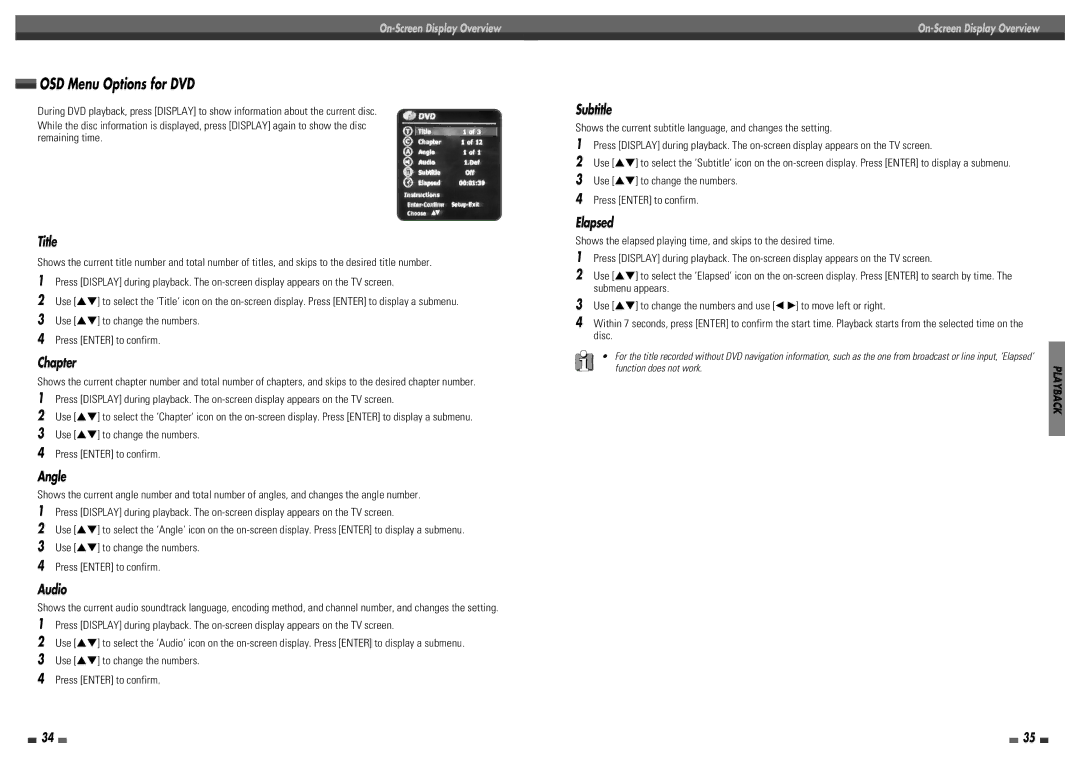OSD Menu Options for DVD
During DVD playback, press [DISPLAY] to show information about the current disc.
While the disc information is displayed, press [DISPLAY] again to show the disc remaining time.
Title
Shows the current title number and total number of titles, and skips to the desired title number.
1Press [DISPLAY] during playback. The
2Use […†] to select the ‘Title‘ icon on the
3Use […†] to change the numbers.
4Press [ENTER] to confirm.
Chapter
Shows the current chapter number and total number of chapters, and skips to the desired chapter number.
1Press [DISPLAY] during playback. The
2Use […†] to select the ‘Chapter‘ icon on the
3Use […†] to change the numbers.
4Press [ENTER] to confirm.
Angle
Shows the current angle number and total number of angles, and changes the angle number.
1Press [DISPLAY] during playback. The
2Use […†] to select the ‘Angle‘ icon on the
3Use […†] to change the numbers.
4Press [ENTER] to confirm.
Audio
Shows the current audio soundtrack language, encoding method, and channel number, and changes the setting.
1Press [DISPLAY] during playback. The
2Use […†] to select the ‘Audio‘ icon on the
3Use […†] to change the numbers.
4Press [ENTER] to confirm.
Subtitle
Shows the current subtitle language, and changes the setting.
1Press [DISPLAY] during playback. The
2Use […†] to select the ‘Subtitle‘ icon on the
3Use […†] to change the numbers.
4Press [ENTER] to confirm.
Elapsed
Shows the elapsed playing time, and skips to the desired time.
1 Press [DISPLAY] during playback. The
2 Use […†] to select the ‘Elapsed’ icon on the
3 Use […†] to change the numbers and use [œ √] to move left or right.
4 Within 7 seconds, press [ENTER] to confirm the start time. Playback starts from the selected time on the disc.
• For the title recorded without DVD navigation information, such as the one from broadcast or line input, ‘Elapsed’ |
|
function does not work. | PLAYBACK |
|
34 |
|
|
| 35 |
|
|