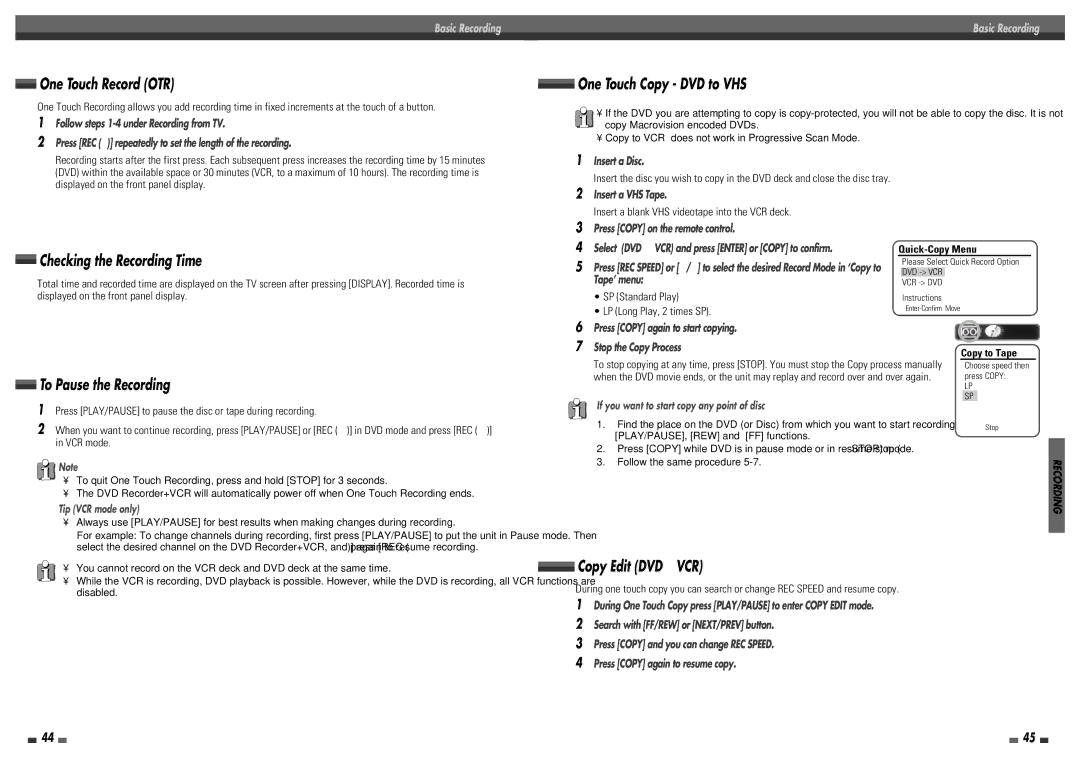Basic Recording
One Touch Record (OTR)
One Touch Recording allows you add recording time in fixed increments at the touch of a button.
1Follow steps
2Press [REC (●)] repeatedly to set the length of the recording.
Recording starts after the first press. Each subsequent press increases the recording time by 15 minutes (DVD) within the available space or 30 minutes (VCR, to a maximum of 10 hours). The recording time is displayed on the front panel display.
Basic Recording
 One Touch Copy - DVD to VHS
One Touch Copy - DVD to VHS
• If the DVD you are attempting to copy is
• Copy to VCR does not work in Progressive Scan Mode.
1 Insert a Disc.
Insert the disc you wish to copy in the DVD deck and close the disc tray.
2Insert a VHS Tape.
Checking the Recording Time
Total time and recorded time are displayed on the TV screen after pressing [DISPLAY]. Recorded time is displayed on the front panel display.
Insert a blank VHS videotape into the VCR deck.
3Press [COPY] on the remote control.
4Select (DVD ➝VCR) and press [ENTER] or [COPY] to confirm.
5Press [REC SPEED] or […/†] to select the desired Record Mode in ‘Copy to
Tape’ menu:
•SP (Standard Play)
•LP (Long Play, 2 times SP).
6Press [COPY] again to start copying.
7Stop the Copy Process
Please Select Quick Record Option DVD
VCR
Instructions
Copy to Tape
To Pause the Recording
1Press [PLAY/PAUSE] to pause the disc or tape during recording.
2When you want to continue recording, press [PLAY/PAUSE] or [REC (●)] in DVD mode and press [REC (●)] in VCR mode.
Note
•To quit One Touch Recording, press and hold [STOP] for 3 seconds.
•The DVD Recorder+VCR will automatically power off when One Touch Recording ends.
Tip (VCR mode only)
To stop copying at any time, press [STOP]. You must stop the Copy process manually when the DVD movie ends, or the unit may replay and record over and over again.
If you want to start copy any point of disc
1.Find the place on the DVD (or Disc) from which you want to start recording using the [PLAY/PAUSE], [REW] and [FF] functions.
2.Press [COPY] while DVD is in pause mode or in resume stop ( » STOP) mode.
3.Follow the same procedure
Choose speed then press COPY:
LP
SP
■ ■ ■ Stop
RECORDING
•Always use [PLAY/PAUSE] for best results when making changes during recording.
For example: To change channels during recording, first press [PLAY/PAUSE] to put the unit in Pause mode. Then select the desired channel on the DVD Recorder+VCR, and press [REC (●)] again to resume recording.
•You cannot record on the VCR deck and DVD deck at the same time.
•While the VCR is recording, DVD playback is possible. However, while the DVD is recording, all VCR functions are disabled.
 Copy Edit (DVD ➝VCR)
Copy Edit (DVD ➝VCR)
During one touch copy you can search or change REC SPEED and resume copy.
1During One Touch Copy press [PLAY/PAUSE] to enter COPY EDIT mode.
2Search with [FF/REW] or [NEXT/PREV] button.
3Press [COPY] and you can change REC SPEED.
4Press [COPY] again to resume copy.
44 |
|
|
| 45 |
|
|