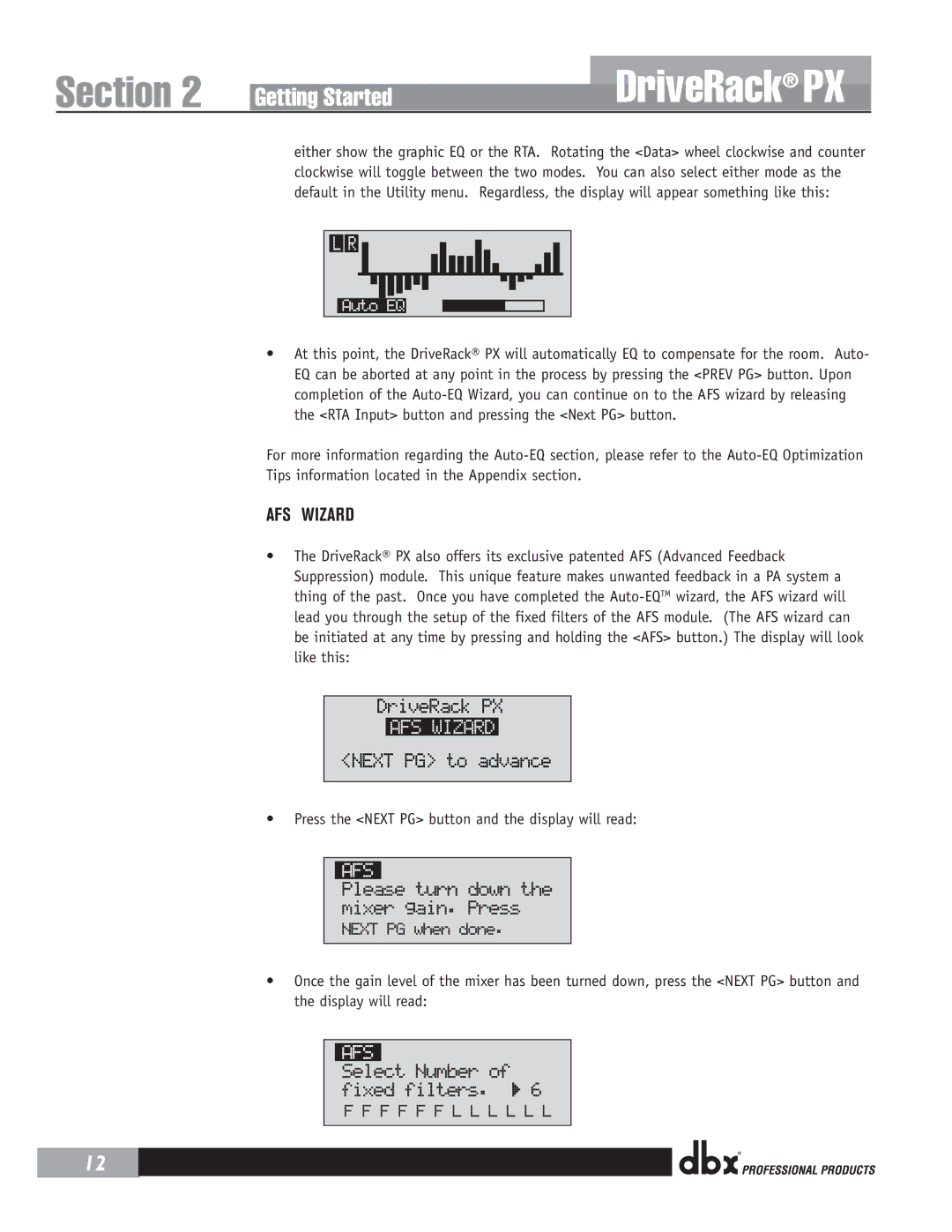Section 2 | Getting Started |
DriveRack® PX
12
either show the graphic EQ or the RTA. Rotating the <Data> wheel clockwise and counter clockwise will toggle between the two modes. You can also select either mode as the default in the Utility menu. Regardless, the display will appear something like this:
•At this point, the DriveRack® PX will automatically EQ to compensate for the room. Auto- EQ can be aborted at any point in the process by pressing the <PREV PG> button. Upon completion of the
For more information regarding the
AFS WIZARD
•The DriveRack® PX also offers its exclusive patented AFS (Advanced Feedback Suppression) module. This unique feature makes unwanted feedback in a PA system a thing of the past. Once you have completed the
DriveRack PX
AFS WIZARD
<NEXT PG> to advance
•Press the <NEXT PG> button and the display will read:
•Once the gain level of the mixer has been turned down, press the <NEXT PG> button and the display will read:
®