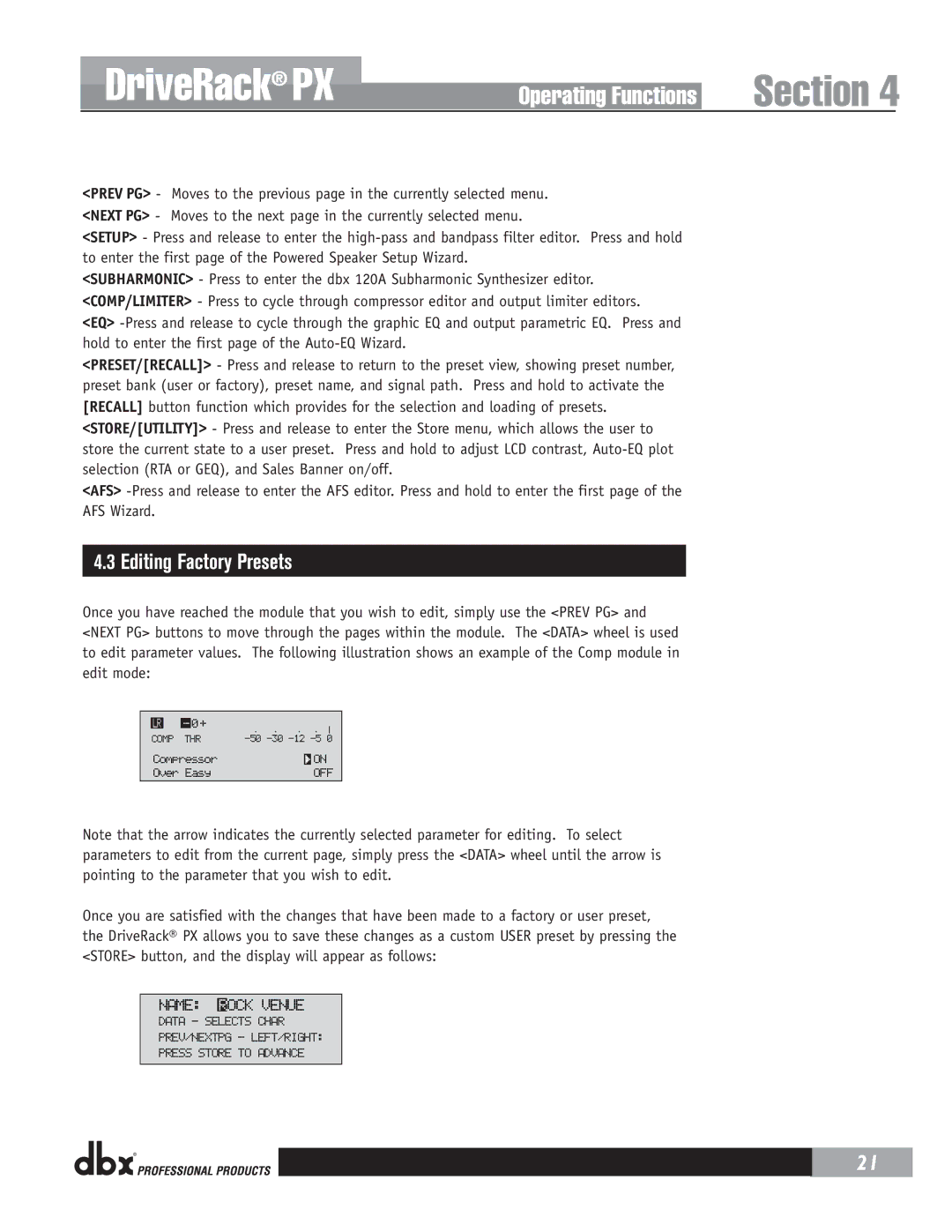DriveRack® PX
Operating Functions | Section 4 |
<PREV PG> - Moves to the previous page in the currently selected menu. <NEXT PG> - Moves to the next page in the currently selected menu.
<SETUP> - Press and release to enter the
<SUBHARMONIC> - Press to enter the dbx 120A Subharmonic Synthesizer editor. <COMP/LIMITER> - Press to cycle through compressor editor and output limiter editors.
<EQ>
<PRESET/[RECALL]> - Press and release to return to the preset view, showing preset number, preset bank (user or factory), preset name, and signal path. Press and hold to activate the [RECALL] button function which provides for the selection and loading of presets. <STORE/[UTILITY]> - Press and release to enter the Store menu, which allows the user to store the current state to a user preset. Press and hold to adjust LCD contrast,
<AFS>
4.3 Editing Factory Presets
Once you have reached the module that you wish to edit, simply use the <PREV PG> and <NEXT PG> buttons to move through the pages within the module. The <DATA> wheel is used to edit parameter values. The following illustration shows an example of the Comp module in edit mode:
|
|
|
|
|
|
|
|
|
| LR |
| - | 0+ |
|
|
|
|
|
|
|
|
| ||||
| COMP | THR | ||||||
| Compressor |
|
| ON | ||||
|
|
| ||||||
| Over Easy |
|
| OFF | ||||
|
|
|
|
|
|
|
|
|
Note that the arrow indicates the currently selected parameter for editing. To select parameters to edit from the current page, simply press the <DATA> wheel until the arrow is pointing to the parameter that you wish to edit.
Once you are satisfied with the changes that have been made to a factory or user preset, the DriveRack® PX allows you to save these changes as a custom USER preset by pressing the <STORE> button, and the display will appear as follows:
NAME: ROCK VENUE
DATA - SELECTS CHAR
PREV/NEXTPG - LEFT/RIGHT:
PRESS STORE TO ADVANCE
® |
| 21 |
|
|
|