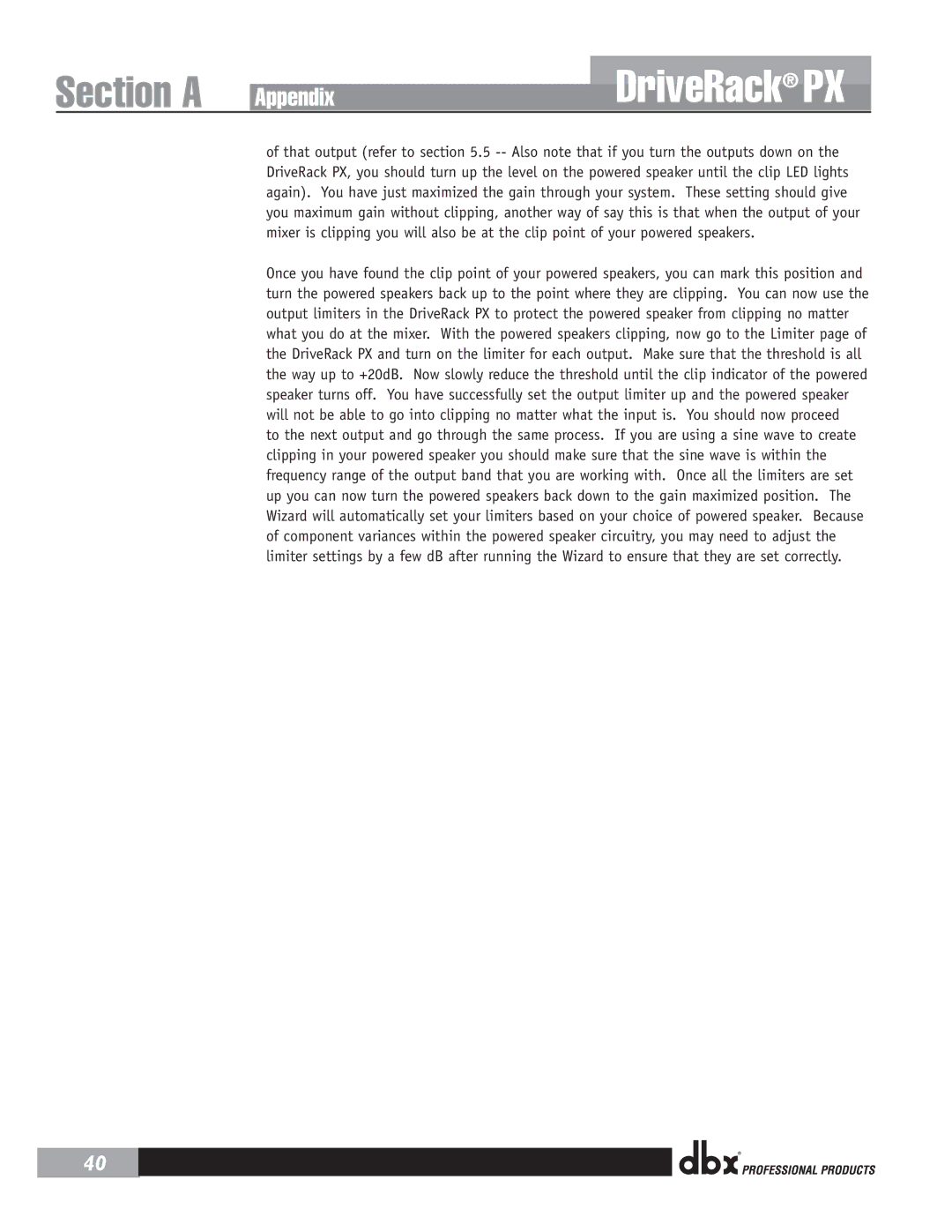Section A | Appendix |
DriveRack® PX
of that output (refer to section 5.5
Once you have found the clip point of your powered speakers, you can mark this position and turn the powered speakers back up to the point where they are clipping. You can now use the output limiters in the DriveRack PX to protect the powered speaker from clipping no matter what you do at the mixer. With the powered speakers clipping, now go to the Limiter page of the DriveRack PX and turn on the limiter for each output. Make sure that the threshold is all the way up to +20dB. Now slowly reduce the threshold until the clip indicator of the powered speaker turns off. You have successfully set the output limiter up and the powered speaker will not be able to go into clipping no matter what the input is. You should now proceed
to the next output and go through the same process. If you are using a sine wave to create clipping in your powered speaker you should make sure that the sine wave is within the frequency range of the output band that you are working with. Once all the limiters are set up you can now turn the powered speakers back down to the gain maximized position. The Wizard will automatically set your limiters based on your choice of powered speaker. Because of component variances within the powered speaker circuitry, you may need to adjust the limiter settings by a few dB after running the Wizard to ensure that they are set correctly.
40
®