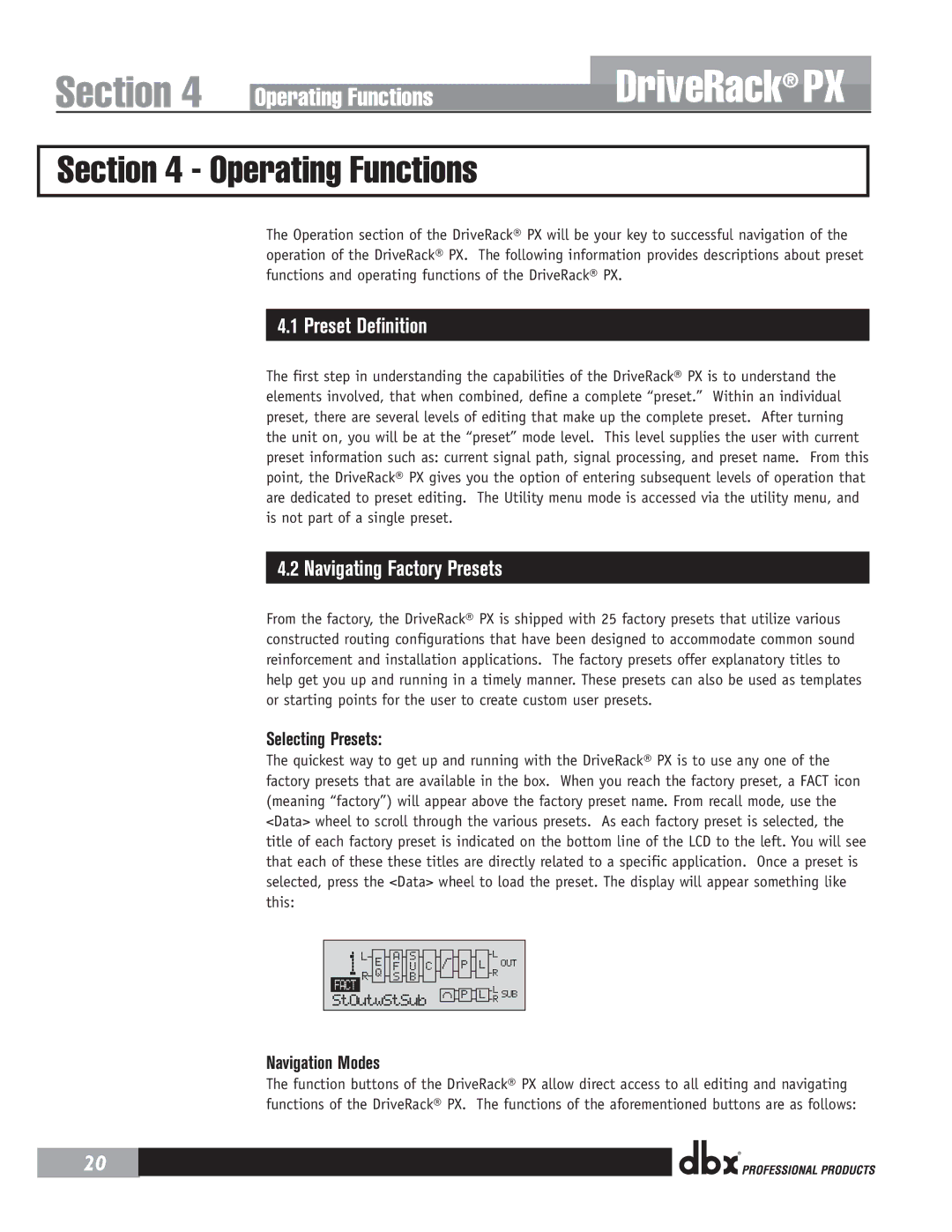Section 4 | Operating Functions |
DriveRack® PX
Section 4 - Operating Functions
20
The Operation section of the DriveRack® PX will be your key to successful navigation of the operation of the DriveRack® PX. The following information provides descriptions about preset functions and operating functions of the DriveRack® PX.
4.1 Preset Definition
The first step in understanding the capabilities of the DriveRack® PX is to understand the elements involved, that when combined, define a complete “preset.” Within an individual preset, there are several levels of editing that make up the complete preset. After turning the unit on, you will be at the “preset” mode level. This level supplies the user with current preset information such as: current signal path, signal processing, and preset name. From this point, the DriveRack® PX gives you the option of entering subsequent levels of operation that are dedicated to preset editing. The Utility menu mode is accessed via the utility menu, and is not part of a single preset.
4.2 Navigating Factory Presets
From the factory, the DriveRack® PX is shipped with 25 factory presets that utilize various constructed routing configurations that have been designed to accommodate common sound reinforcement and installation applications. The factory presets offer explanatory titles to help get you up and running in a timely manner. These presets can also be used as templates or starting points for the user to create custom user presets.
Selecting Presets:
The quickest way to get up and running with the DriveRack® PX is to use any one of the factory presets that are available in the box. When you reach the factory preset, a FACT icon (meaning “factory”) will appear above the factory preset name. From recall mode, use the <Data> wheel to scroll through the various presets. As each factory preset is selected, the title of each factory preset is indicated on the bottom line of the LCD to the left. You will see that each of these these titles are directly related to a specific application. Once a preset is selected, press the <Data> wheel to load the preset. The display will appear something like this:
| 1 |
|
|
|
|
|
|
|
| L |
|
|
| A | S |
|
|
|
| ||
| L | E | C |
| P | L | OUT | |||
|
| Q | F | U |
| R | ||||
|
|
|
|
|
|
|
| |||
| FACT | R |
| S | B |
|
|
|
| RL SUB |
|
|
|
|
|
|
|
|
| ||
|
|
|
|
|
|
|
| P | L | |
| StOutwStSub | |||||||||
|
|
|
| |||||||
|
|
|
|
|
|
|
|
|
|
|
Navigation Modes
The function buttons of the DriveRack® PX allow direct access to all editing and navigating functions of the DriveRack® PX. The functions of the aforementioned buttons are as follows:
®