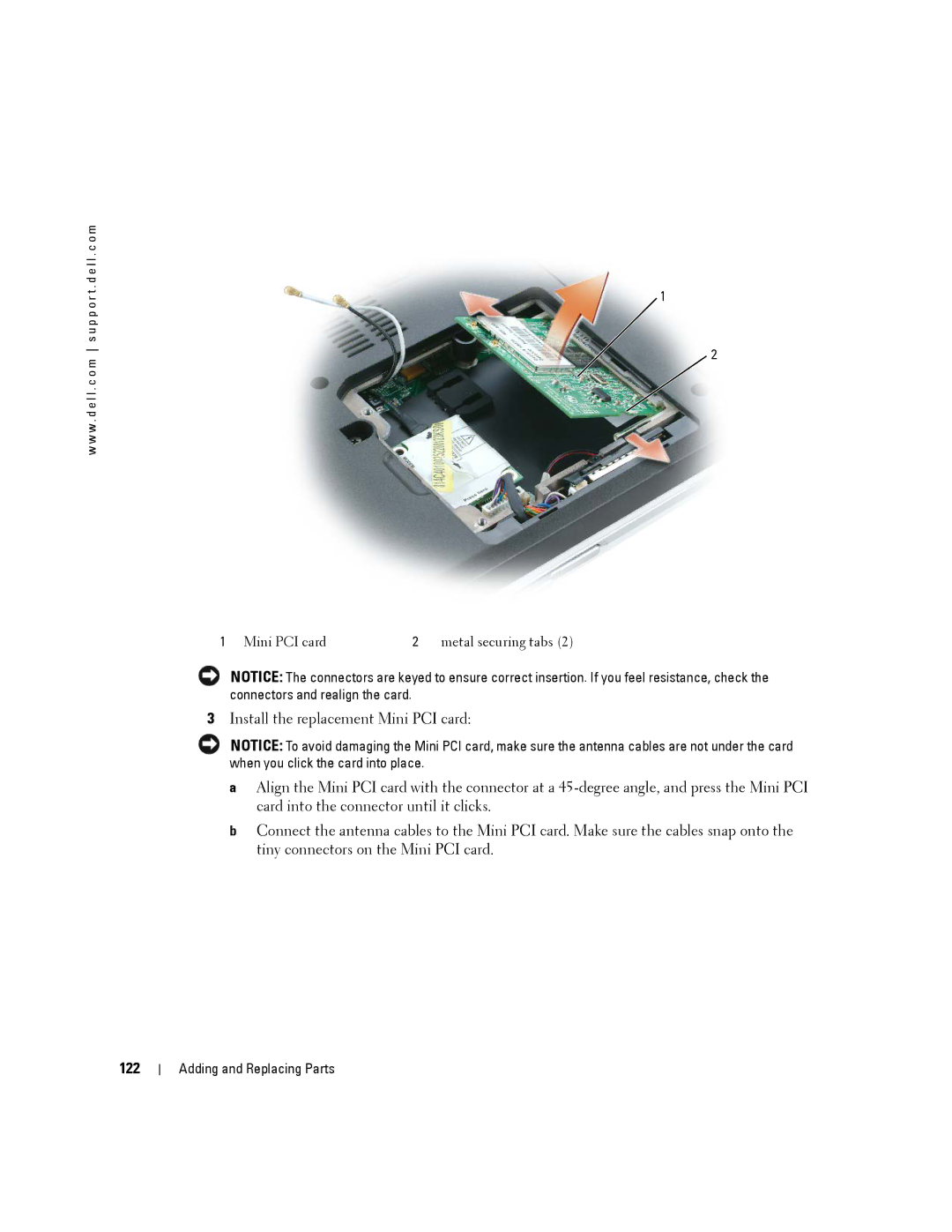Dell Portable Computers
Abbreviations and Acronyms
Contents
Using the Display
Using a Battery
Connecting Your Computer to a TV or Audio Device
Connecting to a Wireless Local Area Network
Removing a Media Memory Card or Blank
If only part of the display is readable Contents
108
Resolving Software and Hardware Incompatibilities
105
111
128
125
127
131
Dell Technical Support Policy U.S. Only 144
145
Support.dell.com
Finding Information
What Are You Looking For? Find It Here
What Are You Looking For?
Software
Premier.support.dell.com
Under Select a Device, scroll to System
Operating System CD
Tour of Your Computer
Front View
V I C E S T a T U S L I G H T S
Tour of Your Computer
Y B O a R D a N D W I R E L E S S S T a T U S L I G H T S
Left Side View
D I O C O N N E C T O R S
Right Side View
Back View
Bottom View
Tour of Your Computer
Setting Up Your Internet Connection
Setting Up Your Computer
Connecting to the Internet
Click Connect to the Internet
Transferring Information to a New Computer
If you have a CD, click Use the CD I got from an ISP
Start the Files and Settings Transfer Wizard
Click Files and Settings Transfer Wizard
Setting Up a Printer
Printer Cable
Power Protection Devices
Connecting a USB Printer
Line Conditioners
Uninterruptible Power Supplies
Surge Protectors
Setting Up Your Computer
Switching the Video Image
Using the Display
Adjusting Brightness
Setting Display Resolution
Under Pick a category, click Appearance and Themes
Using the Keyboard and Touch Pad
Numeric Keypad
System Functions
Battery
Key Combinations
CD or DVD Tray
Microsoft Windows Logo Key Functions
Power Management
Power Options Properties window. See Power
Opens the Search Results-Computer dialog box
Touch Pad
Customizing the Touch Pad
Power Management Wizard
Power Management
Power Management Tips
Setting Sleep Modes
Selecting a Power Scheme
Completing the Power Management Wizard
Power Management Modes
Setting Battery Alarms and Actions
Standby Mode
Power Schemes Tab
Power Options Properties
Hibernate Mode
Advanced Tab
Alarms Tab
Power Meter Tab
Clicking the QuickSet Icon
Dell QuickSet Features
Hibernate Tab
Double-Clicking the QuickSet Icon
Battery Performance
Using a Battery
Battery Types
Microsoft Windows Power Meter
Checking the Battery Charge
Dell QuickSet Battery Meter
Charge Gauge
Charging the Battery
Low-Battery Warning
Health Gauge
Storing a Battery
Using CDs, DVDs, and Other Multimedia
Playing a CD or DVD
DVD player includes the following basic buttons
Adjusting the Volume
Copying CDs and DVDs
Adjusting the Picture
How to Copy a CD or DVD
Using Blank CDs and DVDs
Media Type Read Write Rewritable
Using Dell MediaDirect
Helpful Tips
Connecting Your Computer to a TV or Audio Device
Video and Standard Audio
Using CDs, DVDs, and Other Multimedia
Video and S/PDIF Digital Audio
Video cable Pdif digital audio cable
Composite Video and Standard Audio
Using CDs, DVDs, and Other Multimedia
Composite Video and S/PDIF Digital Audio
TV/digital audio adapter Pdif digital audio cable Cable
Click the DVD Audio Setting icon
Enabling S/PDIF Digital Audio
Click Advanced Click S/PDIF Interface
Setting Up the Cyberlink CL Headphones
Enabling S/PDIF in the Windows Audio Driver
Click Advanced
Enabling the Display Settings for a TV
Video Controller
ExpressCard Types
Using ExpressCards
Installing an ExpressCard
ExpressCard Blanks
Removing an ExpressCard or Blank
Release button ExpressCard
Using ExpressCards
Media Memory Card Types
Using the 5-in-1 Media Memory Card Reader
Installing a Media Memory Card
Media Memory Card Blanks
Removing a Media Memory Card or Blank
Network Setup Wizard
Setting Up a Home and Office Network
Connecting to a Network Adapter
Click Checklist for creating a network
Determining Your Network Type
Connecting to a Wireless Local Area Network
Connecting to a Wireless Network in Microsoft Windows XP
Setting Up a Home and Office Network
Setting Up a Home and Office Network
When to Use the Dell Diagnostics
Solving Problems
Dell Diagnostics
Starting the Dell Diagnostics From Your Hard Drive
Insert the Drivers and Utilities CD
Tab Function
Dell Diagnostics Main Menu
Option Function
Drive Problems
Problems writing to a CD/DVD-RW drive
CD and DVD drive problems
Hard drive problems
If you hear an unfamiliar scraping or grinding sound
Mail, Modem, and Internet Problems
Error Messages
Solving Problems
Solving Problems
Click Add or Remove Programs
External Keyboard problems
Ieee 1394 Device Problems
Keyboard Problems
Click Printers and Other Hardware
Computer does not start up
Lockups and Software Problems
Unexpected characters
Computer stops responding
Dell MediaDirect problems
Solid blue screen appears
Memory Problems
Other software problems
Power Problems
Network Problems
ExpressCard Problems
Printer Problems
Ensuring Sufficient Power for Your Computer
Scanner Problems
If your scanner is listed, Windows recognizes the scanner
No sound from integrated speakers
Sound and Speaker Problems
No sound from headphones
No sound from external speakers
If the display is blank
Touch Pad or Mouse Problems
Video and Display Problems
If the display is difficult to read
What Is a Driver?
Drivers
If only part of the display is readable
Using Windows XP Device Driver Rollback
Reinstalling Drivers and Utilities
Under Pick a Category, click Performance and Maintenance
Identifying Drivers
Using the Drivers and Utilities CD
Click Roll Back Driver
Restoring Your Operating System
Manually Reinstalling Drivers
Resolving Software and Hardware Incompatibilities
Restoring the Computer to an Earlier Operating State
Using Microsoft Windows XP System Restore
Creating a Restore Point
100
Enabling System Restore
Using Dell PC Restore by Symantec
Undoing the Last System Restore
101
Removing Dell PC Restore
102
Before You Begin
Using the Operating System CD
Reinstalling Windows XP
103
104
Recommended Tools
Adding and Replacing Parts
Before You Begin
Turning Off Your Computer
Before Working Inside Your Computer
106
107
Installing a Battery
Battery
Removing a Battery
Hard Drive
109
110
Returning a Hard Drive to Dell
Removing and Installing Optical Drives
Optical Drives
About the Device Security Screw
Memory
112
Installing a Memory Module in Connector Dimm B
113
114
Installing a Memory Module in Connector Dimm a
115
116
117
118
Modem Optional
119
120
Wireless Mini PCI Card
121
122
123
Hinge Cover
Removing the Hinge Cover
124
125
Keyboard
Replacing the Hinge Cover
Removing the Keyboard
126
127
Internal Card With Bluetooth Wireless Technology
Replacing the Keyboard
128
Coin-Cell Battery
Removing the Coin-Cell Battery
Replacing the Coin-Cell Battery
129
Adding and Replacing Parts
131
Specifications
Appendix
In-1 Media Memory Card Reader
Ports and Connectors
132
Memory
Video
133
Communications
Audio
Keyboard
134
Display
Touch Pad
AC Adapter
Battery
135
Environmental
136
Physical
Overview
Using the System Setup Program
Viewing the System Setup Screen
137
Commonly Used Options
System Setup Screen
Changing the Boot Sequence
138
Packing the Computer
Computer Tracking Software Traveling With Your Computer
Identifying Your Computer
139
140
Travel Tips
Traveling by Air
Computer, Keyboard, and Display
Cleaning Your Computer
If Your Computer Is Lost or Stolen
141
Floppy Drive
FCC Notices U.S. Only
Touch Pad
CDs and DVDs
Class a Class B
143
Dell Technical Support Policy U.S. Only
Definition of Dell-Installed Software and Peripherals
Macrovision Product Notice
FCC Identification Information
145
Contacting Dell
Definition of Third-Party Software and Peripherals
Aruba
146
Argentina Buenos Aires
Australia Sydney
147
Canada North York, Ontario
148
Brunei
Cayman Islands
Colombia
149
China Xiamen
Costa Rica
150
Home and Small Business
151
France Paris Montpellier Website support.euro.dell.com
Corporate
152
Italy Milan Website support.euro.dell.com
153
Ireland Cherrywood Website support.euro.dell.com
Jamaica
Japan Kawasaki Website support.jp.dell.com
Korea Seoul
Luxembourg Website support.euro.dell.com
155
Latin America
Macao
Montserrat
156
Mexico
Netherlands Antilles
157
158
159
Switzerland Geneva Website support.euro.dell.com
160
Sweden Upplands Vasby Website support.euro.dell.com
Taiwan Website support.ap.dell.com
161
Business
162
A. Austin, Texas
Virgin Islands
Glossary
163
164
Device driver See driver
165
Docking device See APR
166
167
168
NIC See network adapter
169
170
171
System tray See notification area
Video resolution See resolution
172
173
Glossary
Index
175
176
177
Problems
178
179
180