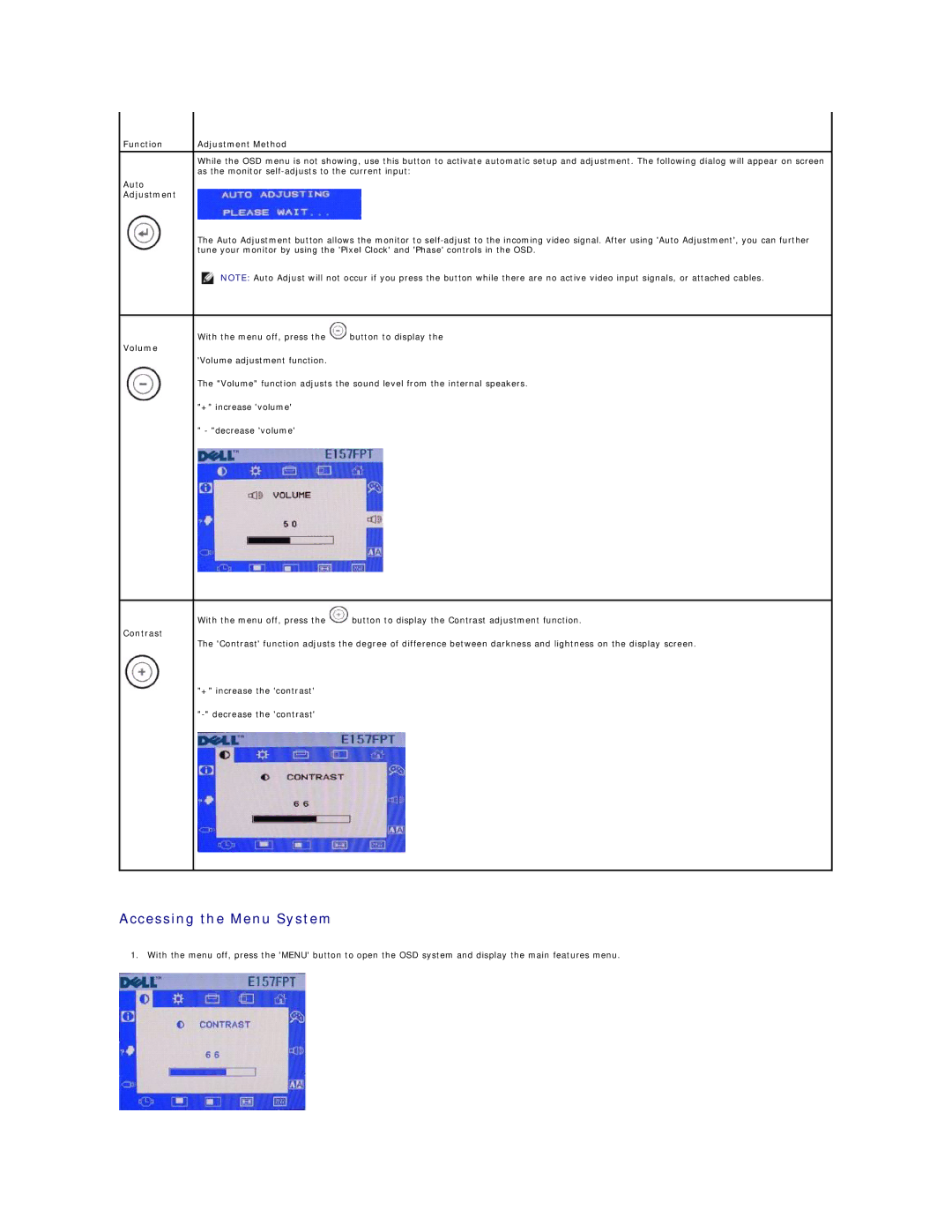Function | Adjustment Method |
While the OSD menu is not showing, use this button to activate automatic setup and adjustment. The following dialog will appear on screen as the monitor
Auto
Adjustment
The Auto Adjustment button allows the monitor to
NOTE: Auto Adjust will not occur if you press the button while there are no active video input signals, or attached cables.
With the menu off, press the ![]() button to display the
button to display the
Volume
'Volume adjustment function.
The "Volume" function adjusts the sound level from the internal speakers.
"+" increase 'volume'
" - "decrease 'volume'
Contrast
With the menu off, press the ![]() button to display the Contrast adjustment function.
button to display the Contrast adjustment function.
The 'Contrast' function adjusts the degree of difference between darkness and lightness on the display screen.
"+" increase the 'contrast'
Accessing the Menu System
1. With the menu off, press the 'MENU' button to open the OSD system and display the main features menu.