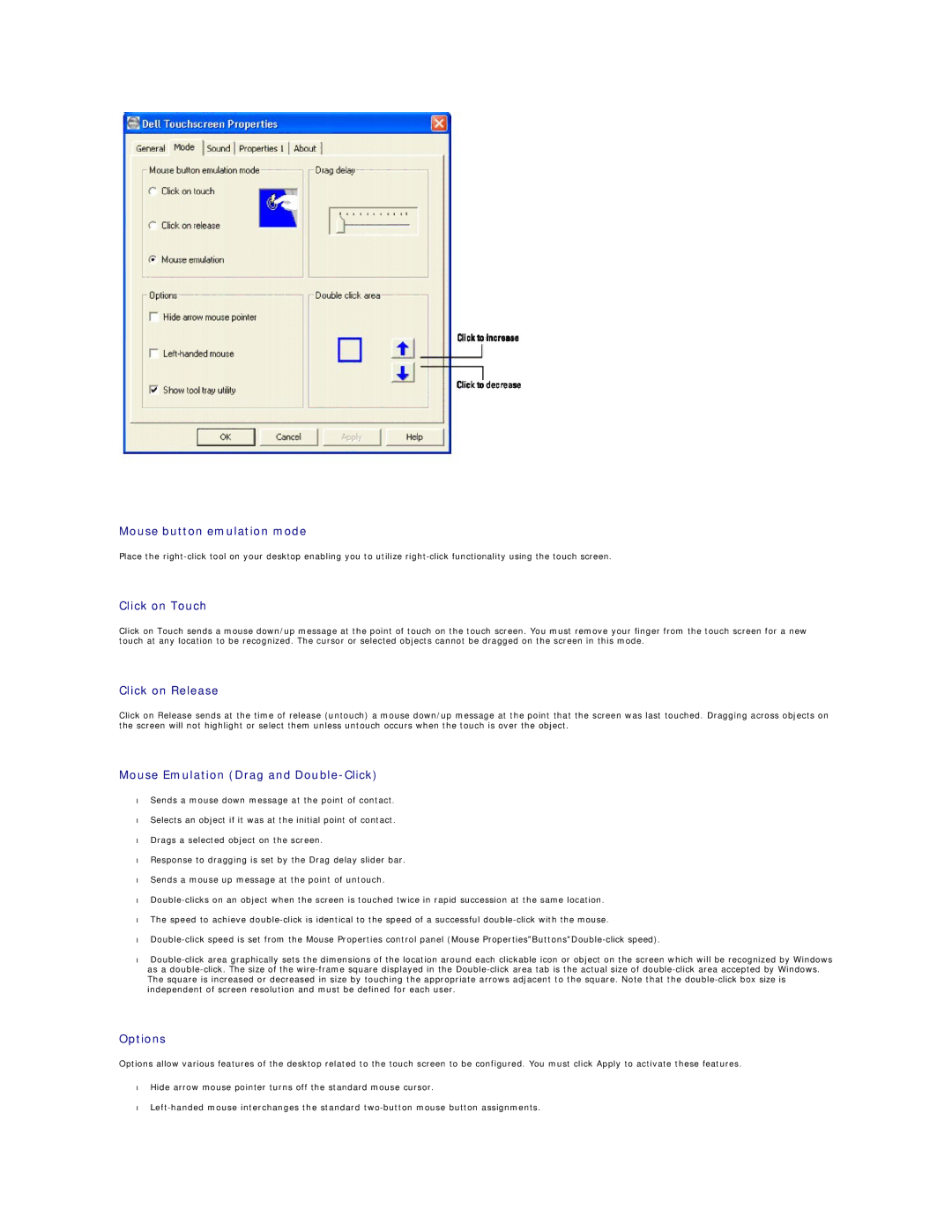Mouse button emulation mode
Place the
Click on Touch
Click on Touch sends a mouse down/up message at the point of touch on the touch screen. You must remove your finger from the touch screen for a new touch at any location to be recognized. The cursor or selected objects cannot be dragged on the screen in this mode.
Click on Release
Click on Release sends at the time of release (untouch) a mouse down/up message at the point that the screen was last touched. Dragging across objects on the screen will not highlight or select them unless untouch occurs when the touch is over the object.
Mouse Emulation (Drag and Double-Click)
•Sends a mouse down message at the point of contact.
•Selects an object if it was at the initial point of contact.
•Drags a selected object on the screen.
•Response to dragging is set by the Drag delay slider bar.
•Sends a mouse up message at the point of untouch.
•
•The speed to achieve
•
•
Options
Options allow various features of the desktop related to the touch screen to be configured. You must click Apply to activate these features.
•Hide arrow mouse pointer turns off the standard mouse cursor.
•