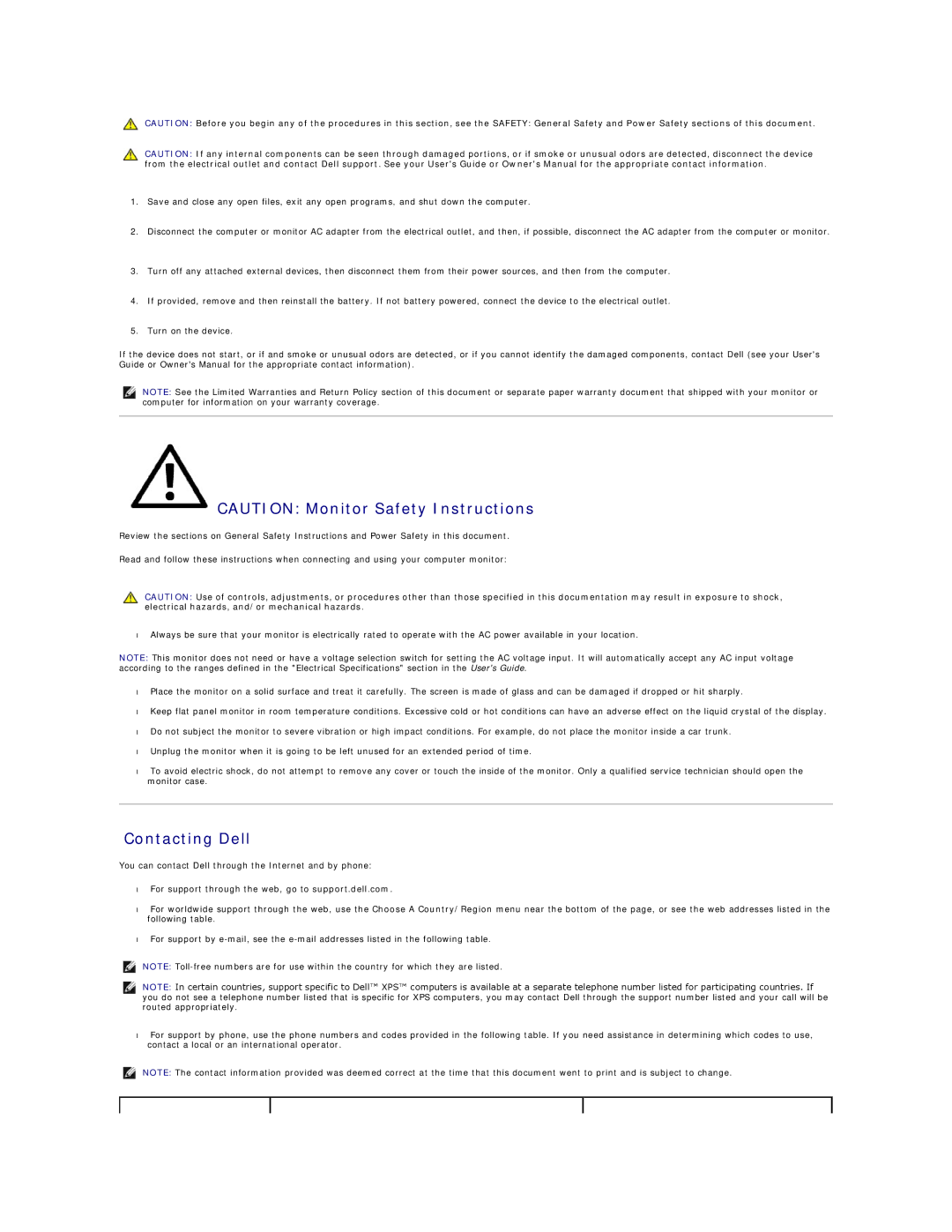CAUTION: Before you begin any of the procedures in this section, see the SAFETY: General Safety and Power Safety sections of this document.
CAUTION: If any internal components can be seen through damaged portions, or if smoke or unusual odors are detected, disconnect the device from the electrical outlet and contact Dell support. See your User's Guide or Owner's Manual for the appropriate contact information.
1.Save and close any open files, exit any open programs, and shut down the computer.
2.Disconnect the computer or monitor AC adapter from the electrical outlet, and then, if possible, disconnect the AC adapter from the computer or monitor.
3.Turn off any attached external devices, then disconnect them from their power sources, and then from the computer.
4.If provided, remove and then reinstall the battery. If not battery powered, connect the device to the electrical outlet.
5.Turn on the device.
If the device does not start, or if and smoke or unusual odors are detected, or if you cannot identify the damaged components, contact Dell (see your User's Guide or Owner's Manual for the appropriate contact information).
NOTE: See the Limited Warranties and Return Policy section of this document or separate paper warranty document that shipped with your monitor or computer for information on your warranty coverage.
CAUTION: Monitor Safety Instructions
Review the sections on General Safety Instructions and Power Safety in this document.
Read and follow these instructions when connecting and using your computer monitor:
CAUTION: Use of controls, adjustments, or procedures other than those specified in this documentation may result in exposure to shock, electrical hazards, and/or mechanical hazards.
•Always be sure that your monitor is electrically rated to operate with the AC power available in your location.
NOTE: This monitor does not need or have a voltage selection switch for setting the AC voltage input. It will automatically accept any AC input voltage according to the ranges defined in the "Electrical Specifications" section in the User's Guide.
•Place the monitor on a solid surface and treat it carefully. The screen is made of glass and can be damaged if dropped or hit sharply.
•Keep flat panel monitor in room temperature conditions. Excessive cold or hot conditions can have an adverse effect on the liquid crystal of the display.
•Do not subject the monitor to severe vibration or high impact conditions. For example, do not place the monitor inside a car trunk.
•Unplug the monitor when it is going to be left unused for an extended period of time.
•To avoid electric shock, do not attempt to remove any cover or touch the inside of the monitor. Only a qualified service technician should open the monitor case.
Contacting Dell
You can contact Dell through the Internet and by phone:
•For support through the web, go to support.dell.com.
•For worldwide support through the web, use the Choose A Country/Region menu near the bottom of the page, or see the web addresses listed in the following table.
•For support by
NOTE:
NOTE: In certain countries, support specific to Dell™ XPS™ computers is available at a separate telephone number listed for participating countries. If you do not see a telephone number listed that is specific for XPS computers, you may contact Dell through the support number listed and your call will be routed appropriately.
•For support by phone, use the phone numbers and codes provided in the following table. If you need assistance in determining which codes to use, contact a local or an international operator.
NOTE: The contact information provided was deemed correct at the time that this document went to print and is subject to change.