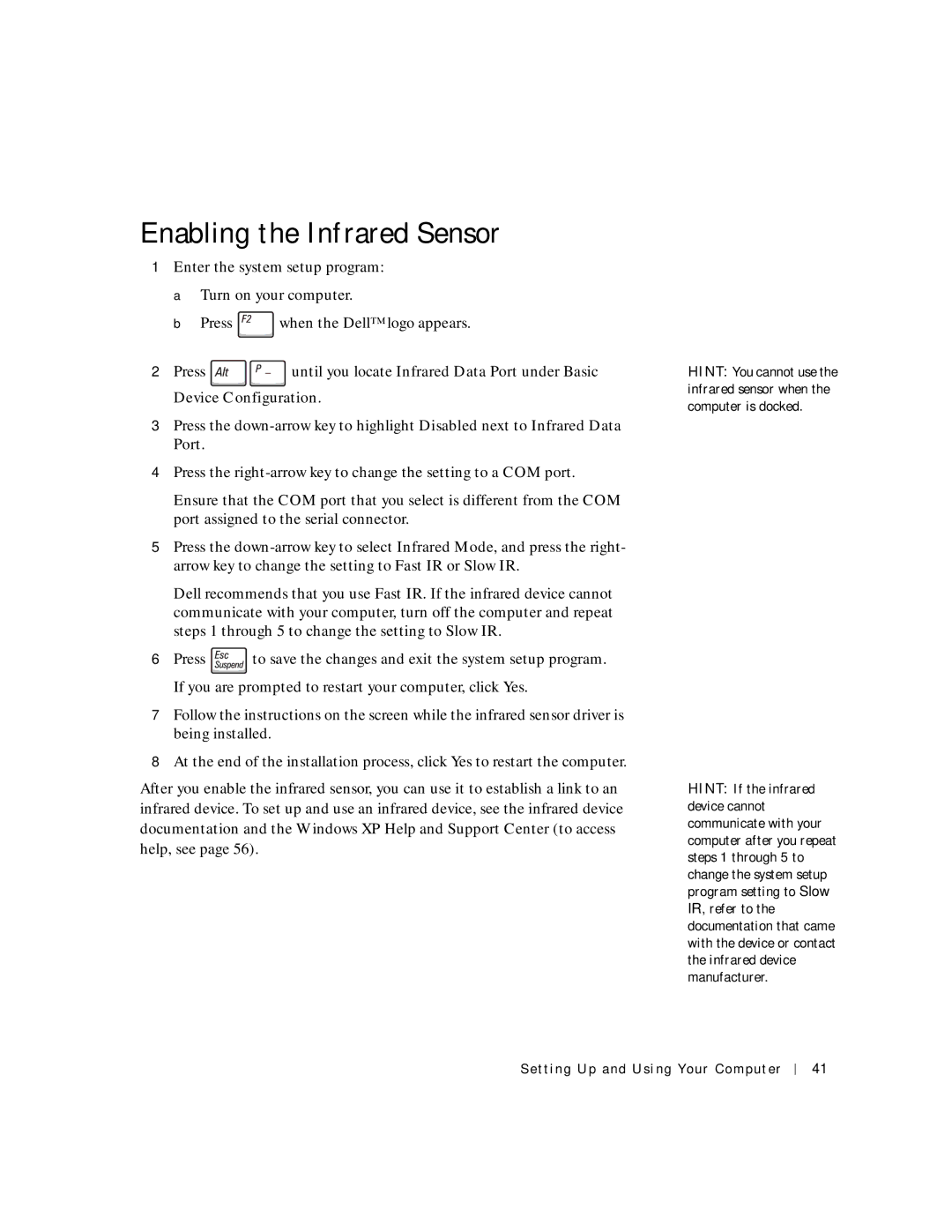Dell Inspiron
Abbreviations and Acronyms
Hints, Notices, and Cautions
Contents
Setting Up the Docking Device to Connect to a Network
Connecting a Television to the Computer
Modem and Internet Connection Problems
Reinstalling Microsoft Windows XP
Adding and Replacing Parts
Memory, Mini PCI Card, and Modem
Returning Items for Warranty Repair or Credit 108
100
Dell Technical Support Policy U.S. Only 107
Contents
General
Power
Battery
EMC Instructions
Air Travel
When Using Your Computer
Ergonomic Computing Habits
When Working Inside Your Computer
Protecting Against Electrostatic Discharge
Battery Disposal
When Using Your Computer
Setting Up and Using Your Computer
Front View
Tour of Your Computer
Page
Light is flashing
PC Card slot
Left Side View
Hard drive
Setting Up and Using Your Computer
Audio connectors
Modem connector Infrared sensor
Right Side View
Speaker
AU D I O CO N N E C T O R S
Back View
Parallel connector USB connector
AC adapter connector Serial connector Docking connector
Fan PS/2 connector
Hint Docking devices may not be available in all countries
Setting Up and Using Your Computer
Docking device latch
Bottom View
Fan
Printer Cable
Setting Up a Printer
Connecting a Parallel Printer
Connecting a USB Printer
Transferring Information to a New Computer With Windows XP
Click checklist for creating a network
Setting Up a Home and Office Network With Windows XP
Connecting to the Internet
If you have a CD, click Use the CD I got from an ISP
Setting Up Your Internet Connection
Click Connect to the Internet
Click Project Selector
Copying CDs
Helpful Tips
Using Easy CD Creator Basic
Using Blank CD-R Discs or Blank CD-RW Discs
How to Copy a CD
About the Module Bay
Turning Off the Computer
Swapping Devices While the Computer Is Turned Off
Click Turn off
Bottom of computer
Swapping Devices While the Computer Is Running
Using the Floppy Drive as an External Device
Enabling the Infrared Sensor
Video Connection
Connecting a Television to the Computer
Video cable Audio cable
Composite Video Connection
Setting Up and Using Your Computer
Composite video connector
Click Appearance and Themes and click Display
Enabling the Display Settings for a Television
Setting Up and Using Your Computer
Click the Dolby Headphone tab Click Enable Dolby Headphone
Setting Up the Dolby Headphone
Setting Up the Docking Device to Connect to a Network
Line Conditioners
Power Protection Devices
Surge Protectors
Uninterruptible Power Supplies
Setting Up and Using Your Computer
Solving Problems
See
Finding Solutions
See See page 66
Power Problems
Accessing Help
Error Messages
If the display is blank
Video and Display Problems
If the display is difficult to read
If you have a problem with integrated speakers
Sound and Speaker Problems
If only part of the display is readable
Click Appearance and Themes
If you have a problem with external speakers
Printer Problems
Modem and Internet Connection Problems
Close the Phone and Modems Options window
Touch Pad or Mouse Problems
Scanner Problems
External Keyboard Problems
If you cannot save a file to a floppy disk drive
Drive Problems
Unexpected Characters
Write-protected Not write-protected
If you cannot play a CD, CD-RW, or DVD
If you hear an unfamiliar scraping or grinding sound
If you cannot eject the CD, CD-RW, or DVD drive tray
If you have problems with a hard drive
PC Card Problems
Under Error-checking, click Check Now
If the CD-RW drive stops writing
Program crashes
Network Problems
General Program Problems
Error messages appear
Mail Problems
Program stops responding
Solid blue screen appears
If Your Computer Gets Wet
If You Drop or Damage Your Computer
Resolving Other Technical Problems
Performance and Maintenance window, click System
What Is a Driver?
Drivers
Identifying Drivers
Click Roll Back Driver
Reinstalling Drivers
Click Properties
Manually Reinstalling Drivers for Windows XP
Resolving Software and Hardware Incompatibilities
Click Performance and Maintenance and click System
Using Microsoft Windows System Restore
Click the Performance and Maintenance
Creating a Restore Point
Click the System Restore tab
Click Create a restore point
Restoring the Computer to an Earlier Operating State
Undoing the Last System Restore
Reinstalling Microsoft Windows XP
Before You Reinstall
Reinstalling Windows XP
Select To set up Windows now
Preparing to Boot From the Operating System CD
Completing the GUI Setup
Completing the Operating System Setup
Adding and Replacing Parts
Palm Rests
Display Cover
Hard Drive
Screw Hard drive
Returning a Hard Drive to Dell
Memory, Mini PCI Card, and Modem
Turn the computer over
Cover
Adding Memory
Memory module Securing clips
Adding a Mini PCI Card
Adding a Modem
Screw Modem
Adding and Replacing Parts
P e n d i
Microprocessor
Specifications
System Information
PC Card
Communications
Ports and Connectors
Video
101
102
Audio
Display
103
Touch Pad
104
Battery
Track Stick
105
AC Adapter
Physical
106
Environmental
Dell Technical Support Policy U.S. Only
Definition of Dell-Installed Software and Peripherals
Definition of Third-Party Software and Peripherals
Returning Items for Warranty Repair or Credit
Contacting Dell
109
110
Canada North York, Ontario
Brunei
Cayman Islands
Chile Santiago
Colombia
China Xiamen
Costa Rica
Czech Republic Prague Website support.euro.dell.com
113
114
India
Hong Kong
Ireland Cherrywood Website support.euro.dell.com
115
Jamaica
Italy Milan Website support.euro.dell.com
Area Codes Local Numbers, Toll-Free Numbers
116
117
Japan Kawasaki Website support.jp.dell.com
Korea Seoul
Luxembourg Website support.euro.dell.com
Latin America
Macao
Malaysia Penang
Montserrat
Mexico
Netherlands Antilles
Netherlands Amsterdam Website support.euro.dell.com
120
121
122
Spain Madrid Website support.euro.dell.com
Sweden Upplands Vasby Website support.euro.dell.com
123
Bracknell Website support.euro.dell.com
Dell.co.uk/lca/customerservices
Uruguay
124
Business
A. Austin, Texas
Virgin Islands
Venezuela
Regulatory Notices
127
NOM Information Mexico Only
Appendix
Limited Warranties and Return Policy
Limited Warranty for the U.S
130
How long does this limited warranty last?
131
What if I purchased a service contract?
132
Total Satisfaction Return Policy U.S. Only
133
Limited Warranty Terms for Canada
134
135
136
Total Satisfaction Return Policy Canada Only
137
Dell Software and Peripherals Canada Only
138
Guarantee
139
Intel’s Three Year Limited Warranty
What are ’Errata’?
140
141
D ex
142
143
144

![]() when the Dell™ logo appears.
when the Dell™ logo appears.![]()
![]() until you locate Infrared Data Port under Basic Device Configuration.
until you locate Infrared Data Port under Basic Device Configuration.![]() to save the changes and exit the system setup program. If you are prompted to restart your computer, click Yes.
to save the changes and exit the system setup program. If you are prompted to restart your computer, click Yes.