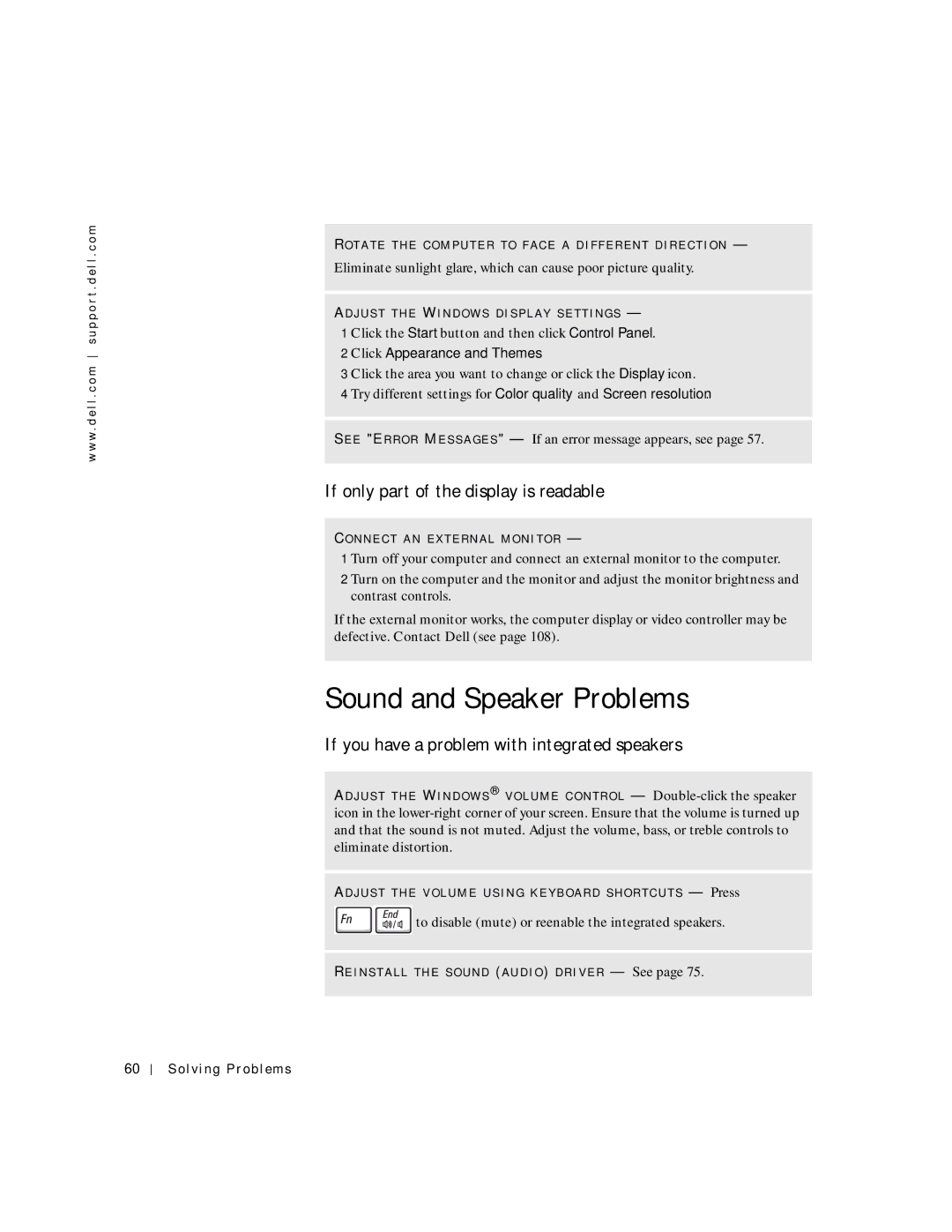w w w . d e l l . c o m s u p p o r t . d e l l . c o m
RO T A T E T H E C O M P U T E R T O F A C E A D I F F E R E N T D I R E C T I O N —
Eliminate sunlight glare, which can cause poor picture quality.
AD J U S T T H E WI N D O W S D I S P L A Y S E T T I N G S —
1 Click the Start button and then click Control Panel.
2 Click Appearance and Themes.
3 Click the area you want to change or click the Display icon.
4 Try different settings for Color quality and Screen resolution.
SE E "ER R O R ME S S A G E S " — If an error message appears, see page 57.
If only part of the display is readable
CO N N E C T A N EX T E R N A L M O N I T O R —
1 Turn off your computer and connect an external monitor to the computer.
2 Turn on the computer and the monitor and adjust the monitor brightness and contrast controls.
If the external monitor works, the computer display or video controller may be defective. Contact Dell (see page 108).
Sound and Speaker Problems
If you have a problem with integrated speakers
AD J U S T T H E WI N D O W S ® V O L U M E C O N T R O L —
AD J U S T T H E V O L U M E U S I N G K E Y B O A R D S H O R T C U T S — Press
![]()
![]() to disable (mute) or reenable the integrated speakers.
to disable (mute) or reenable the integrated speakers.
RE I N S T A L L T H E S O U N D (A U D I O ) D R I V E R — See page 75.
60
Solving Problems