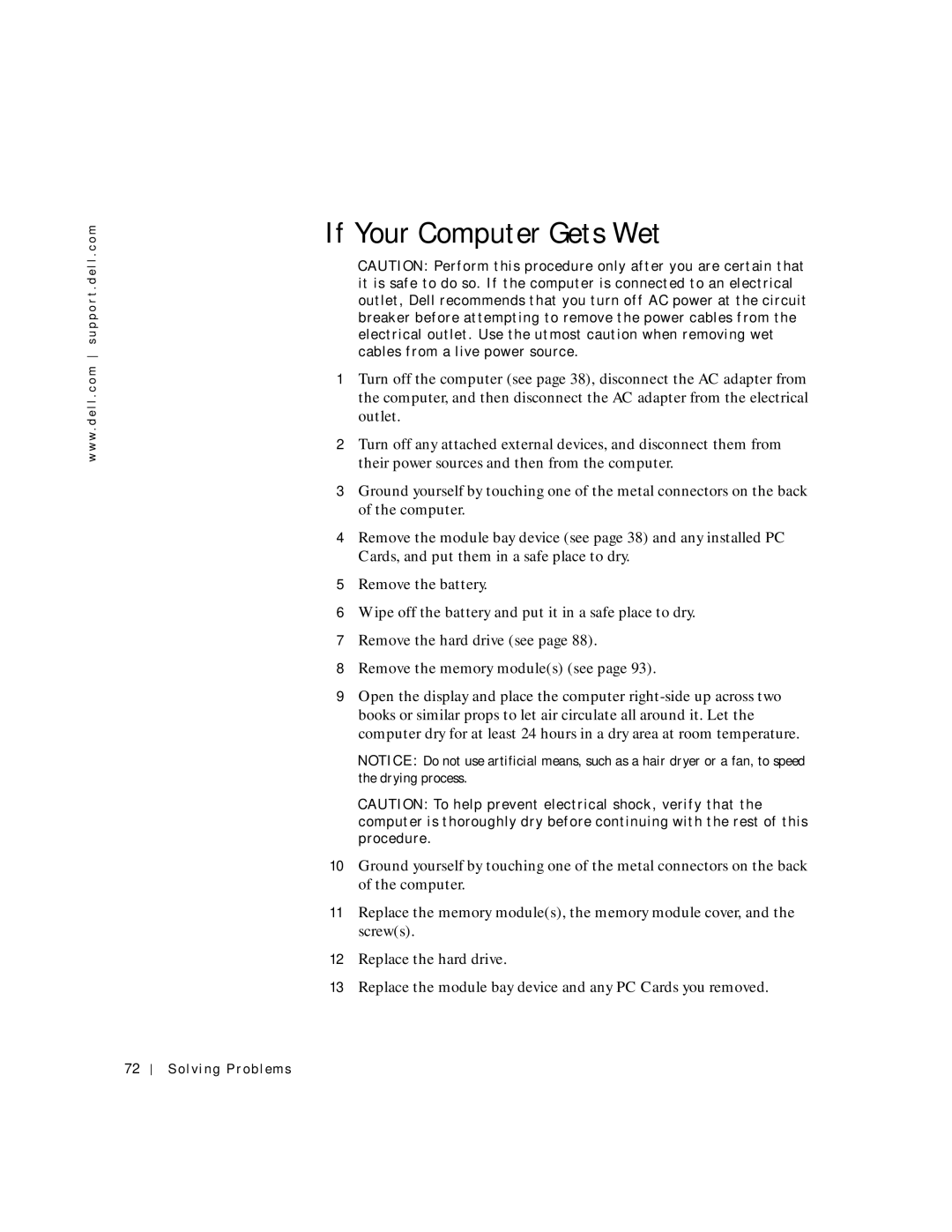w w w . d e l l . c o m s u p p o r t . d e l l . c o m
If Your Computer Gets Wet
![]() CAUTION: Perform this procedure only after you are certain that it is safe to do so. If the computer is connected to an electrical outlet, Dell recommends that you turn off AC power at the circuit breaker before attempting to remove the power cables from the electrical outlet. Use the utmost caution when removing wet cables from a live power source.
CAUTION: Perform this procedure only after you are certain that it is safe to do so. If the computer is connected to an electrical outlet, Dell recommends that you turn off AC power at the circuit breaker before attempting to remove the power cables from the electrical outlet. Use the utmost caution when removing wet cables from a live power source.
1Turn off the computer (see page 38), disconnect the AC adapter from the computer, and then disconnect the AC adapter from the electrical outlet.
2Turn off any attached external devices, and disconnect them from their power sources and then from the computer.
3Ground yourself by touching one of the metal connectors on the back of the computer.
4Remove the module bay device (see page 38) and any installed PC Cards, and put them in a safe place to dry.
5Remove the battery.
6Wipe off the battery and put it in a safe place to dry.
7Remove the hard drive (see page 88).
8Remove the memory module(s) (see page 93).
9Open the display and place the computer
NOTICE: Do not use artificial means, such as a hair dryer or a fan, to speed the drying process.
![]() CAUTION: To help prevent electrical shock, verify that the computer is thoroughly dry before continuing with the rest of this procedure.
CAUTION: To help prevent electrical shock, verify that the computer is thoroughly dry before continuing with the rest of this procedure.
10Ground yourself by touching one of the metal connectors on the back of the computer.
11Replace the memory module(s), the memory module cover, and the screw(s).
12Replace the hard drive.
13Replace the module bay device and any PC Cards you removed.
72
Solving Problems