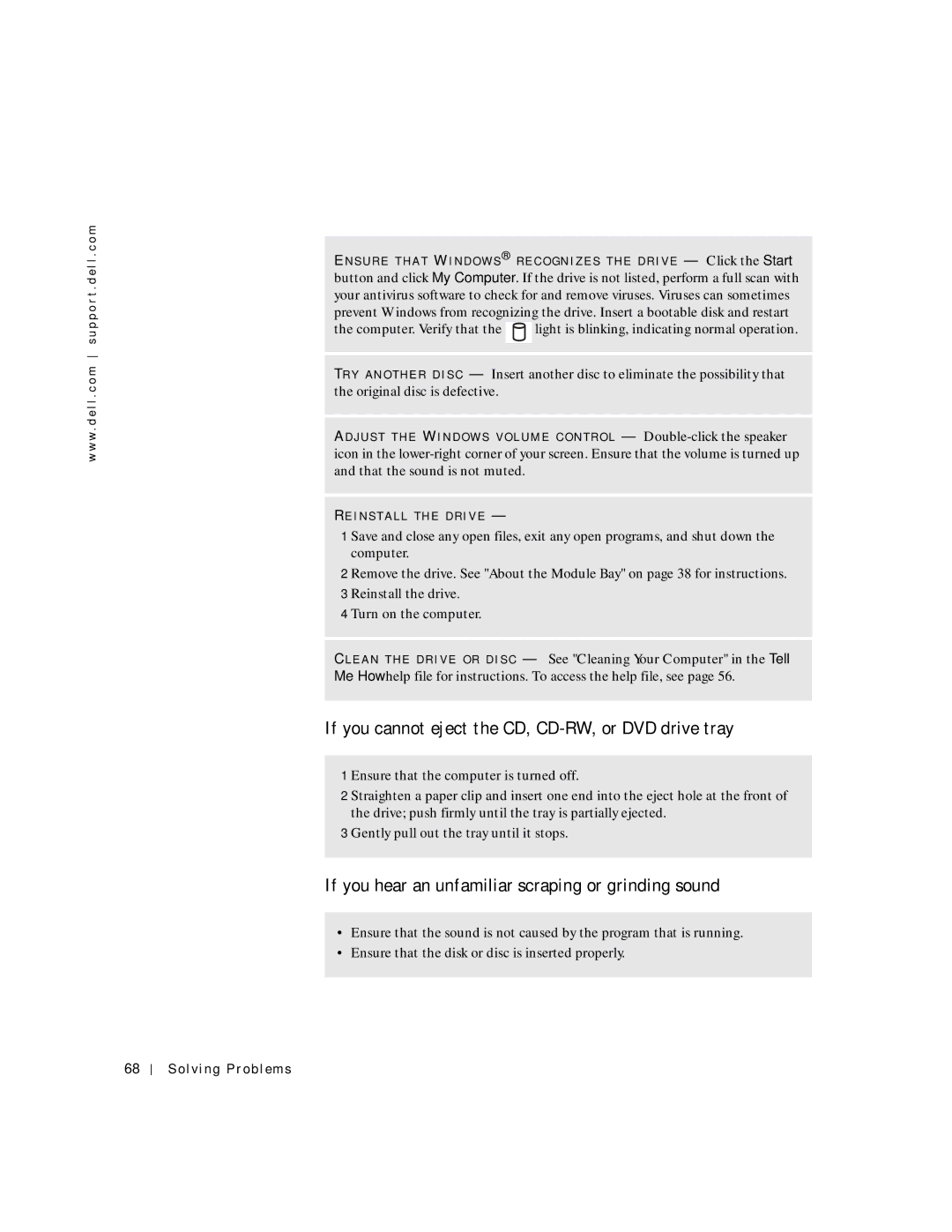w w w . d e l l . c o m s u p p o r t . d e l l . c o m
WI N D O W S ® R E C O G N I Z E S T H E D R I V E — Click the Start button and click My Computer. If the drive is not listed, perform a full scan with your antivirus software to check for and remove viruses. Viruses can sometimes prevent Windows from recognizing the drive. Insert a bootable disk and restart
the computer. Verify that the ![]() light is blinking, indicating normal operation.
light is blinking, indicating normal operation.
TR Y A N O T H E R D I S C — Insert another disc to eliminate the possibility that the original disc is defective.
AD J U S T T H E WI N D O W S V O L U M E C O N T R O L —
RE I N S T A L L T H E D R I V E —
1 Save and close any open files, exit any open programs, and shut down the computer.
2 Remove the drive. See "About the Module Bay" on page 38 for instructions. 3 Reinstall the drive.
4 Turn on the computer.
CL E A N T H E D R I V E O R D I S C — See "Cleaning Your Computer" in the Tell Me How help file for instructions. To access the help file, see page 56.
If you cannot eject the CD, CD-RW, or DVD drive tray
1 Ensure that the computer is turned off.
2 Straighten a paper clip and insert one end into the eject hole at the front of the drive; push firmly until the tray is partially ejected.
3 Gently pull out the tray until it stops.
If you hear an unfamiliar scraping or grinding sound
•Ensure that the sound is not caused by the program that is running.
•Ensure that the disk or disc is inserted properly.
68
Solving Problems