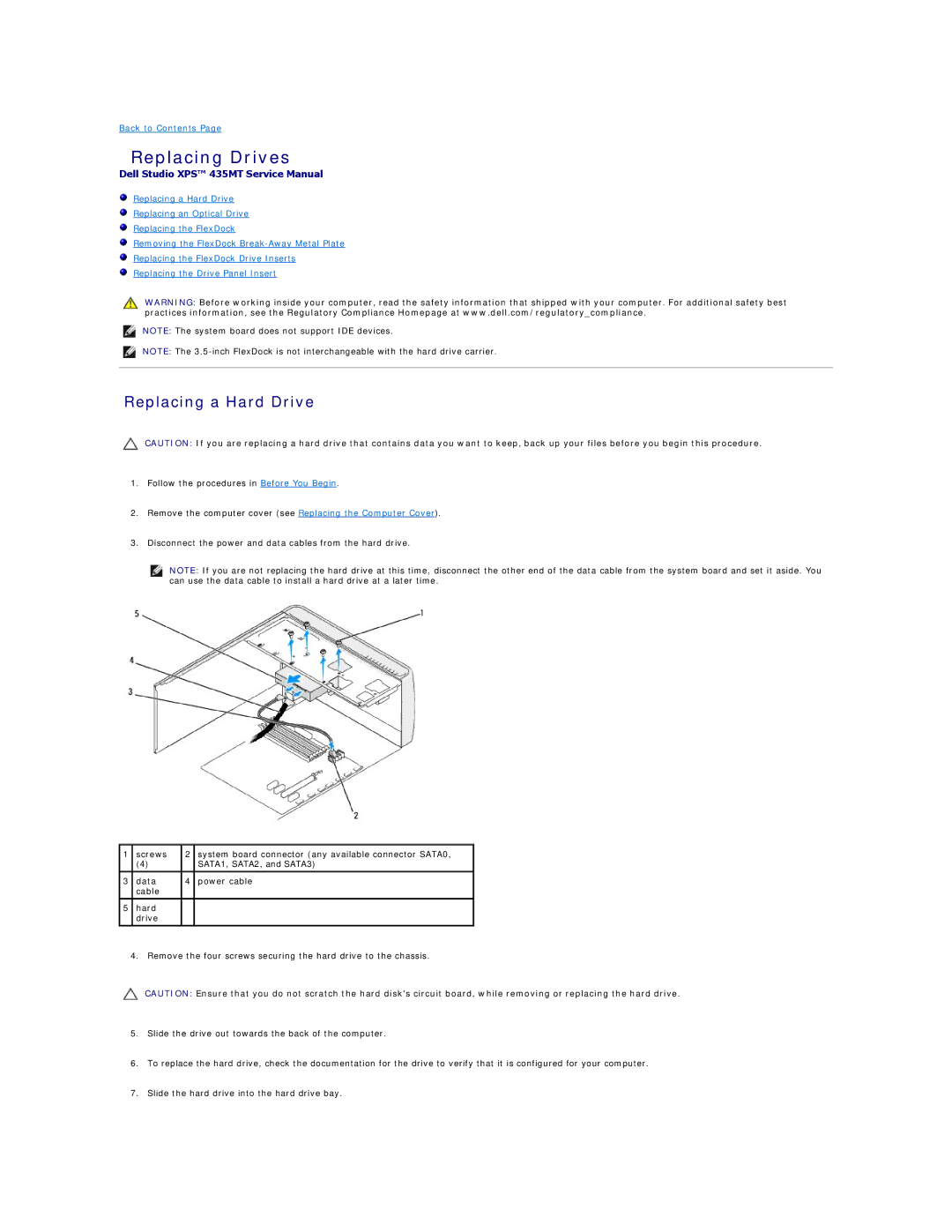Back to Contents Page
Replacing Drives
Dell Studio XPS™ 435MT Service Manual
Replacing a Hard Drive
Replacing an Optical Drive
Replacing the FlexDock
Removing the FlexDock
Replacing the FlexDock Drive Inserts
Replacing the Drive Panel Insert
WARNING: Before working inside your computer, read the safety information that shipped with your computer. For additional safety best practices information, see the Regulatory Compliance Homepage at www.dell.com/regulatory_compliance.
NOTE: The system board does not support IDE devices.
NOTE: The
Replacing a Hard Drive
CAUTION: If you are replacing a hard drive that contains data you want to keep, back up your files before you begin this procedure.
1.Follow the procedures in Before You Begin.
2.Remove the computer cover (see Replacing the Computer Cover).
3.Disconnect the power and data cables from the hard drive.
NOTE: If you are not replacing the hard drive at this time, disconnect the other end of the data cable from the system board and set it aside. You can use the data cable to install a hard drive at a later time.
1 screws | 2 system board connector (any available connector SATA0, |
(4)SATA1, SATA2, and SATA3)
3 data | 4 power cable |
cable |
|
5hard drive
4.Remove the four screws securing the hard drive to the chassis.
CAUTION: Ensure that you do not scratch the hard disk's circuit board, while removing or replacing the hard drive.
5.Slide the drive out towards the back of the computer.
6.To replace the hard drive, check the documentation for the drive to verify that it is configured for your computer.
7.Slide the hard drive into the hard drive bay.