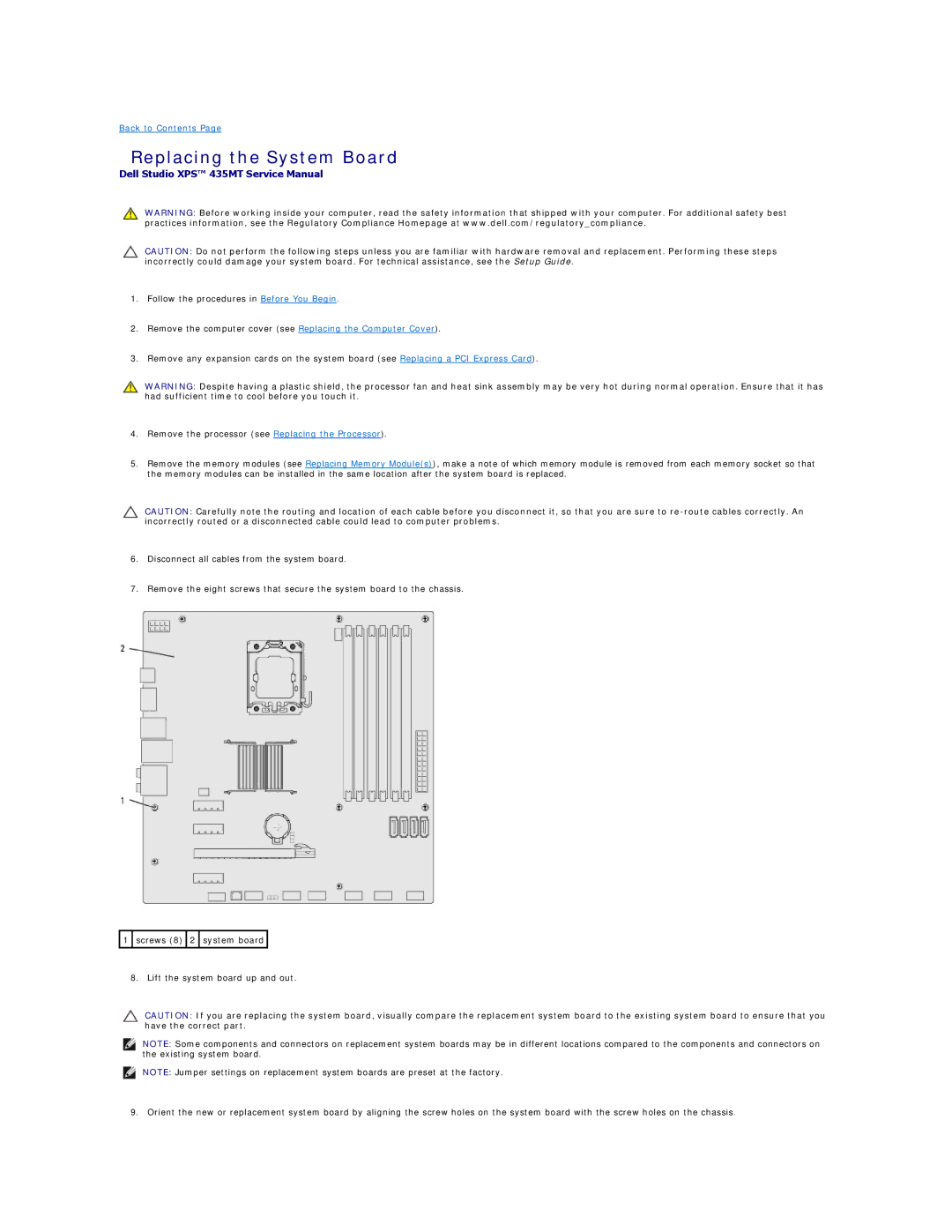Back to Contents Page
Replacing the System Board
Dell Studio XPS™ 435MT Service Manual
WARNING: Before working inside your computer, read the safety information that shipped with your computer. For additional safety best practices information, see the Regulatory Compliance Homepage at www.dell.com/regulatory_compliance.
CAUTION: Do not perform the following steps unless you are familiar with hardware removal and replacement. Performing these steps incorrectly could damage your system board. For technical assistance, see the Setup Guide.
1.Follow the procedures in Before You Begin.
2.Remove the computer cover (see Replacing the Computer Cover).
3.Remove any expansion cards on the system board (see Replacing a PCI Express Card).
WARNING: Despite having a plastic shield, the processor fan and heat sink assembly may be very hot during normal operation. Ensure that it has had sufficient time to cool before you touch it.
4.Remove the processor (see Replacing the Processor).
5.Remove the memory modules (see Replacing Memory Module(s)), make a note of which memory module is removed from each memory socket so that the memory modules can be installed in the same location after the system board is replaced.
CAUTION: Carefully note the routing and location of each cable before you disconnect it, so that you are sure to
6.Disconnect all cables from the system board.
7.Remove the eight screws that secure the system board to the chassis.
![]() 1
1 ![]() screws (8)
screws (8) ![]() 2
2 ![]() system board
system board ![]()
8. Lift the system board up and out.
CAUTION: If you are replacing the system board, visually compare the replacement system board to the existing system board to ensure that you have the correct part.
NOTE: Some components and connectors on replacement system boards may be in different locations compared to the components and connectors on the existing system board.
NOTE: Jumper settings on replacement system boards are preset at the factory.
9. Orient the new or replacement system board by aligning the screw holes on the system board with the screw holes on the chassis.