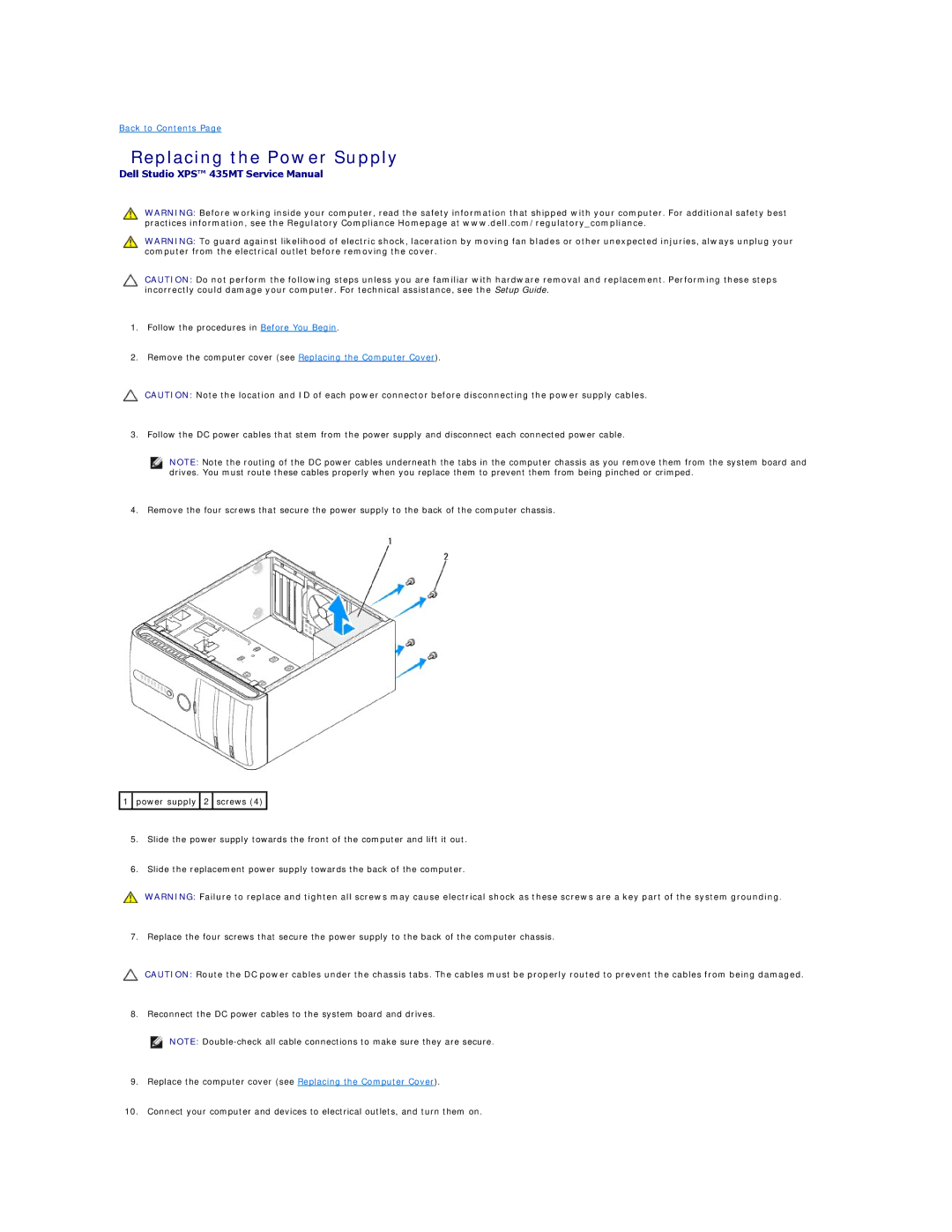Back to Contents Page
Replacing the Power Supply
Dell Studio XPS™ 435MT Service Manual
WARNING: Before working inside your computer, read the safety information that shipped with your computer. For additional safety best practices information, see the Regulatory Compliance Homepage at www.dell.com/regulatory_compliance.
WARNING: To guard against likelihood of electric shock, laceration by moving fan blades or other unexpected injuries, always unplug your computer from the electrical outlet before removing the cover.
CAUTION: Do not perform the following steps unless you are familiar with hardware removal and replacement. Performing these steps incorrectly could damage your computer. For technical assistance, see the Setup Guide.
1.Follow the procedures in Before You Begin.
2.Remove the computer cover (see Replacing the Computer Cover).
CAUTION: Note the location and ID of each power connector before disconnecting the power supply cables.
3. Follow the DC power cables that stem from the power supply and disconnect each connected power cable.
NOTE: Note the routing of the DC power cables underneath the tabs in the computer chassis as you remove them from the system board and drives. You must route these cables properly when you replace them to prevent them from being pinched or crimped.
4. Remove the four screws that secure the power supply to the back of the computer chassis.
![]() 1
1 ![]() power supply
power supply ![]() 2
2 ![]() screws (4)
screws (4) ![]()
5.Slide the power supply towards the front of the computer and lift it out.
6.Slide the replacement power supply towards the back of the computer.
WARNING: Failure to replace and tighten all screws may cause electrical shock as these screws are a key part of the system grounding.
7. Replace the four screws that secure the power supply to the back of the computer chassis.
CAUTION: Route the DC power cables under the chassis tabs. The cables must be properly routed to prevent the cables from being damaged.
8. Reconnect the DC power cables to the system board and drives.
NOTE:
9.Replace the computer cover (see Replacing the Computer Cover).
10.Connect your computer and devices to electrical outlets, and turn them on.