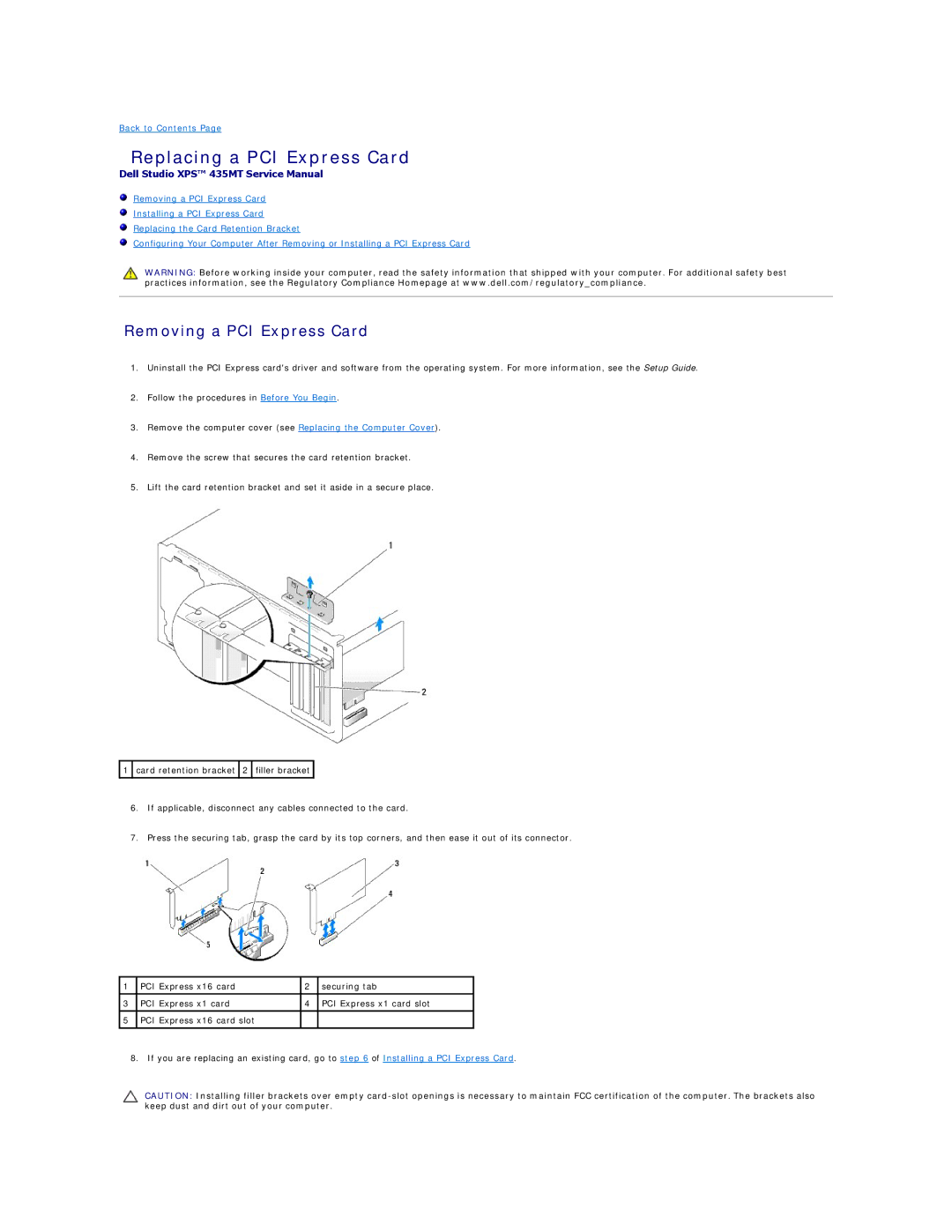Back to Contents Page
Replacing a PCI Express Card
Dell Studio XPS™ 435MT Service Manual
Removing a PCI Express Card
Installing a PCI Express Card
Replacing the Card Retention Bracket
Configuring Your Computer After Removing or Installing a PCI Express Card
WARNING: Before working inside your computer, read the safety information that shipped with your computer. For additional safety best practices information, see the Regulatory Compliance Homepage at www.dell.com/regulatory_compliance.
Removing a PCI Express Card
1.Uninstall the PCI Express card's driver and software from the operating system. For more information, see the Setup Guide.
2.Follow the procedures in Before You Begin.
3.Remove the computer cover (see Replacing the Computer Cover).
4.Remove the screw that secures the card retention bracket.
5.Lift the card retention bracket and set it aside in a secure place.
![]() 1
1 ![]() card retention bracket
card retention bracket ![]() 2
2 ![]() filler bracket
filler bracket ![]()
6.If applicable, disconnect any cables connected to the card.
7.Press the securing tab, grasp the card by its top corners, and then ease it out of its connector.
1 | PCI Express x16 card | 2 | securing tab |
|
|
|
|
3 | PCI Express x1 card | 4 | PCI Express x1 card slot |
|
|
|
|
5 | PCI Express x16 card slot |
|
|
|
|
|
|
8. If you are replacing an existing card, go to step 6 of Installing a PCI Express Card.
CAUTION: Installing filler brackets over empty