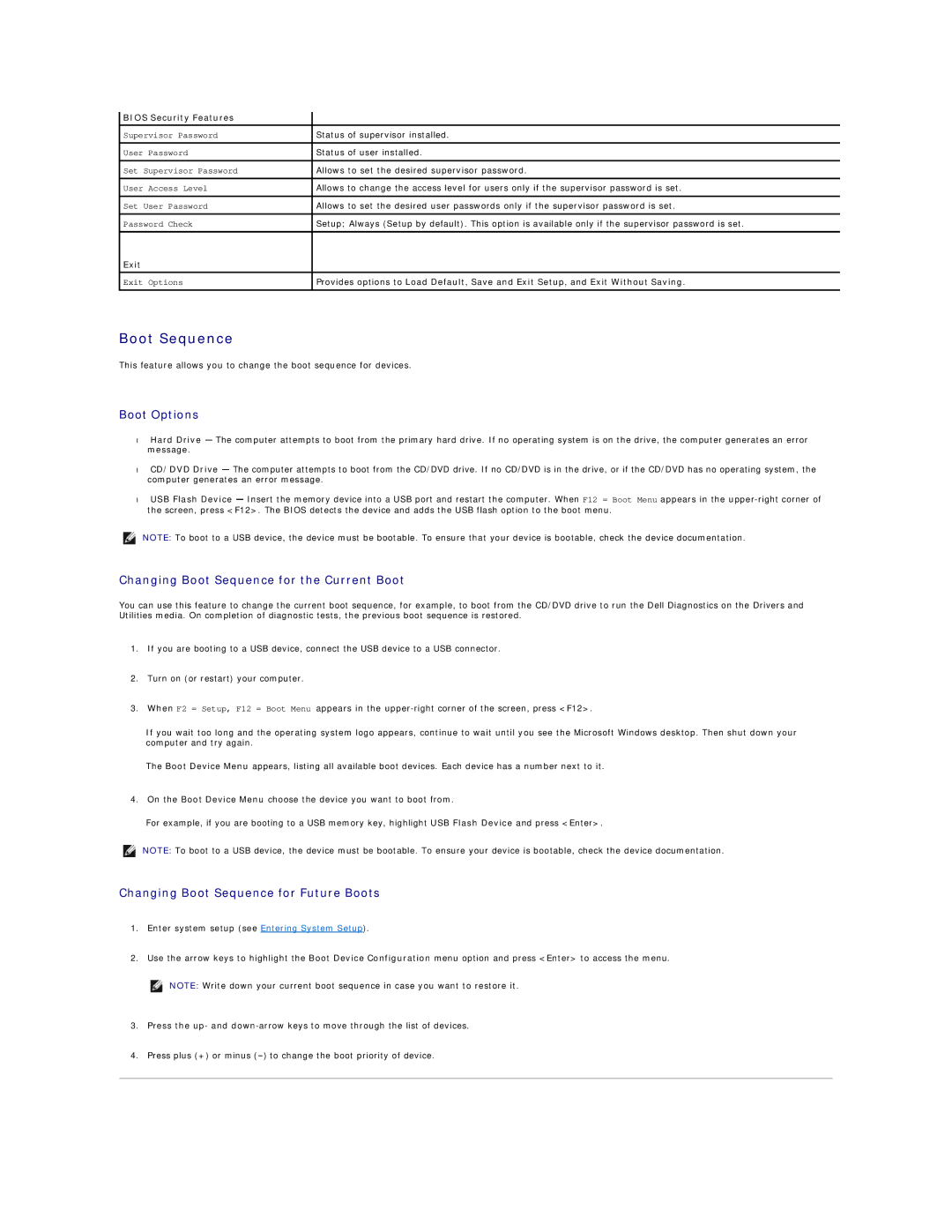BIOS Security Features |
|
Supervisor Password | Status of supervisor installed. |
|
|
User Password | Status of user installed. |
|
|
Set Supervisor Password | Allows to set the desired supervisor password. |
User Access Level | Allows to change the access level for users only if the supervisor password is set. |
|
|
Set User Password | Allows to set the desired user passwords only if the supervisor password is set. |
|
|
Password Check | Setup; Always (Setup by default). This option is available only if the supervisor password is set. |
|
|
Exit |
|
|
|
Exit Options | Provides options to Load Default, Save and Exit Setup, and Exit Without Saving. |
|
|
Boot Sequence
This feature allows you to change the boot sequence for devices.
Boot Options
•Hard Drive — The computer attempts to boot from the primary hard drive. If no operating system is on the drive, the computer generates an error message.
•CD/DVD Drive — The computer attempts to boot from the CD/DVD drive. If no CD/DVD is in the drive, or if the CD/DVD has no operating system, the computer generates an error message.
•USB Flash Device — Insert the memory device into a USB port and restart the computer. When F12 = Boot Menu appears in the
NOTE: To boot to a USB device, the device must be bootable. To ensure that your device is bootable, check the device documentation.
Changing Boot Sequence for the Current Boot
You can use this feature to change the current boot sequence, for example, to boot from the CD/DVD drive to run the Dell Diagnostics on the Drivers and Utilities media. On completion of diagnostic tests, the previous boot sequence is restored.
1.If you are booting to a USB device, connect the USB device to a USB connector.
2.Turn on (or restart) your computer.
3.When F2 = Setup, F12 = Boot Menu appears in the
If you wait too long and the operating system logo appears, continue to wait until you see the Microsoft Windows desktop. Then shut down your computer and try again.
The Boot Device Menu appears, listing all available boot devices. Each device has a number next to it.
4.On the Boot Device Menu choose the device you want to boot from.
For example, if you are booting to a USB memory key, highlight USB Flash Device and press <Enter>.
NOTE: To boot to a USB device, the device must be bootable. To ensure your device is bootable, check the device documentation.
Changing Boot Sequence for Future Boots
1.Enter system setup (see Entering System Setup).
2.Use the arrow keys to highlight the Boot Device Configuration menu option and press <Enter> to access the menu.
![]() NOTE: Write down your current boot sequence in case you want to restore it.
NOTE: Write down your current boot sequence in case you want to restore it.
3.Press the up- and
4.Press plus (+) or minus