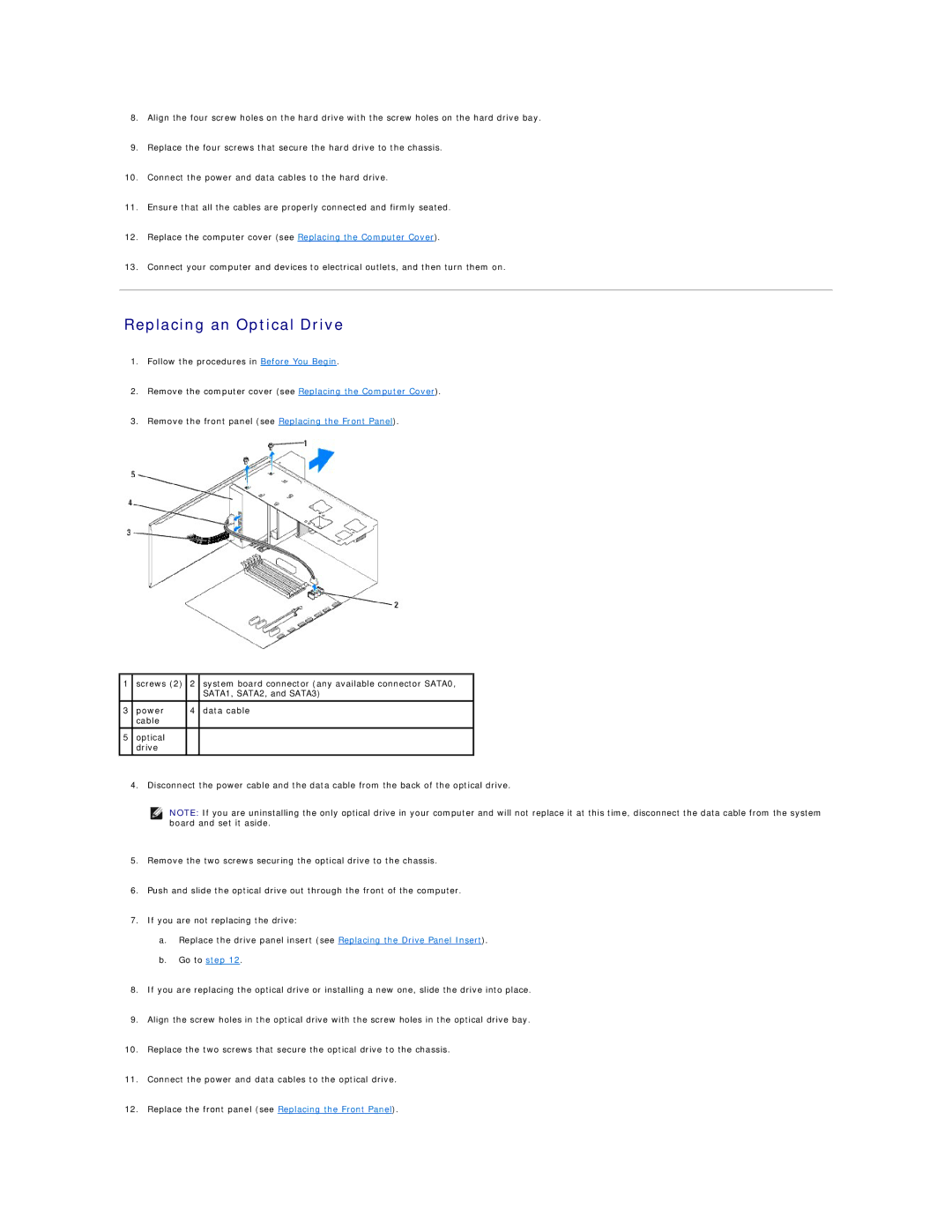8.Align the four screw holes on the hard drive with the screw holes on the hard drive bay.
9.Replace the four screws that secure the hard drive to the chassis.
10.Connect the power and data cables to the hard drive.
11.Ensure that all the cables are properly connected and firmly seated.
12.Replace the computer cover (see Replacing the Computer Cover).
13.Connect your computer and devices to electrical outlets, and then turn them on.
Replacing an Optical Drive
1.Follow the procedures in Before You Begin.
2.Remove the computer cover (see Replacing the Computer Cover).
3.Remove the front panel (see Replacing the Front Panel).
1screws (2) 2 system board connector (any available connector SATA0, SATA1, SATA2, and SATA3)
3 power | 4 data cable |
cable |
|
5optical drive
4.Disconnect the power cable and the data cable from the back of the optical drive.
NOTE: If you are uninstalling the only optical drive in your computer and will not replace it at this time, disconnect the data cable from the system board and set it aside.
5.Remove the two screws securing the optical drive to the chassis.
6.Push and slide the optical drive out through the front of the computer.
7.If you are not replacing the drive:
a.Replace the drive panel insert (see Replacing the Drive Panel Insert).
b.Go to step 12.
8.If you are replacing the optical drive or installing a new one, slide the drive into place.
9.Align the screw holes in the optical drive with the screw holes in the optical drive bay.
10.Replace the two screws that secure the optical drive to the chassis.
11.Connect the power and data cables to the optical drive.
12.Replace the front panel (see Replacing the Front Panel).