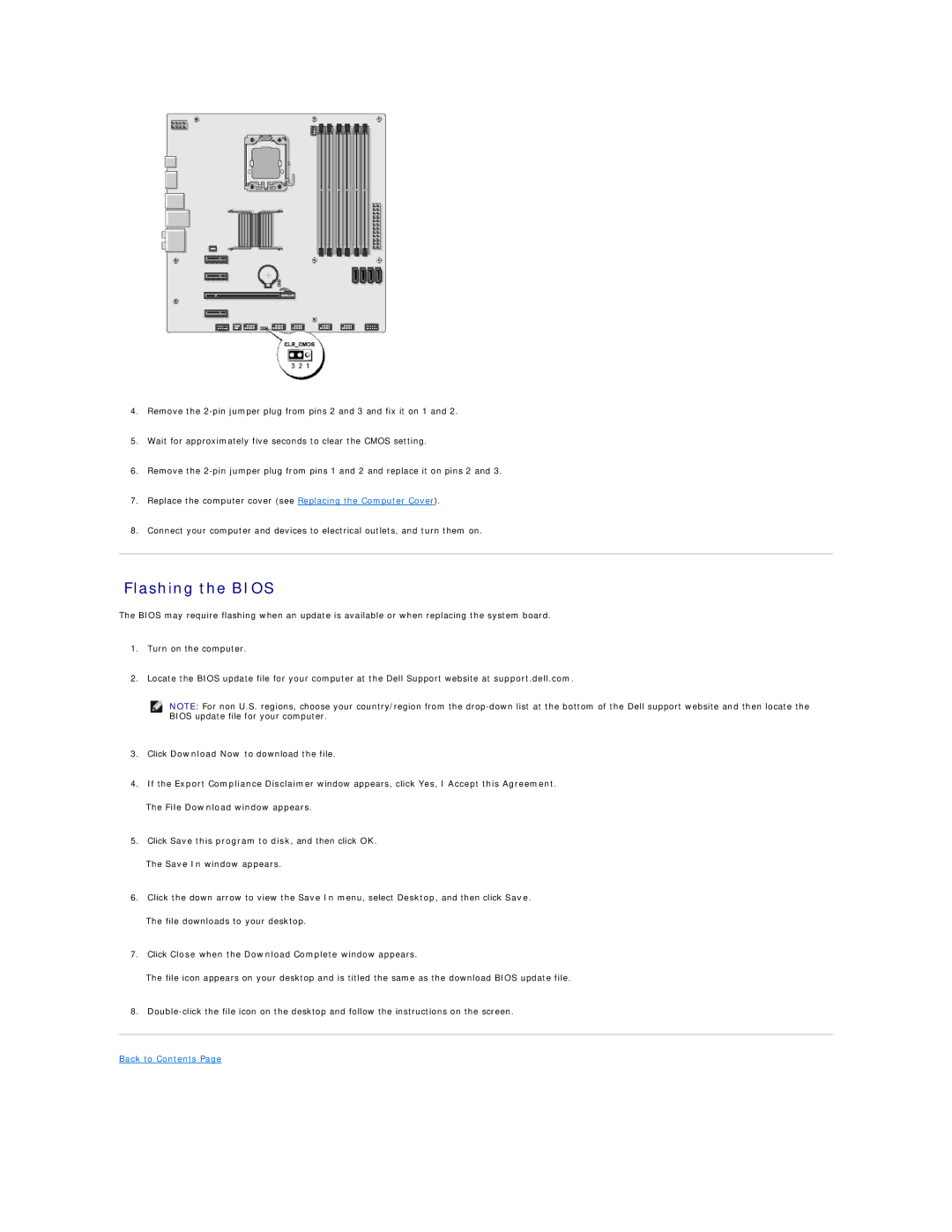4.Remove the
5.Wait for approximately five seconds to clear the CMOS setting.
6.Remove the
7.Replace the computer cover (see Replacing the Computer Cover).
8.Connect your computer and devices to electrical outlets, and turn them on.
Flashing the BIOS
The BIOS may require flashing when an update is available or when replacing the system board.
1.Turn on the computer.
2.Locate the BIOS update file for your computer at the Dell Support website at support.dell.com.
NOTE: For non U.S. regions, choose your country/region from the
3.Click Download Now to download the file.
4.If the Export Compliance Disclaimer window appears, click Yes, I Accept this Agreement.
The File Download window appears.
5.Click Save this program to disk, and then click OK.
The Save In window appears.
6.Click the down arrow to view the Save In menu, select Desktop, and then click Save.
The file downloads to your desktop.
7.Click Close when the Download Complete window appears.
The file icon appears on your desktop and is titled the same as the download BIOS update file.
8.