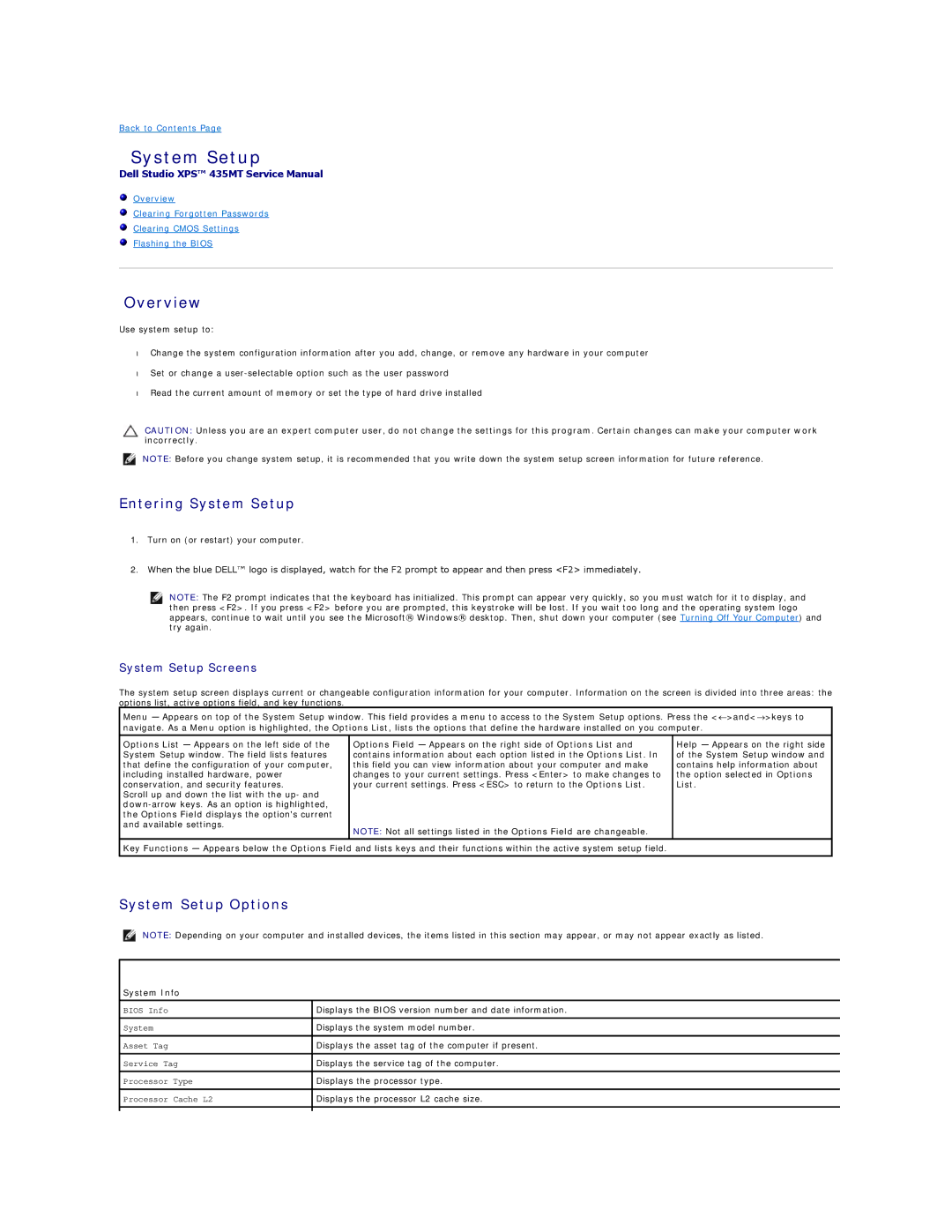Back to Contents Page
System Setup
Dell Studio XPS™ 435MT Service Manual
Overview
Clearing Forgotten Passwords
Clearing CMOS Settings
Flashing the BIOS
Overview
Use system setup to:
•Change the system configuration information after you add, change, or remove any hardware in your computer
•Set or change a
•Read the current amount of memory or set the type of hard drive installed
CAUTION: Unless you are an expert computer user, do not change the settings for this program. Certain changes can make your computer work incorrectly.
NOTE: Before you change system setup, it is recommended that you write down the system setup screen information for future reference.
Entering System Setup
1.Turn on (or restart) your computer.
2.When the blue DELL™ logo is displayed, watch for the F2 prompt to appear and then press <F2> immediately.
NOTE: The F2 prompt indicates that the keyboard has initialized. This prompt can appear very quickly, so you must watch for it to display, and then press <F2>. If you press <F2> before you are prompted, this keystroke will be lost. If you wait too long and the operating system logo appears, continue to wait until you see the Microsoft® Windows® desktop. Then, shut down your computer (see Turning Off Your Computer) and try again.
System Setup Screens
The system setup screen displays current or changeable configuration information for your computer. Information on the screen is divided into three areas: the options list, active options field, and key functions.
Menu — Appears on top of the System Setup window. This field provides a menu to access to the System Setup options. Press the <←>and<→>keys to navigate. As a Menu option is highlighted, the Options List, lists the options that define the hardware installed on you computer.
Options List — Appears on the left side of the | Options Field — Appears on the right side of Options List and | Help — Appears on the right side |
System Setup window. The field lists features | contains information about each option listed in the Options List. In | of the System Setup window and |
that define the configuration of your computer, | this field you can view information about your computer and make | contains help information about |
including installed hardware, power | changes to your current settings. Press <Enter> to make changes to | the option selected in Options |
conservation, and security features. | your current settings. Press <ESC> to return to the Options List. | List. |
Scroll up and down the list with the up- and |
|
|
|
| |
the Options Field displays the option's current |
|
|
and available settings. | NOTE: Not all settings listed in the Options Field are changeable. |
|
|
| |
Key Functions — Appears below the Options Field and lists keys and their functions within the active system setup field. |
| |
System Setup Options
NOTE: Depending on your computer and installed devices, the items listed in this section may appear, or may not appear exactly as listed.
System Info
BIOS Info | Displays the BIOS version number and date information. |
|
|
System | Displays the system model number. |
|
|
Asset Tag | Displays the asset tag of the computer if present. |
|
|
Service Tag | Displays the service tag of the computer. |
|
|
Processor Type | Displays the processor type. |
|
|
Processor Cache L2 | Displays the processor L2 cache size. |
|
|
|
|