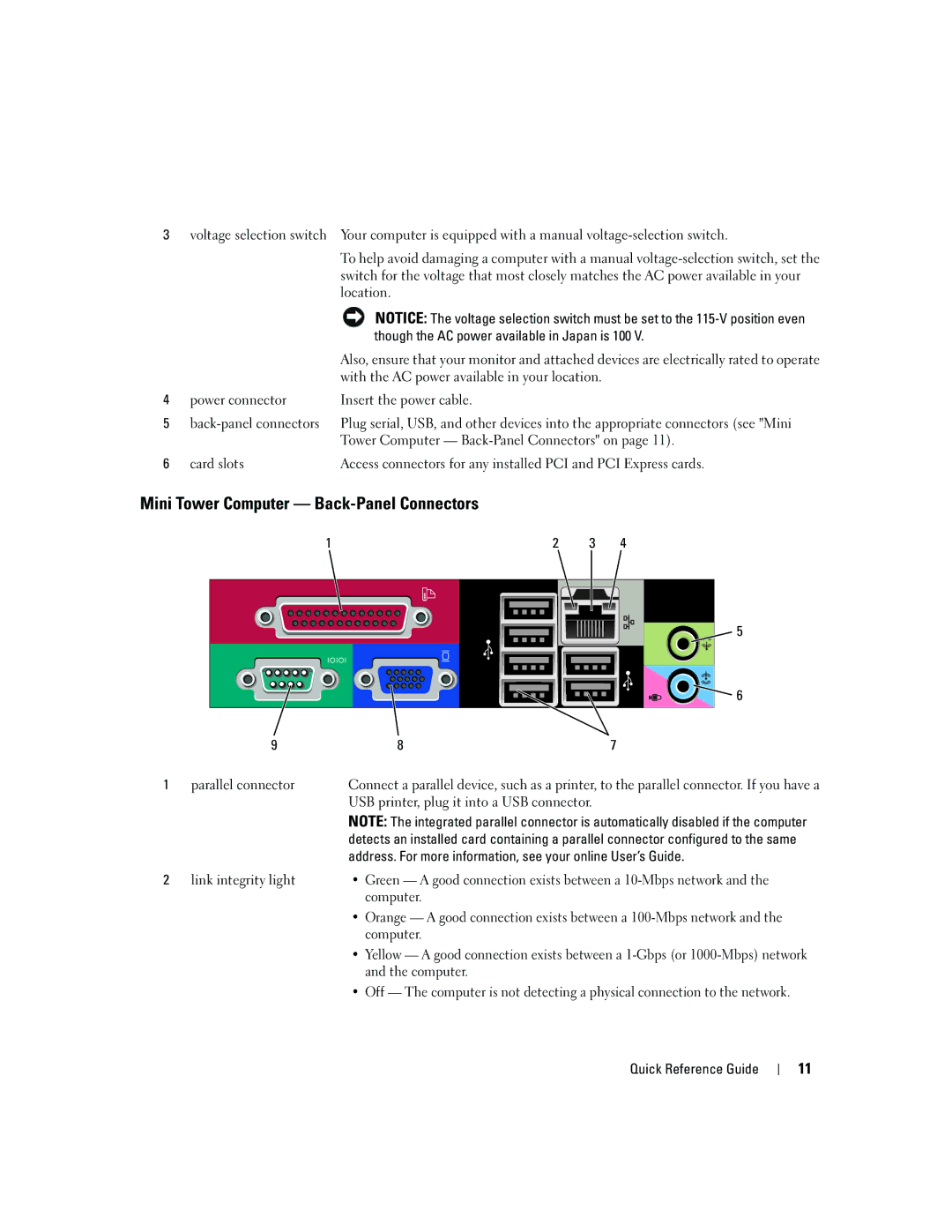W . d e l l . c o m s u p p o r t . d e l l . c o m
Quick Reference Guide
August HH801
Contents
Diagnostic Lights Beep Codes
Finding Information
According to the operating system you ordered
What Are You Looking For? Find It Here Warranty information
How to use Windows XP
Click the topic that describes your problem
Updates
Use the Service
When you use
When contacting support
Mini Tower Computer Front View
System Views
Steady green The computer is in a normal operating state
Blinking green The computer is in a power-saving mode
25 for more information
No light The computer is turned off
Mini Tower Computer Back View
Green a good connection exists between a 10-Mbps network
Mini Tower Computer Back-Panel Connectors
Though the AC power available in Japan is 100
Address. For more information, see your online User’s Guide
That came with your computer
Cap
Begin on page 25 for more information
Desktop Computer Front View
Desktop Computer Back View
Desktop Computer Back-Panel Connectors
Orange a good connection exists between a 100-Mbps network
Small Form Factor Computer Front View
Small Form Factor Computer Back View
Small Form Factor Computer Back-Panel Connectors
Address. For more information, see your online User’s Guide
Ultra-Small Form Factor Computer Front View
Blinking or solid yellow See your online User’s Guide
Ultra-Small Form Factor Computer Side View
Ultra-Small Form Factor Computer Back View
Ultra-Small Form Factor Computer Back-Panel Connectors
Removing the Computer Cover
Network controller is turned off in system setup
Before Working Inside Your Computer
Before You Begin
Mini Tower Computer
Desktop Computer
Small Form Factor Computer
Security cable slot Cover release latch Computer cover
Ultra-Small Form Factor Computer
Release knob
Inside Your Computer
System Board Components
Jumper Settings
Rtcrst
Jumper Setting Description
System Board Components
Real-time clock has not been
Drive-release latch Optical drive
System Board Components
Jumper Settings
Ultra-Small Form Factor Computer
System Board Components
Setting Up Your Computer
Quick Reference Guide
Set Up Your Keyboard and Mouse Set Up Your Monitor
When to Use the Dell Diagnostics
Solving Problems
Power Connections
Dell Diagnostics
Insert the Drivers and Utilities CD
Tab Function
Option Function
System Lights
Power Light Problem Description Suggested Resolution
See your online User’s Guide
Diagnostic Lights
Light Pattern Problem Description
If available, install properly working
Light Pattern Problem Description Suggested Resolution
Installed, reinstall it and restart
Without error
Beep Codes
Code Cause
Resolving Software and Hardware Incompatibilities
Using Microsoft Windows XP System Restore
Getting Started
Reinstalling Microsoft Windows XP
Reinstalling Windows XP
Quick Reference Guide
Drivers for Your Computer
Using the Drivers and Utilities CD
Index
Problems. See troubleshooting
Index
Guide de référence rapide
Remarques, avis et précautions
106
Installation du clavier et de la souris 105
101
103
114
Réinstallation de Microsoft Windows XP 115
110
112
Recherche dinformations
En option Drivers and Utilities
Du système dexploitation que vous avez commandé
Dexploitation
Option et quil ne soit pas livré avec tous les ordinateurs
Articles de techniciens, cours en ligne et
Devez également réinstaller lutilitaire DSS. DSS
Étiquette de la Product Key Clé de produit
Microsoft Windows
Ordinateur mini-tour Vue frontale
Vues du système
Vert fixe Lordinateur fonctionne normalement
Vert clignotant Lordinateur est en mode déconomie dénergie
Système dexploitation
Éteint Lordinateur est éteint
Ordinateur mini-tour Vue arrière
Lalimentation en CA soit de 100
Ordinateur mini-tour Connecteurs du panneau arrière
Utilisez le câble Y fourni avec lordinateur
Graphique. Ne retirez pas le cache
Arrêt du système dexploitation
Ordinateur de bureau Vue frontale
« Avant de commencer » à la
Ordinateur de bureau Vue arrière
Ordinateur de bureau Connecteurs du panneau arrière
Et lordinateur
Lordinateur
Ordinateur compact Vue frontale
Ordinateur compact Vue arrière
Ordinateur compact Connecteurs du panneau arrière
Lordinateur
Ordinateur ultra compact Vue frontale
Ordinateur ultra compact Vue latérale
Ordinateur ultra compact Connecteurs du panneau arrière
Ordinateur ultra compact Vue arrière
Retrait du capot de lordinateur
Avant dintervenir à lintérieur de votre ordinateur
Avant de commencer
Démarrer, puis sur Arrêter lordinateur
Ordinateur mini-tour
Ordinateur de bureau
Ordinateur compact
Guide de référence rapide
Ordinateur ultra compact
Bouton de fermeture
’intérieur de votre ordinateur
Composants de la carte système
Paramètres des cavaliers
12VPOWER
Fermé Ouvert
Cavalier Paramètre Description
Composants de la carte système
Fermé
Ordinateur compact
Composants de la carte système
Intspkr Intruder
Paramètres des cavaliers 100
101
Intspkr
102
103
Configuration de votre ordinateur
104
Branchez le clavier et la souris
105
106
Résolution des problèmes
Quand utiliser Dell Diagnostics
Connexions dalimentation
107
Démarrage de Dell Diagnostics à partir de votre disque dur
Onglet Fonction
Menu principal de Dell Diagnostics
108
Option Fonction
109
Voyants du système
En ligne
Voyants de diagnostic
110
111
112
Codes sonores
113
Résolution des incompatibilités logicielles et matérielles
114
Création dun point de restauration
Cliquez sur Restauration du système
Restauration de lordinateur à un état antérieur
Réinstallation de Microsoft Windows XP
116
Réinstallation de Windows XP
Démarrage à partir du CD Operating System
117
Installation de Windows XP
118
Utilisation du CD Drivers and Utilities
Pilotes pour votre ordinateur
119
120
Guía de referencia rápida
Notas, avisos y precauciones
123
124
125
Búsqueda de información
Función del sistema operativo que haya solicitado
126
Lo que es posible que no se envíe con su ordenador
Opcional Drivers and Utilities
127
128
Vistas del sistema
Ordenador minitorre- Vista anterior
LAN
129
130
Ordenador minitorre- Vista posterior
La alimentación de CA en Japón sea de 100
Ordenador minitorre Conectores del panel posterior
131
En forma de y suministrado con el ordenador
132
Nota No enchufe un cable de teléfono al conector de red
Más información
Ordenador de sobremesa- Vista anterior
133
Sin luz el ordenador está apagado
Ordenador de sobremesa- Vista posterior
134
135
Ordenador de sobremesa Conectores del panel posterior
De vínculo
136
137
Ordenador de formato reducido Vista posterior
138
139
Ordenador de formato reducido Conectores del panel posterior
140
141
Ordenador de formato ultrareducido Vista anterior
142
Ordenador de formato ultrareducido Vista lateral
143
Ordenador de formato ultrareducido Vista posterior
144
Cómo quitar la cubierta del ordenador
145
Antes de empezar
Antes de trabajar en el interior de su ordenador
146
Ordenador de minitorre
147
Ordenador de sobremesa
148
Ordenador de formato reducido
149
150
Ordenador de formato ultrareducido
151
152
Interior de su ordenador
153
Componentes de la placa base
SATA0, SATA1, SATA4, SATA5
Configuración de puentes 154
Puenteado No puenteado
155
Puente Posición Descripción
Componentes de la placa base 156
Puenteado No puenteado Guía de referencia rápida
Configuración de puentes
157
158
Ordenadores de formato reducido
159
160
161
162
163
Configuración del ordenador
164
Conecte el teclado y el ratón
165
Configurar el teclado y el ratón Configurar el monitor
166
Solución de problemas
Cuándo utilizar los Dell Diagnostics Diagnósticos Dell
Conexiones de alimentación
167
Cómo iniciar Dell Diagnostics desde la unidad de disco duro
Ficha Función
Menú principal de Dell Diagnostics Diagnósticos Dell
168
Opción Función
Con Dell, consulte la Guía del usuario en línea
Descripción del problema Solución sugerida
Indicadores luminosos del sistema
169
170
Indicador de alimentación Descripción del problema
Patrón de luz Descripción del problema Resolución sugerida
Indicadores de diagnóstico
171
172
Códigos de sonido
Código Causa
Cómo resolver incompatibilidades de software y hardware
Haga clic en el botón Inicio y en Ayuda y soporte técnico
173
Siguiente
Creación de un punto de restauración
Haga clic en Restaurar sistema
Restauración del ordenador a un estado operativo anterior
Cómo volver a instalar Microsoft Windows XP
176
Reinstalación de Windows XP
Arranque desde el CD Operating System Sistema operativo
177
Configuración de Windows XP
Instalar Windows ahora
178
Uso del CD Drivers and Utilities
Controladores para el ordenador
Índice
179
180