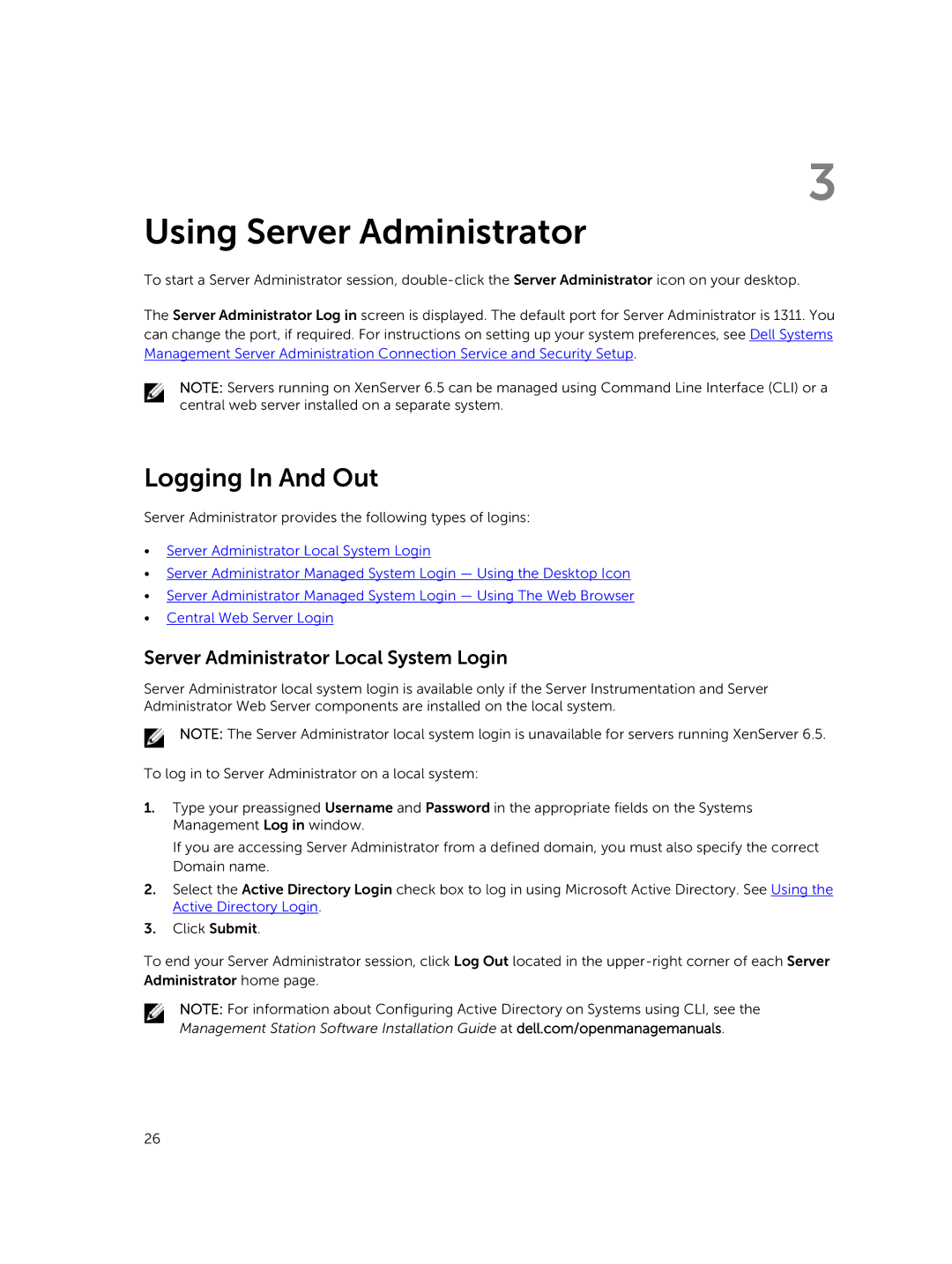3
Using Server Administrator
To start a Server Administrator session,
The Server Administrator Log in screen is displayed. The default port for Server Administrator is 1311. You can change the port, if required. For instructions on setting up your system preferences, see Dell Systems Management Server Administration Connection Service and Security Setup.
NOTE: Servers running on XenServer 6.5 can be managed using Command Line Interface (CLI) or a central web server installed on a separate system.
Logging In And Out
Server Administrator provides the following types of logins:
•Server Administrator Local System Login
•Server Administrator Managed System Login — Using the Desktop Icon
•Server Administrator Managed System Login — Using The Web Browser
•Central Web Server Login
Server Administrator Local System Login
Server Administrator local system login is available only if the Server Instrumentation and Server Administrator Web Server components are installed on the local system.
NOTE: The Server Administrator local system login is unavailable for servers running XenServer 6.5.
To log in to Server Administrator on a local system:
1.Type your preassigned Username and Password in the appropriate fields on the Systems Management Log in window.
If you are accessing Server Administrator from a defined domain, you must also specify the correct Domain name.
2.Select the Active Directory Login check box to log in using Microsoft Active Directory. See Using the Active Directory Login.
3.Click Submit.
To end your Server Administrator session, click Log Out located in the
NOTE: For information about Configuring Active Directory on Systems using CLI, see the Management Station Software Installation Guide at dell.com/openmanagemanuals.
26